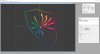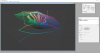- Joined
- Jun 21, 2017
- Messages
- 209
- Reaction score
- 78
- Age
- 55
UPDATE 11/20:
Added some details about a one-step import + profile-nuke script to new post on page 3 of this thread You can see more details in the Readme - GitHub - darana/P4P__color-profiles: Color profiles for the Phantom 4 Pro drone
Update 10/3:
See Dingoz' post page 3 and his dedicated thread Phantom 4 Pro/Adv Lightroom Lens Profile for updated Lens Profiles to work with the raw files that have had the DJI embedded profile removed
UPDATE 9/22:
See page 2 for further work, and I started a repo on Github if you want to download the color profiles I've created as well as the batch files for stripping the profile. GitHub - darana/P4P__color-profiles: Color profiles for the Phantom 4 Pro drone
In light of keeping threads on topic, I'm starting a new thread to discuss stripping out the built in DNG profile settings in the DJI DNG raw files. This is forked from the 20mp not 14mp thread - if you want to discuss if 20MP is false advertising or not, that's the right place to do so.
tl;dr I have had some initial success in stripping out the data! Skip down a couple paragraphs for details. Warning, they are nitty gritty and as of now there is no "download this script and it'll magically work"
My earlier post in the other thread said:
We know that this can be done because other programs that demosaic the DNG files just ignore the settings that Adobe Camera Raw/Lightroom use to apply an initial profile to the file. The problems with this profile seem to be:

Is it worth it?
My initial results so far are that re: corner sharpness the difference is VERY noticeable. The difference in the corner sharpness alone is probably going to be worthwhile in terms of adding this to my workflow. Here's a quick screen grab - on the left is the actual corner of the original file with the embedded profile, on the right is the same part of the image framed roughly the same. Both images are zoomed to 100%, so we're not even talking about many hundreds of % of zoom to see a difference.
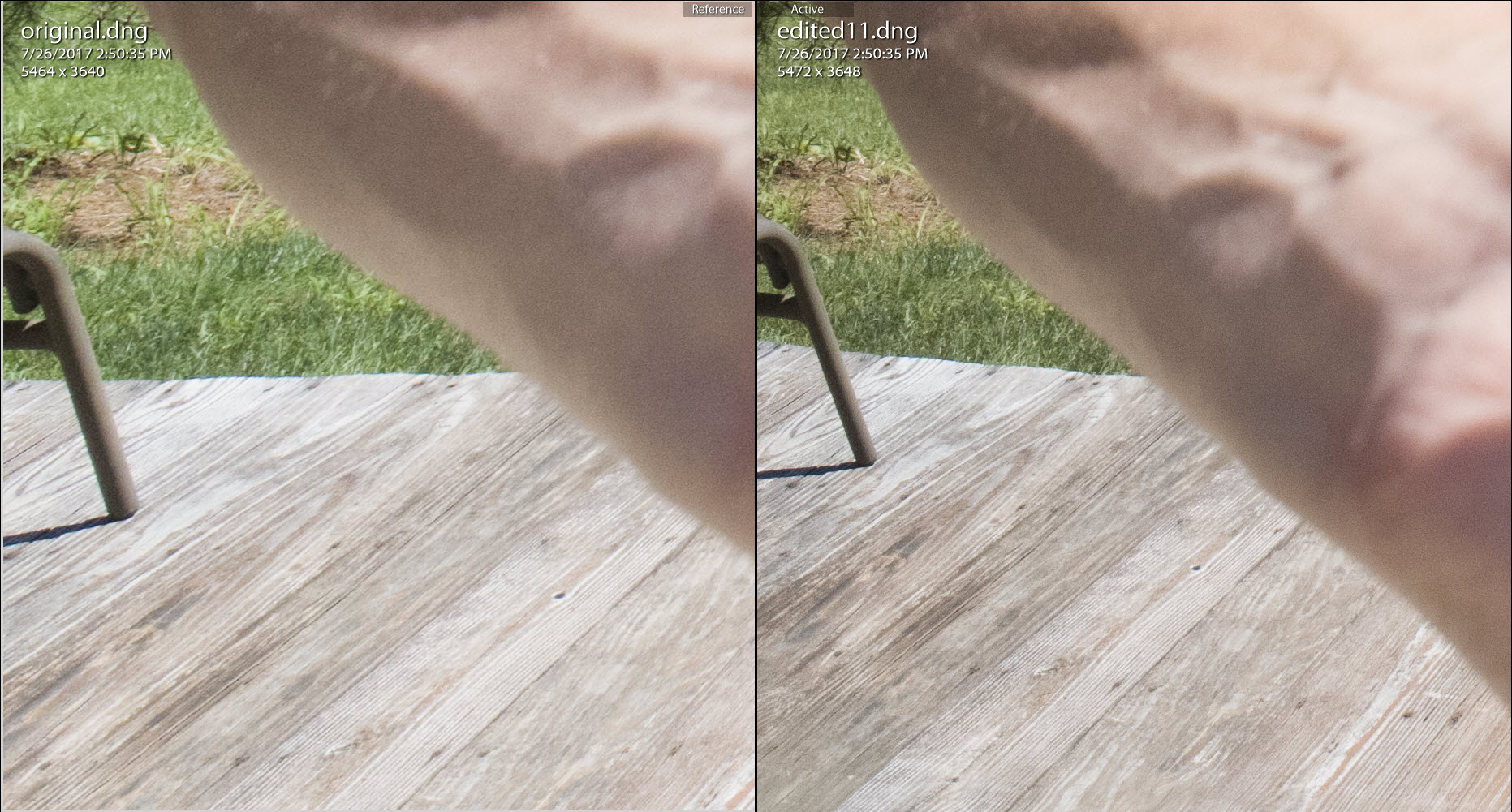
In addition, there are definitely contrast and color shifts. Using LAB color mode and the Reference image function in Lightroom there are shifts of between 0.1 and >6(!) across the LAB values over different swatches of a color card.
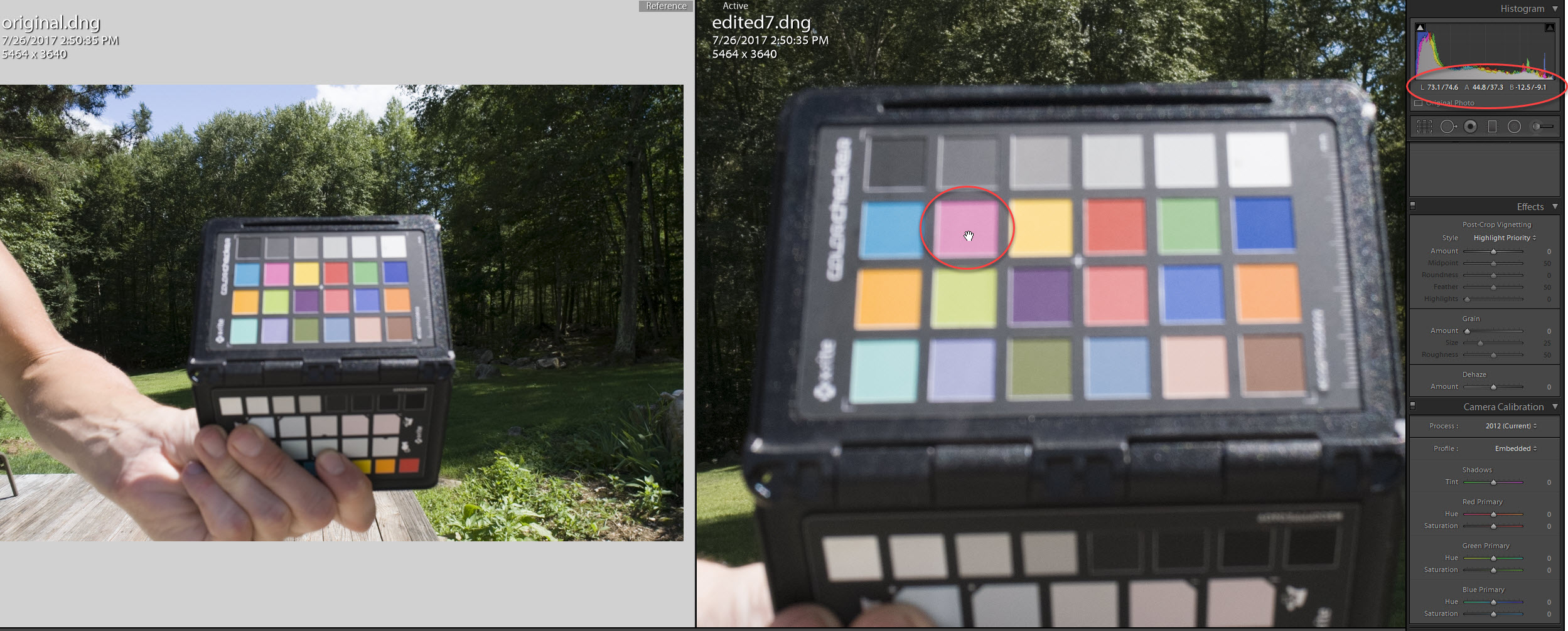
Obviously the image then becomes a bit flat and colors may not be quite right, but if we then match it with an appropriate color profile we get a nice appropriate color response. I generated profile from the image. The only change between the left (stripped out all DNG profile settings) and the right virtual copy is the application of the generated profile.
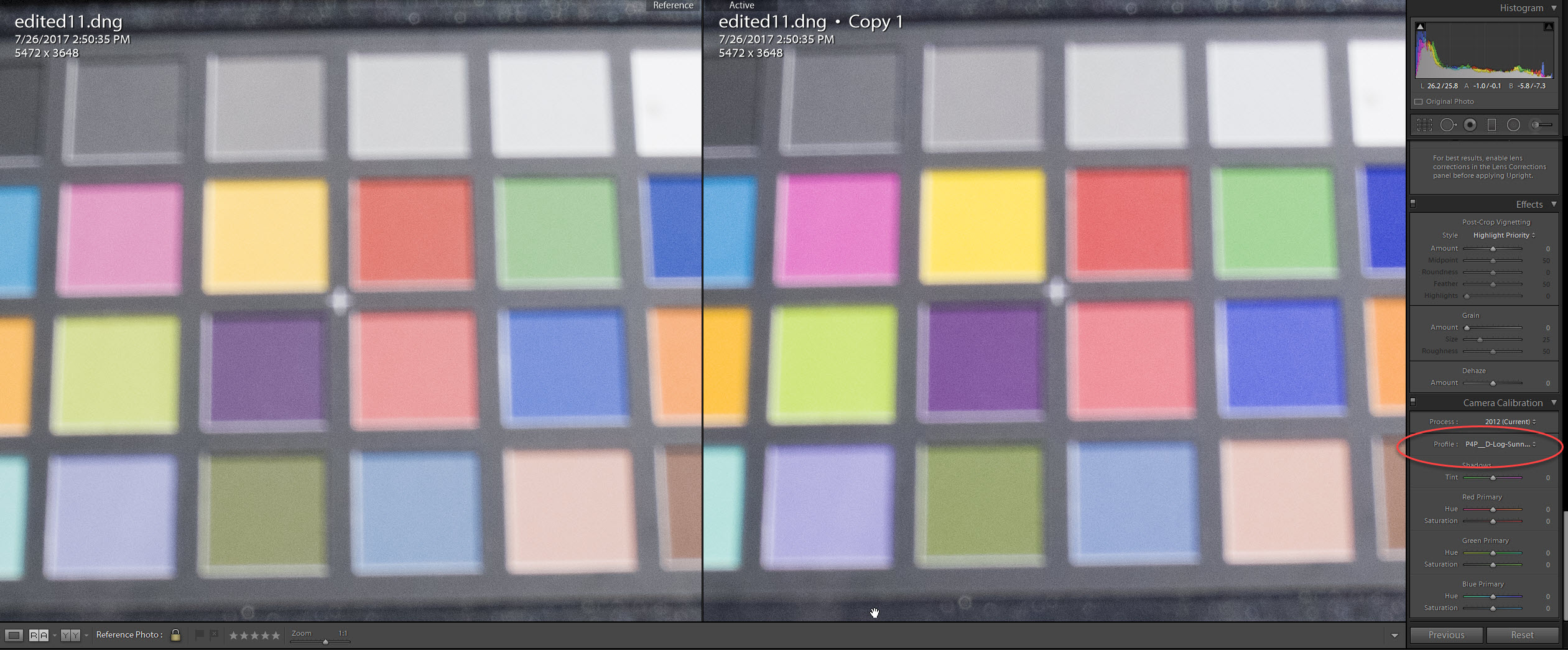
As a test I did try to apply the DJI P4P lens profile that someone on the boards here generated a while ago, but it doesn't do much. I suspect the profile was generated based on a DNG with the original profile still embedded. There are some very slight adjustments but running through the profile generation process with a non-embedded-profile image should be the next step I think.
How?
Okay, you read my ramblings or you were smart and just skipped down here.
Short answer is that I used ExifTool (ExifTool by Phil Harvey) to strip out the offending tags.
Medium answer is that I dumped all of the group0 and group1 tags out of the file with EXIFTool and reviewed them for the likely culprits. The attached file "alltags.txt" has the results of all of the tag names. I nuked these tags to get the current result:
Appear related to color/curves/calibration
Appear related to crop/correction
See attached file "strippedtags.txt" for a listing as well as the ExifTool command
Long answer? Pending.
Current status is that I pretty aggressively nuked those two batches of tags. There was a third group that looked promising but LR couldn't read the files after that. So further testing is required to better isolate the tags that as a group contain the embedded settings.
Current status is also I need to get back to REAL work for now ... but more to come. Wanted to share what I figured out so far in case others want to tinker, too.
Added some details about a one-step import + profile-nuke script to new post on page 3 of this thread You can see more details in the Readme - GitHub - darana/P4P__color-profiles: Color profiles for the Phantom 4 Pro drone
Update 10/3:
See Dingoz' post page 3 and his dedicated thread Phantom 4 Pro/Adv Lightroom Lens Profile for updated Lens Profiles to work with the raw files that have had the DJI embedded profile removed
UPDATE 9/22:
See page 2 for further work, and I started a repo on Github if you want to download the color profiles I've created as well as the batch files for stripping the profile. GitHub - darana/P4P__color-profiles: Color profiles for the Phantom 4 Pro drone
In light of keeping threads on topic, I'm starting a new thread to discuss stripping out the built in DNG profile settings in the DJI DNG raw files. This is forked from the 20mp not 14mp thread - if you want to discuss if 20MP is false advertising or not, that's the right place to do so.
tl;dr I have had some initial success in stripping out the data! Skip down a couple paragraphs for details. Warning, they are nitty gritty and as of now there is no "download this script and it'll magically work"
My earlier post in the other thread said:
I'd like to access the truly raw DNG then apply the color profile I've created with the Color Checker and the Lens Profile someone on the board here has generated and see how it compares. In theory with those two profiles we should get a raw file with any lens and barrel distortion corrected for as well as appropriate color response in the demosaicing, but without some of the other preprocessing.
I tinkered for a few minutes with trying to trick Adobe apps into opening the file with no embedded profile. No luck trying to reprocess it with DNG Creator or saving with a multitude of old formats.
A DNG has the EXIF/XMP data embedded in it, so if we access the raw XMP portion of the DNG that should contain the embedded "profile".
I tinkered for a few minutes with trying to trick Adobe apps into opening the file with no embedded profile. No luck trying to reprocess it with DNG Creator or saving with a multitude of old formats.
A DNG has the EXIF/XMP data embedded in it, so if we access the raw XMP portion of the DNG that should contain the embedded "profile".
We know that this can be done because other programs that demosaic the DNG files just ignore the settings that Adobe Camera Raw/Lightroom use to apply an initial profile to the file. The problems with this profile seem to be:
- Sharpness in the corners is lost, based on reports it seems to be lost at a greater amount than is present in the original raw file.
- A basic set of tone curves and color settings seems to be applied, adding in more contrast than is present in the original raw file and possibly resulting in color shifting
Is it worth it?
My initial results so far are that re: corner sharpness the difference is VERY noticeable. The difference in the corner sharpness alone is probably going to be worthwhile in terms of adding this to my workflow. Here's a quick screen grab - on the left is the actual corner of the original file with the embedded profile, on the right is the same part of the image framed roughly the same. Both images are zoomed to 100%, so we're not even talking about many hundreds of % of zoom to see a difference.
In addition, there are definitely contrast and color shifts. Using LAB color mode and the Reference image function in Lightroom there are shifts of between 0.1 and >6(!) across the LAB values over different swatches of a color card.
Obviously the image then becomes a bit flat and colors may not be quite right, but if we then match it with an appropriate color profile we get a nice appropriate color response. I generated profile from the image. The only change between the left (stripped out all DNG profile settings) and the right virtual copy is the application of the generated profile.
As a test I did try to apply the DJI P4P lens profile that someone on the boards here generated a while ago, but it doesn't do much. I suspect the profile was generated based on a DNG with the original profile still embedded. There are some very slight adjustments but running through the profile generation process with a non-embedded-profile image should be the next step I think.
How?
Okay, you read my ramblings or you were smart and just skipped down here.
Short answer is that I used ExifTool (ExifTool by Phil Harvey) to strip out the offending tags.
Medium answer is that I dumped all of the group0 and group1 tags out of the file with EXIFTool and reviewed them for the likely culprits. The attached file "alltags.txt" has the results of all of the tag names. I nuked these tags to get the current result:
Appear related to color/curves/calibration
-CalibrationIlluminant1= -CalibrationIlluminant2= -ProfileHueSatMapDims= -ProfileHueSatMapData1= -ProfileHueSatMapData2= -ProfileEmbedPolicy= -NoiseProfile=
Appear related to crop/correction
-DefaultScale= -DefaultCropOrigin= -DefaultCropSize= -BayerGreenSplit= -AntiAliasStrength= -BestQualityScale= -ActiveArea= -OpcodeList1= -OpcodeList3= -DefaultUserCrop= -YCbCrCoefficients= -YCbCrSubSampling= -YCbCrPositioning= -ReferenceBlackWhite=
See attached file "strippedtags.txt" for a listing as well as the ExifTool command
Long answer? Pending.
Current status is that I pretty aggressively nuked those two batches of tags. There was a third group that looked promising but LR couldn't read the files after that. So further testing is required to better isolate the tags that as a group contain the embedded settings.
Current status is also I need to get back to REAL work for now ... but more to come. Wanted to share what I figured out so far in case others want to tinker, too.
Attachments
Last edited: