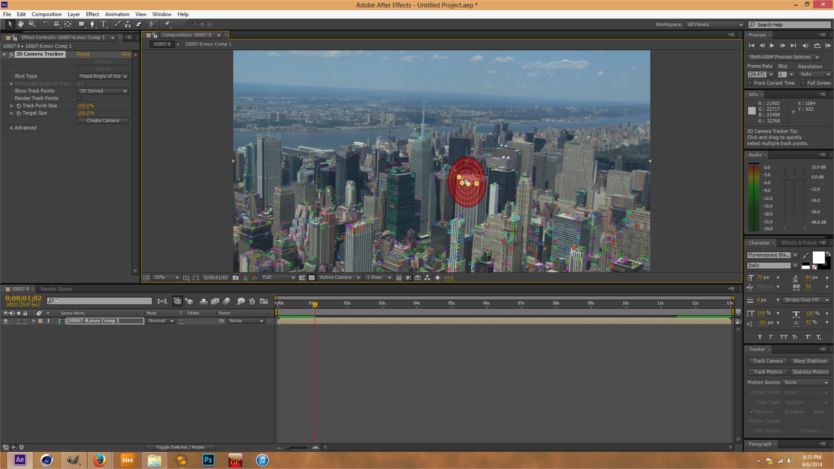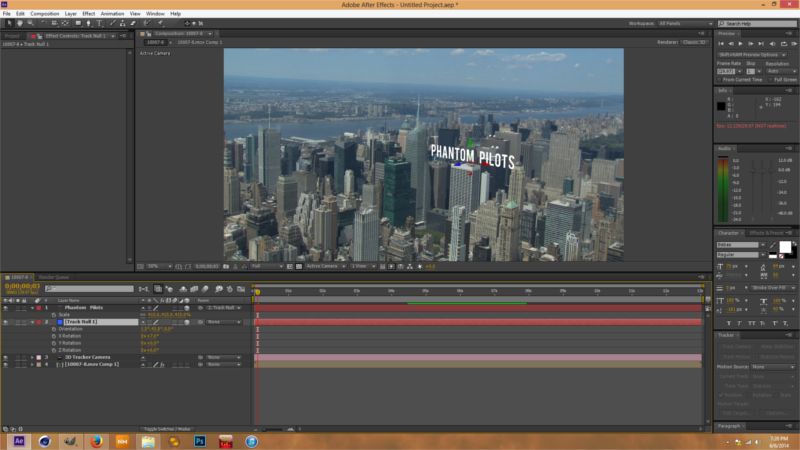This and every post after only applies to After Effects CS6 & CC.
Pay particular attention to the location of the bullseye, and it's orientation to the building. I selected 4 tracking points that I knew to hold a good track. I selected the tracking points individually by holding down the shift key and selecting them one at a time. Once I had selected 3 points the bullseye appeared, but the orientation didn't really lock in until I had reached the 4th point.
Basically what's going on here is that After Effects has created a 3D environment in relationship to the video footage, and the bullseye is reflecting a position in relation to the building right down to Z space.
The next step will be for us to create a null and camera. All of the positional information that we had in the bullseye is now contained within the null, and by using a method called "shift parenting" we're going to align our text with extreme precision.
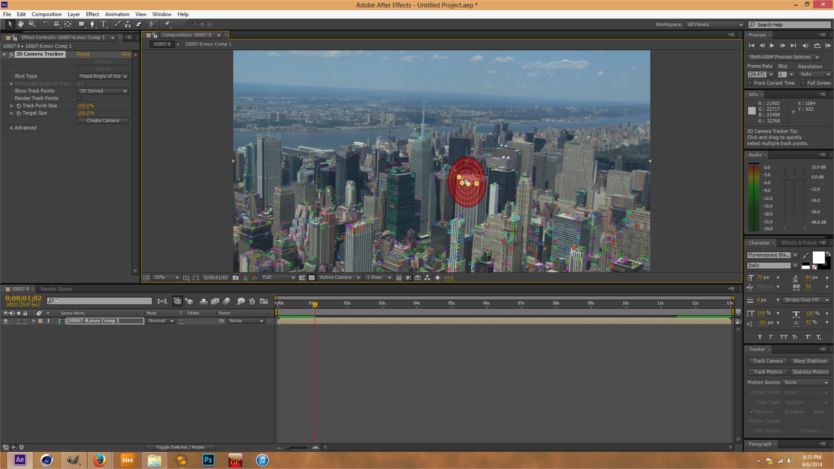
Pay particular attention to the location of the bullseye, and it's orientation to the building. I selected 4 tracking points that I knew to hold a good track. I selected the tracking points individually by holding down the shift key and selecting them one at a time. Once I had selected 3 points the bullseye appeared, but the orientation didn't really lock in until I had reached the 4th point.
Basically what's going on here is that After Effects has created a 3D environment in relationship to the video footage, and the bullseye is reflecting a position in relation to the building right down to Z space.
The next step will be for us to create a null and camera. All of the positional information that we had in the bullseye is now contained within the null, and by using a method called "shift parenting" we're going to align our text with extreme precision.