- Joined
- Oct 30, 2014
- Messages
- 32,182
- Reaction score
- 10,931
- Location
- Harrisburg, PA (US)
- Website
- phantomhelp.com
Here are some tips to help ensure the DJI GO app is able to run as smoothly as possible on your Apple device:
1) In the iOS Settings, turn on Airplane Mode if you do not need to access the Internet to download maps or stream to YouTube. If you're using a phone, this will also ensure that you're not interrupted by a phone call and/or text message as you're flying.
Note: For the P3S, you'll need to turn on Wi-Fi after turning on airplane mode -- since turning on airplane mode turns off Wi-Fi..
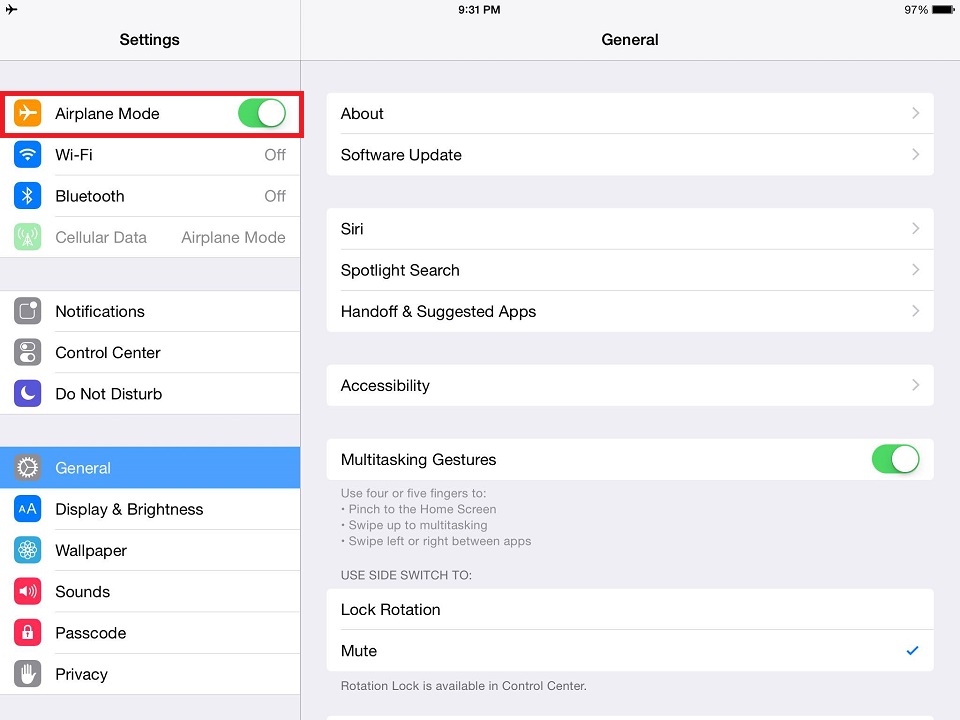
2) In the "General" --> "Usage" section of the iOS Settings, verify that you have at least 1GB of storage space available. If you're low on available storage space, uninstall apps that you're no longer using and/or remove all unneeded photos/videos from your device.
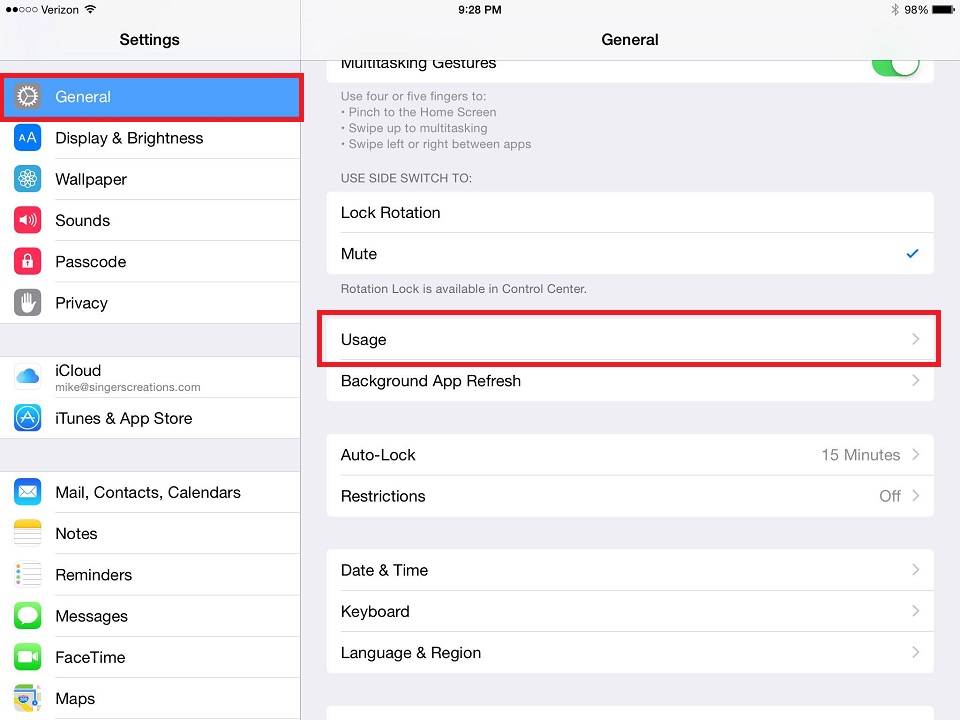
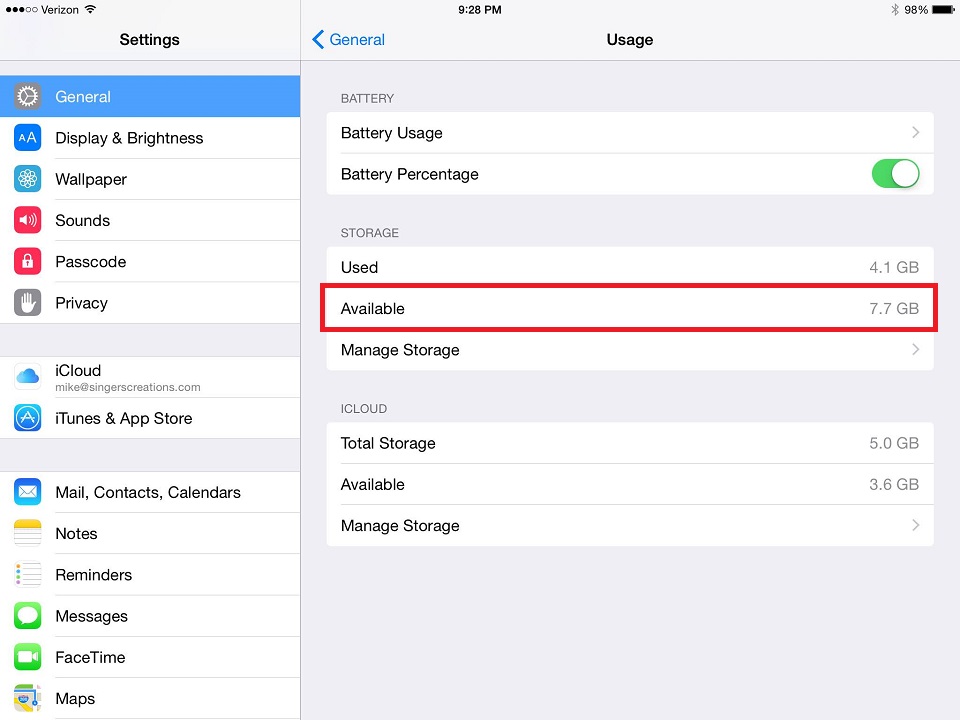
3) Shut down all apps that you're not actively using. To close running apps, double tap the Apple Home button and touch and flick the apps you'd like to close toward the top of the screen. Keep in mind that apps will always be running in the background after launched until you manually close them or restart your Apple device.
4) In the "General" --> "Background App Refresh" section of the iOS Settings, turn off the Background App Refresh feature. This will ensure that any running apps are not doing unnecessary work as you're flying in the DJI Pilot application.
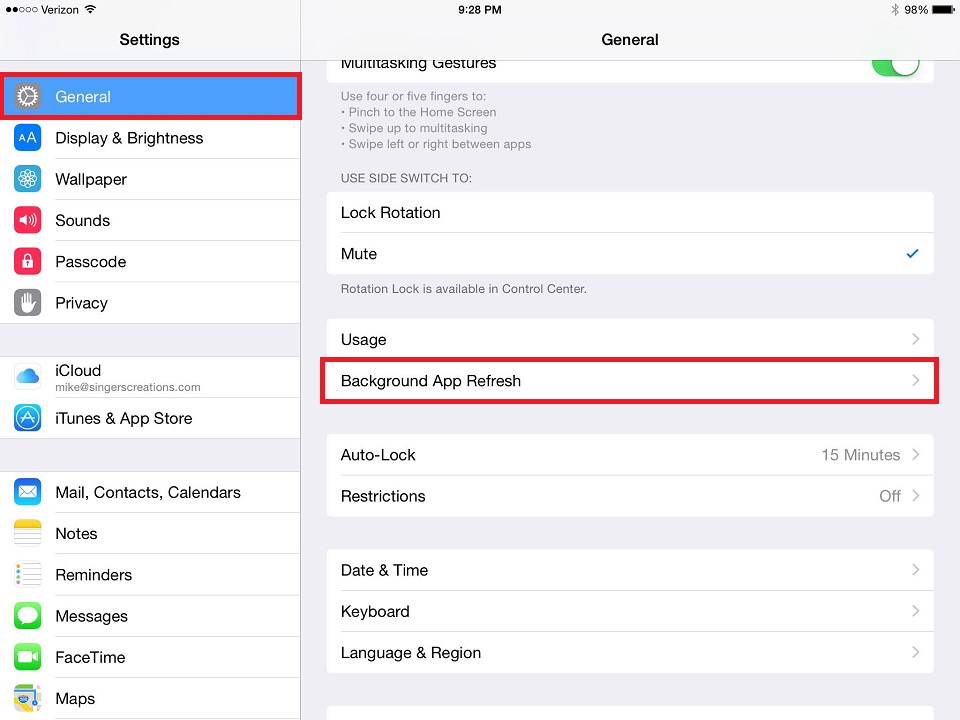
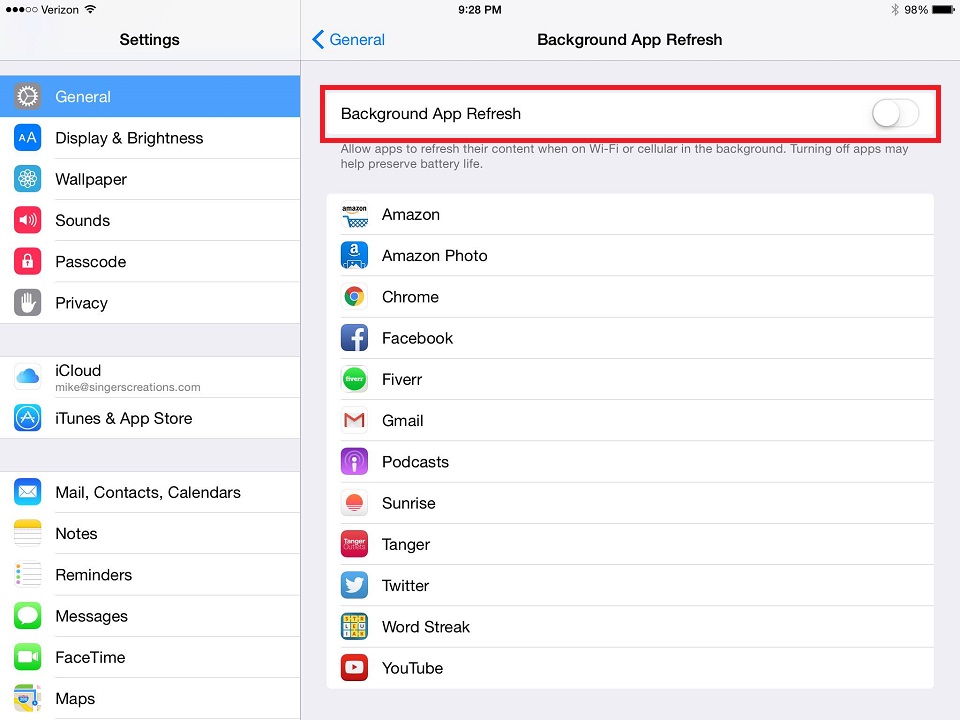
5) In the "General Settings" section of the DJI GO app, enable the "Enable Hardware Decode" setting. This will allow the Apple device's GPU to be used to decode the video stream -- as opposed to the slower method of decoding via software.
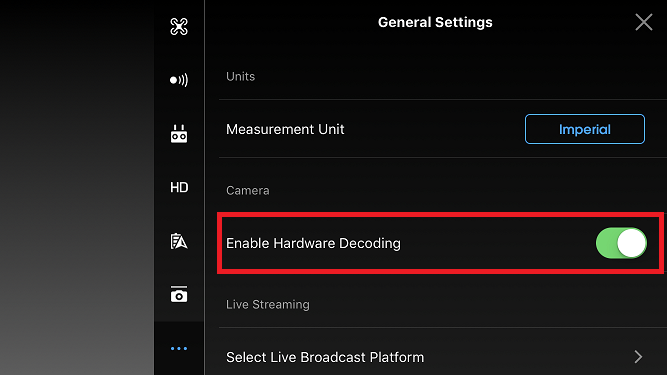
6) In the "General Settings" section of the DJI GO app, enable the "Cache Map in the Background" setting. This setting must also be enabled before you're able to cache maps if you normally fly when disconnected from the Internet.

7) In the "General Settings" section of the DJI GO app, set the "Video Cache" setting to "Disabled" if you are not planning on using the DJI GO Director feature to create videos from your recorded video clips.
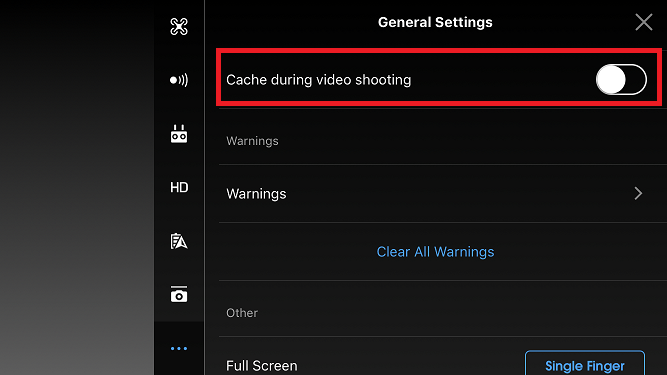
8) If it's hot outside, it's best to remove your iPad from its case (if it's in one). It'll generate a lot of heat while you're flying, so you want to make sure it's well ventilated.
Got any other tips to add? Please share them below
Note: Check out this knowledgebase article for more tips:
Install DJI GO on an Apple Tablet or Phone (Step-by-Step Guide)
1) In the iOS Settings, turn on Airplane Mode if you do not need to access the Internet to download maps or stream to YouTube. If you're using a phone, this will also ensure that you're not interrupted by a phone call and/or text message as you're flying.
Note: For the P3S, you'll need to turn on Wi-Fi after turning on airplane mode -- since turning on airplane mode turns off Wi-Fi..
2) In the "General" --> "Usage" section of the iOS Settings, verify that you have at least 1GB of storage space available. If you're low on available storage space, uninstall apps that you're no longer using and/or remove all unneeded photos/videos from your device.
3) Shut down all apps that you're not actively using. To close running apps, double tap the Apple Home button and touch and flick the apps you'd like to close toward the top of the screen. Keep in mind that apps will always be running in the background after launched until you manually close them or restart your Apple device.
4) In the "General" --> "Background App Refresh" section of the iOS Settings, turn off the Background App Refresh feature. This will ensure that any running apps are not doing unnecessary work as you're flying in the DJI Pilot application.
5) In the "General Settings" section of the DJI GO app, enable the "Enable Hardware Decode" setting. This will allow the Apple device's GPU to be used to decode the video stream -- as opposed to the slower method of decoding via software.
6) In the "General Settings" section of the DJI GO app, enable the "Cache Map in the Background" setting. This setting must also be enabled before you're able to cache maps if you normally fly when disconnected from the Internet.
7) In the "General Settings" section of the DJI GO app, set the "Video Cache" setting to "Disabled" if you are not planning on using the DJI GO Director feature to create videos from your recorded video clips.
8) If it's hot outside, it's best to remove your iPad from its case (if it's in one). It'll generate a lot of heat while you're flying, so you want to make sure it's well ventilated.
Got any other tips to add? Please share them below
Note: Check out this knowledgebase article for more tips:
Install DJI GO on an Apple Tablet or Phone (Step-by-Step Guide)
Last edited:





