- Joined
- Oct 30, 2014
- Messages
- 32,162
- Reaction score
- 10,923
- Location
- Harrisburg, PA (US)
- Website
- phantomhelp.com
Follow these instructions to transfer files from the P4A+/P4P+ remote controller to your computer:
1) Connect a USB cable between your computer and the micro USB port on the back of the remote controller.
2) Swipe down from the top of the screen and tap the "USB connected" message.
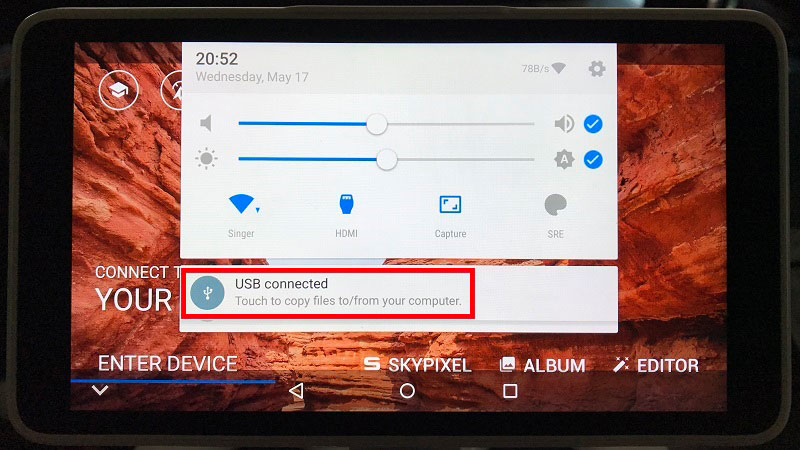
3) Tap the down arrow on the bottom, left of the screen to reveal the "TURN ON USB STORAGE" button.
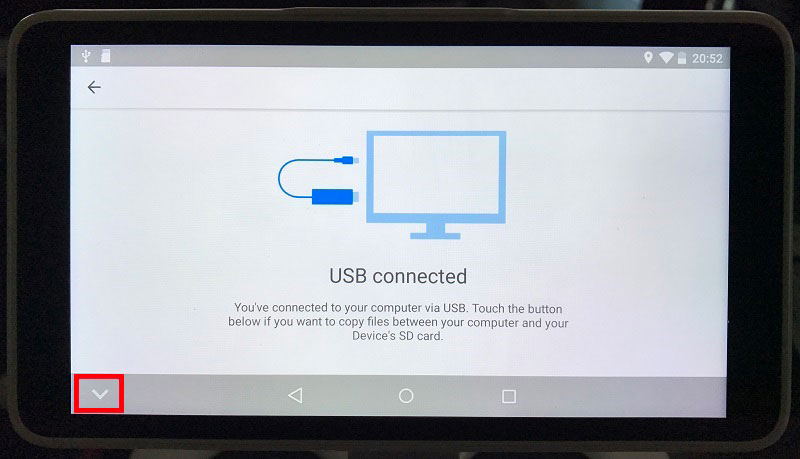
4) Tap the "TURN ON USB STORAGE" button.
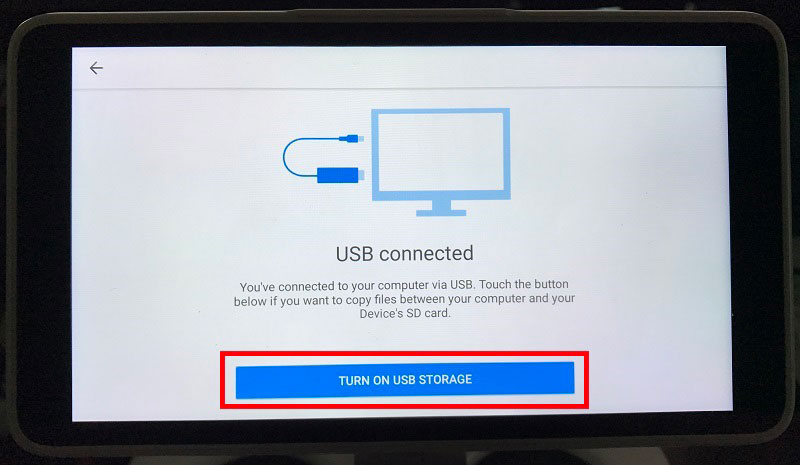
5) Tap "OK" to confirm you want to enable USB storage.
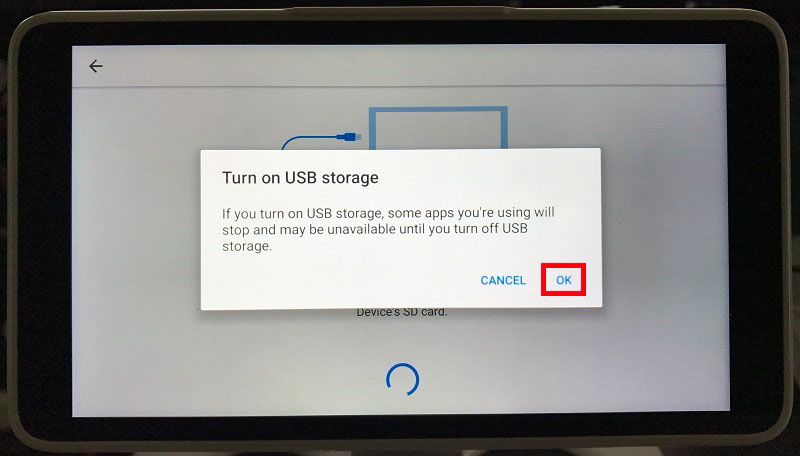
6) The following screen should appear when USB storage mode has been enabled:
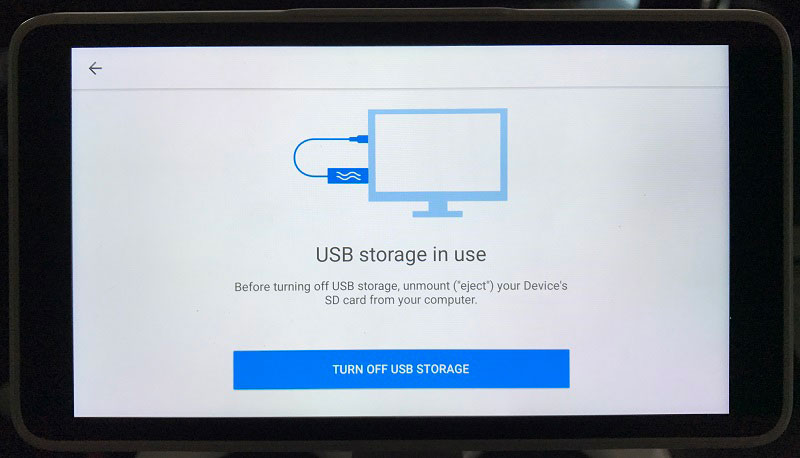
7) Copy/move the files to your computer like you do when connecting other external devices.
Note: The DJI GO flight logs can be found in "DJI\dji.pilot.pad\FlightRecord". Cached videos can be found in "DJI\dji.pilot.pad\DJI_RECORD".
1) Connect a USB cable between your computer and the micro USB port on the back of the remote controller.
2) Swipe down from the top of the screen and tap the "USB connected" message.
3) Tap the down arrow on the bottom, left of the screen to reveal the "TURN ON USB STORAGE" button.
4) Tap the "TURN ON USB STORAGE" button.
5) Tap "OK" to confirm you want to enable USB storage.
6) The following screen should appear when USB storage mode has been enabled:
7) Copy/move the files to your computer like you do when connecting other external devices.
Note: The DJI GO flight logs can be found in "DJI\dji.pilot.pad\FlightRecord". Cached videos can be found in "DJI\dji.pilot.pad\DJI_RECORD".
Last edited:





