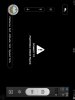AnselA said:
Windows 8 & LR 5.3 made these:
........
Now it works

That works with Windows 7 too. Thanks for that
I reworded what you said to include the exact steps I took to get it working in Photoshop CC which were:
In Windows Explorer go to C:\Program Data\Adobe\CameraRaw\LensProfiles\1.0\DJI
copy the file PHANTOMVISION FC200.lcp which is in that directory (make sure to copy only the file, not the DJI directory with the file in it)
go to C:\Users\<user>\AppData\Roaming\Adobe\CameraRaw\LensProfiles\1.0\Downloaded
Paste the copied file, so that the path is now:
C:\Users\<user>\AppData\Roaming\Adobe\CameraRaw\LensProfiles\1.0\Downloaded\PHANTOM VISION FC200.lcp
Then rename the file extension from PHANTOM VISION FC200.lcp to PHANTOM VISION FC200.txt (ignore the WIndows warning)
Open the .txt file in Notepad
Look in the text for "stCamera:CameraRawProfile="False" which is on the sixth line down after the Camera Model description
Change that 'False' to 'True' so that you end up with "stCamera:CameraRawProfile="True"
Save the file (it will still be a .txt file of course)
Rename the file from PHANTOM VISION FC200.txt back to PHANTOM VISION FC200.lcp (again, ignore the WIndows warning) and, that's it done.
Now open a DNG image in ACR, click on the Lens Profile icon and job's a good 'un
PS.
I just realised that I've been showing my age by using the word 'directory' above instead of 'folder' but I'm sure you guys knew what I meant