Hi all, hope all are well and safe. I bought and downloaded litchi on my CS. I planned and saved a mission and saved it on flylitchi.com. So how do I get it on my CS. I understand that I can load it to my CS while online with it. Do I have to be online to fly it?
You are using an out of date browser. It may not display this or other websites correctly.
You should upgrade or use an alternative browser.
You should upgrade or use an alternative browser.
Litchi question
- Thread starter Rbei312
- Start date
When you open the Litchi app on your phone or tablet, it should automatically connect to the Litchi Mission Hub and download your mission. Then, click on the folder icon to open up any mission that is stored.
Meta4
Premium Pilot
- Joined
- Jan 8, 2014
- Messages
- 15,357
- Reaction score
- 9,302
- Joined
- Nov 1, 2018
- Messages
- 1,247
- Reaction score
- 603
- Age
- 86
Hi Cheddarman,I believe it actually load it up to the drone itself! Excellent programme.
Yes the mission planning is uploaded to the drone from the Litchi app on the mobile device just before lift-off.
The full sequence is: The mission is planned out on the PC and saved in the Mission Hub. The mission is then synced onto the mobile device usually at home. Then in the field the Litchi app is used to fly the pre-planned mission.
All the best, Martin
M
Melvoid
Guest
I just keep hearing Litchi League. Is this wrong?Hi all, hope all are well and safe. I bought and downloaded litchi on my CS. I planned and saved a mission and saved it on flylitchi.com. So how do I get it on my CS. I understand that I can load it to my CS while online with it. Do I have to be online to fly it?
- Joined
- Aug 17, 2020
- Messages
- 329
- Reaction score
- 213
Hi Cheddarman,
Yes the mission planning is uploaded to the drone from the Litchi app on the mobile device just before lift-off.
The full sequence is: The mission is planned out on the PC and saved in the Mission Hub. The mission is then synced onto the mobile device usually at home. Then in the field the Litchi app is used to fly the pre-planned mission.
All the best, Martin
I was about to start a new topic, but my question is really a follow-up to this response. I have over the past few weeks plotted nearly 20 waypoint missions on the Litchi Mission Hub using my desktop computer, and then linked the collection of flight plans to my Apple iPad.
Finally I gathered the nerve to try a short test run, to see how the auto-flight capability works on a short 2 minute flight. Having downloaded the test mission on the iPad, within its installed copy of Litchi Mission Hub, I stepped outdoors, and attempted to fly the mission, by downloading the flight name into the Litchi app, which showed as being connected to the drone and the iPad.
After numerous attempts, I could not get the loaded 2-minute test flight to appear, so I skipped that effort, and drew a short flight path on the Litchi screen. When I tapped the "play" button, I got an error message saying IMU calibration was in progress, so I waited ten minutes, and found the IMU calibration just would not complete. I then turned the drone off, removed the battery, re-affixed the battery, and tried again to fly that test mission. Again the IMU calibration error stopped the flight, which led me to try DJI Go instead, for a regular line-of-sight manned flight.
With DJI Go, the same IMU calibration error came up, so after a very long wait I powered everything down, and gave up trying to launch that test flight. Any advice on what I may be doing wrong, would be much appreciated. Finally, I noted that the iPad would only connect to my home WIfi network, OR to the drone's Wifi, but NOT to both Wifi signals. Is this normal ? I assumed that I had to be connected to both the desktop Wifi network AND to the Phantom 3S network at the same time, in order to download the saved Litchi test flight, but that may be a wrong assumption.
All told, my attempt to fly an autonomous Litchi mission with my Phantom 3S, has been a monumental failure thus far, so I decided to write here in the hopes of finding out whether I have been making a fundamental procedural error. Thanks in advance for any guidance that can be offered.
P.S. Each time I tapped the play button in the Litchi app, to start the flight path I drew on the Litchi screen, a voice alert would announce that the mission I was trying to launch, was "completed", even before it commenced at all. That was a head-scratching announcement for sure, since the drone never even took off.
Last edited:
I was about to start a new topic, but my question is really a follow-up to this response. I have over the past few weeks plotted nearly 20 waypoint missions on the Litchi Mission Hub using my desktop computer, and then linked the collection of flight plans to my Apple iPad.
Finally I gathered the nerve to try a short test run, to see how the auto-flight capability works on a short 2 minute flight. Having downloaded the test mission on the iPad, within its installed copy of Litchi Mission Hub, I stepped outdoors, and attempted to fly the mission, by downloading the flight name into the Litchi app, which showed as being connected to the drone and the iPad.
After numerous attempts, I could not get the loaded 2-minute test flight to appear, so I skipped that effort, and drew a short flight path on the Litchi screen. When I tapped the "play" button, I got an error message saying IMU calibration was in progress, so I waited ten minutes, and found the IMU calibration just would not complete. I then turned the drone off, removed the battery, re-affixed the battery, and tried again to fly that test mission. Again the IMU calibration error stopped the flight, which led me to try DJI Go instead, for a regular line-of-sight manned flight.
With DJI Go, the same IMU calibration error came up, so after a very long wait I powered everything down, and gave up trying to launch that test flight. Any advice on what I may be doing wrong, would be much appreciated. Finally, I noted that the iPad would only connect to my home WIfi network, OR to the drone's Wifi, but NOT to both Wifi signals. Is this normal ? I assumed that I had to be connected to both the desktop Wifi network AND to the Phantom 3S network at the same time, in order to download the saved Litchi test flight, but that may be a wrong assumption.
All told, my attempt to fly an autonomous Litchi mission with my Phantom 3S, has been a monumental failure thus far, so I decided to write here in the hopes of finding out whether I have been making a fundamental procedural error. Thanks in advance for any guidance that can be offered.
P.S. Each time I tapped the play button in the Litchi app, to start the flight path I drew on the Litchi screen, a voice alert would announce that the mission I was trying to launch, was "completed", even before it commenced at all. That was a head-scratching announcement for sure, since the drone never even took off.
Hi Billie, Sorry to hear that you have had a frustrating time with your first attempts to fly a Litchi mission.
First thing I would say is that you must complete the IMU calibration and test that your P3 is able to fly manually using the DJI Go app.
I don't use Apple products so can't help on those specifics. I fly a P4 and don't have knowledge of the P3.
I personally found that the first autonomous flights using both Drone Deploy and Litchi were stressful because it is hard to hand over control of your precious drone to the app and ultimately to the Phantom 4. So I would advise that you pre-plan a simple mission on the PC rather than in the field on the mobile device. This is so you can check and double check the mission while you are in the comfort of your home without any time pressures or other distractions. I would suggest that you choose an open flat area without buildings, hills etc for your first test mission. Set a safe low altitude (say 20M) so that you will be able to clearly see your P3 at all times and set the cruising and max speeds low (10KPH) so that you have time to react if you feel uncomfortable at any time during the autonomous flight. Don't be over ambitious the object is just to test your Litchi setup so just set say 4 waypoints in a square with WP4 near to WP1 so that the drone will be returning close to the start point. Also in the mission settings select the finish action to 'Go Home'. Then save the mission in the Mission Hub.
While still online and logged on open the Litchi app on the mobile device (while it has an internet connection) that you will be using to fly the mission. The mission that you just planned will now be synced to your mobile device.
Now click on the top left of the status bar in the Litch app and select 'Waypoint'. Open the folder icon. The 'Load Flight' list of planned missions will appear. You should see the name of your planned mission. Click on the desired test mission and then click 'Load' and the map of the mission should appear on screen. If all goes according to the above you should be ready to go outdoors to a location close to WAYPOINT 1 of your test mission.
In the field power on the controller and drone and wait for them to connect. Make sure sure that the DJI Go app is not running on your mobile device then open the Litchi app. Open the Litchi app and repeat the above paragraph. Make sure that the status bar shows sufficient satellites. Check that the Home position is showing on the map and it is close to WP1 and WP4. Take a deep breath and click on the Play button. You should see a dialogue box telling you that the mission is being uploaded to the P3. After take off you can regain control by switching the controller from P to Sport momentarily (not sure if this is exactly the same on the P3). The drone will halt and hover at the position you halted the mission. You can then fly it home manually or using RTH. If the mission proceeds as you expected the drone will end up at WP4 before returning to home. Be aware that if WP4 is too close to the Home position the drone will just hover at WP4. (This is the same limitation that applies when flying using DJI Go. I can't remember the exact limit but I think it may be that RTH does not work when you are within 20M of Home.)
I hope that the above will be of some help. All the best, Martin
- Joined
- Aug 17, 2020
- Messages
- 329
- Reaction score
- 213
Martin I am very grateful for this detailed response that I have copied to my file of Litchi use instructions. I'd become so comfortable creating flight plans with the Litchi Mission Hub, that I literally expected to hit the play button for that first flight, and have it go flawlessly from takeoff to return home.
My initial test flight was programmed to fly a roughly rectangular course over open farmland, within line of sight, so I could disengage auto pilot at any time, to hand fly the drone back. The unexpected problem of not even seeing any of the saved flight plans at all, despite having synced the iPad with my internet-connected desktop just moments earlier, sent me back to the manual to see if I missed any steps in the procedure.
I will try again with a clear head in a couple of days, after reading again carefully the instructions you have been kind enough to post here, and hopefully then I will discover the procedural error that kept the drone grounded. It is possible that DJI Go was running in the background, due to not having been adequately deactivated, as this iPad is my first Apple product, whose operating system I am still learning to navigate with some difficulty.
I'll write back here as soon as I muddle my way through the fog, and once again I thank you kindly for having taken the time to explain the important steps that need to be followed for the Litchi auto-flight feature to function as expected.
My initial test flight was programmed to fly a roughly rectangular course over open farmland, within line of sight, so I could disengage auto pilot at any time, to hand fly the drone back. The unexpected problem of not even seeing any of the saved flight plans at all, despite having synced the iPad with my internet-connected desktop just moments earlier, sent me back to the manual to see if I missed any steps in the procedure.
I will try again with a clear head in a couple of days, after reading again carefully the instructions you have been kind enough to post here, and hopefully then I will discover the procedural error that kept the drone grounded. It is possible that DJI Go was running in the background, due to not having been adequately deactivated, as this iPad is my first Apple product, whose operating system I am still learning to navigate with some difficulty.
I'll write back here as soon as I muddle my way through the fog, and once again I thank you kindly for having taken the time to explain the important steps that need to be followed for the Litchi auto-flight feature to function as expected.
- Joined
- May 19, 2017
- Messages
- 74
- Reaction score
- 26
- Age
- 66
Just a couple of notes that held me up with Litchi when I was first starting on my Phantom 3:
The Remote Control (RC) has to have its mode switch in the 'F' (function) position on the Phantom series in order for the mission to load into the drone.
During the mission, you can abort the mission by switching to 'P' mode.
After the mission successfully begins, you can actually power off the RC, and the drone will run the mission without any control from you. When it is done, it will follow whatever command you instructed it to do at the end (NONE, RTH, Return to waypoint 1, etc). It is best to leave the controller on of course, as it still sends positioning (tilt up/down) commands to the camera during the flight. If the RC is off, the camera just points wherever it was when it was powered off).
If you use the Mavic series, the mission will not start if you are in Sports mode.
The Remote Control (RC) has to have its mode switch in the 'F' (function) position on the Phantom series in order for the mission to load into the drone.
During the mission, you can abort the mission by switching to 'P' mode.
After the mission successfully begins, you can actually power off the RC, and the drone will run the mission without any control from you. When it is done, it will follow whatever command you instructed it to do at the end (NONE, RTH, Return to waypoint 1, etc). It is best to leave the controller on of course, as it still sends positioning (tilt up/down) commands to the camera during the flight. If the RC is off, the camera just points wherever it was when it was powered off).
If you use the Mavic series, the mission will not start if you are in Sports mode.
- Joined
- Aug 17, 2020
- Messages
- 329
- Reaction score
- 213
Funny you should mention the need to place the S1 ( right hand side) switch in the (down) F mode, Jimlips, because despite being aware of that setting, I clean forgot to change the S1 switch from GPS "P " mode to "F" mode, for the first few minutes of my initial attempt to launch an autonomous flight. Your reminder is timely indeed, and I'll be double-checking that switch carefully each time I go out to launch autonomous flights.
At the conclusion of all the flight plans I created in the Litchi Mission Hub, I did select RTH as the action to be taken upon reaching the final waypoint, which I always set within feet of the takeoff point. I'm determined to get this auto-flight feature to work, and will give it another shot today.
The video footage I record during flights will definitely improve once I succeed in sending my P3S out on Litchi missions, given the level of control over camera orientation that is possible at the click of a computer mouse when creating the flight plans in the Litchi Mission Hub, resulting in smooth cinematic footage of the sort that only an expert pilot could replicate in manual flight. Despite my early novice setbacks, I am really determined to master this art.
At the conclusion of all the flight plans I created in the Litchi Mission Hub, I did select RTH as the action to be taken upon reaching the final waypoint, which I always set within feet of the takeoff point. I'm determined to get this auto-flight feature to work, and will give it another shot today.
The video footage I record during flights will definitely improve once I succeed in sending my P3S out on Litchi missions, given the level of control over camera orientation that is possible at the click of a computer mouse when creating the flight plans in the Litchi Mission Hub, resulting in smooth cinematic footage of the sort that only an expert pilot could replicate in manual flight. Despite my early novice setbacks, I am really determined to master this art.
Martin I am very grateful for this detailed response that I have copied to my file of Litchi use instructions. I'd become so comfortable creating flight plans with the Litchi Mission Hub, that I literally expected to hit the play button for that first flight, and have it go flawlessly from takeoff to return home.
My initial test flight was programmed to fly a roughly rectangular course over open farmland, within line of sight, so I could disengage auto pilot at any time, to hand fly the drone back. The unexpected problem of not even seeing any of the saved flight plans at all, despite having synced the iPad with my internet-connected desktop just moments earlier, sent me back to the manual to see if I missed any steps in the procedure.
I will try again with a clear head in a couple of days, after reading again carefully the instructions you have been kind enough to post here, and hopefully then I will discover the procedural error that kept the drone grounded. It is possible that DJI Go was running in the background, due to not having been adequately deactivated, as this iPad is my first Apple product, whose operating system I am still learning to navigate with some difficulty.
I'll write back here as soon as I muddle my way through the fog, and once again I thank you kindly for having taken the time to explain the important steps that need to be followed for the Litchi auto-flight feature to function as expected.
Hi Billie, All the best for your first Litchi flight. Once youfeel confident flying with Litchi you may like to look into HiveMapper which enables you to make 3D maps using video rather than a series of photos. You can download a couple of mission plans from HiveMapper that you can resize and alter as needed. These are called 'lawn mower' because it is literally the pattern you would use when mowing a small lawn. I would suggest starting with the mini lawnmower. The best bit is that HiveMapper is free to use.
All the best, Martin
- Joined
- Aug 17, 2020
- Messages
- 329
- Reaction score
- 213
HiveMapper does sound like an intriguing platform for use in generating lay-of-the-land 3D maps, Martin, and I thank you for pointing me in the direction of that facility. I would like to try that recording method over the canopy of a nearby ribbon of tropical rain forest, following the course of a river that I canoe now and then.
I was out first thing this morning trying to launch my first Litchi test flight, and once again, when I pressed the download folder icon, the list of flights was absent, and I was greeted by a blank table of flights with no entries to select for the intended flight.
Earlier with the internet Wifi signal powered up, I did open Litchi Mission Hub on both the desktop and the iPad, to verify that the linkage occurred, and that the intended flight plan appeared on the iPad screen in the Litchi Mission Hub. It was when I switched over to Litchi on the iPad, that all saved flights failed to materialize.
I'm sure there must be something very basic that I have been omitting thus far, so I am poring over the Litchi manual, to see if I can spot the relevant instructions, before I attempt autonomous flight again later today.
I was out first thing this morning trying to launch my first Litchi test flight, and once again, when I pressed the download folder icon, the list of flights was absent, and I was greeted by a blank table of flights with no entries to select for the intended flight.
Earlier with the internet Wifi signal powered up, I did open Litchi Mission Hub on both the desktop and the iPad, to verify that the linkage occurred, and that the intended flight plan appeared on the iPad screen in the Litchi Mission Hub. It was when I switched over to Litchi on the iPad, that all saved flights failed to materialize.
I'm sure there must be something very basic that I have been omitting thus far, so I am poring over the Litchi manual, to see if I can spot the relevant instructions, before I attempt autonomous flight again later today.
HiveMapper does sound like an intriguing platform for use in generating lay-of-the-land 3D maps, Martin, and I thank you for pointing me in the direction of that facility. I would like to try that recording method over the canopy of a nearby ribbon of tropical rain forest, following the course of a river that I canoe now and then.
I was out first thing this morning trying to launch my first Litchi test flight, and once again, when I pressed the download folder icon, the list of flights was absent, and I was greeted by a blank table of flights with no entries to select for the intended flight.
Earlier with the internet Wifi signal powered up, I did open Litchi Mission Hub on both the desktop and the iPad, to verify that the linkage occurred, and that the intended flight plan appeared on the iPad screen in the Litchi Mission Hub. It was when I switched over to Litchi on the iPad, that all saved flights failed to materialize.
I'm sure there must be something very basic that I have been omitting thus far, so I am poring over the Litchi manual, to see if I can spot the relevant instructions, before I attempt autonomous flight again later today.
Hi Billie, Reading your above note I think that you may be browsing to flylitchi.com on the iPad and the PC. You actually just need to browse to flylitchi.com on the PC and login. Then on the iPad (with a wifi connection) open the Litchi app - this will sync your missions from the Mission Hub onto your iPad. While still at home check that the sync has occurred correctly by closing the wifi connection on the iPad and then open the Litchi app. Click in the top left corner of the status bar and change from FPV to Waypoint - open the folder icon at the top left of the main screen and you should see Load Flight and a list of the missions that you planned earlier on flylitchi.com Mission Hub.
All the best, Martin
- Joined
- May 19, 2017
- Messages
- 74
- Reaction score
- 26
- Age
- 66
Martin's sequence above should work fine. My iPad is always connected to my wifi, I never disconnect it (except by going out of range when I drive away from my house). Even if it was powered down, when I get out to the field to fly, I connect my iPad to my phone's hotspot for internet connection. When I open Litchi, it will download any new missions from the internet automatically.
@Billie Nelson : how about sharing one of your hub missions - then we can have a look at your settings and make sure you have not missed anything. Make sure the "Private" box is un-checked, then click the "Link" symbol in the mission hub, which will open a new browser page with the mission loaded. Then just cut and paste the URL here so we can see your mission.
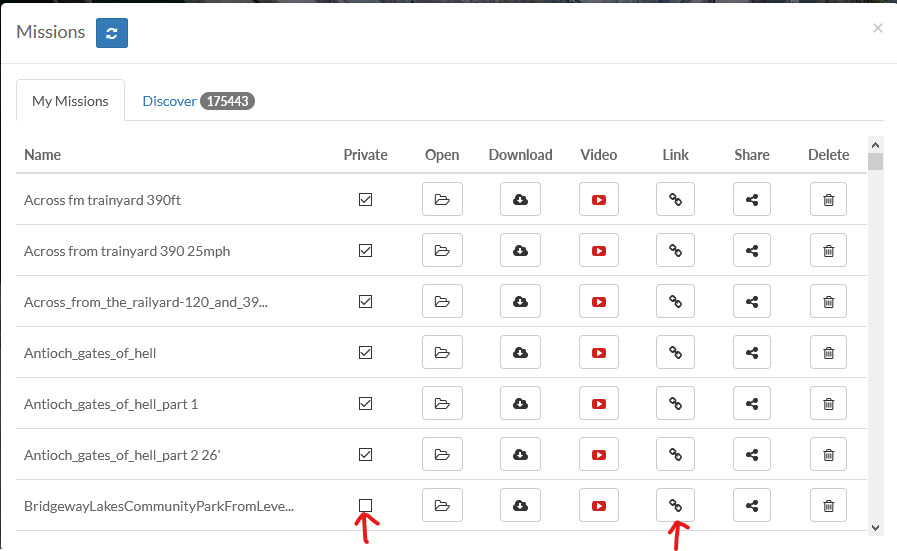
@Billie Nelson : how about sharing one of your hub missions - then we can have a look at your settings and make sure you have not missed anything. Make sure the "Private" box is un-checked, then click the "Link" symbol in the mission hub, which will open a new browser page with the mission loaded. Then just cut and paste the URL here so we can see your mission.
- Joined
- Aug 17, 2020
- Messages
- 329
- Reaction score
- 213
Hello Martin I have followed the steps outlined above, to the letter, yet, haven't thus far been able to see any of the missions I created in the Litchi Mission Hub, appear in the Litchi app screen, when I key the file icon to open linked missions. This is despite the fact that all missions do appear in the Litchi Mission Hub on the iPad screen. I am certain there is some very basic step I have omitted, or this issue would have been reported by many other Litchi users in the past.
The idea of posting a couple of the missions I created for expert critique, as mentioned by Jim, did cross my mind, but since I reside in a Third World country where laws can and do vary from one day to the next, I decided to err on the side of caution by being a bit coy regarding actual location, even though the forum moderators most likely know my precise GPS coordinates to within a couple of feet.
To avoid any ahem, misunderstandings with custom officials in the nation's cargo airport, both my Phantom 3s and my Fimi X8, were described as "electrical test equipment" when they were freighted over, which in a way I suppose they are he he. Testing the blue yonder, as it were. Anyway, I'll keep at it trying to solve this very basic problem, and hopefully the moment of clarity isn't too far off.
The idea of posting a couple of the missions I created for expert critique, as mentioned by Jim, did cross my mind, but since I reside in a Third World country where laws can and do vary from one day to the next, I decided to err on the side of caution by being a bit coy regarding actual location, even though the forum moderators most likely know my precise GPS coordinates to within a couple of feet.
To avoid any ahem, misunderstandings with custom officials in the nation's cargo airport, both my Phantom 3s and my Fimi X8, were described as "electrical test equipment" when they were freighted over, which in a way I suppose they are he he. Testing the blue yonder, as it were. Anyway, I'll keep at it trying to solve this very basic problem, and hopefully the moment of clarity isn't too far off.
- Joined
- May 19, 2017
- Messages
- 74
- Reaction score
- 26
- Age
- 66
@Billie Nelson : just confirming, you are using the same Litchi login on both your mission hub computer, and on the app on your phone, correct? Litchi associates all missions with the login you use.
- Joined
- Aug 17, 2020
- Messages
- 329
- Reaction score
- 213
Yes this is correct, Jim. The same login password is used to access Litchi both on the iPad, and on the desktop.
Hi Billie,
I am beginning to wonder if the initial setup of the Litchi app was completed correctly. There is a warning about this issue at the beginning of the Litchi users guide:
General
When starting the app for the first time after installation, you will need to be connected to Internet in order to register the app with DJI servers. Registration with DJI servers can be done without being connected to a DJI drone. The registration is done in the background, if the registration failed you will be notified with an error popup. Be aware that some Internet connections may have troubles connecting to DJI servers, in such a case make sure to try a different Internet connection (home wifi, mobile data connection, a friend's connection, public wifi, etc).
I think that at this point I would uninstall the Litchi and then reinstall it watching carefully to make sure that no error popup appear and that the registration completes fully.
Don't give up!
All the best, Martin
I am beginning to wonder if the initial setup of the Litchi app was completed correctly. There is a warning about this issue at the beginning of the Litchi users guide:
General
When starting the app for the first time after installation, you will need to be connected to Internet in order to register the app with DJI servers. Registration with DJI servers can be done without being connected to a DJI drone. The registration is done in the background, if the registration failed you will be notified with an error popup. Be aware that some Internet connections may have troubles connecting to DJI servers, in such a case make sure to try a different Internet connection (home wifi, mobile data connection, a friend's connection, public wifi, etc).
I think that at this point I would uninstall the Litchi and then reinstall it watching carefully to make sure that no error popup appear and that the registration completes fully.
Don't give up!
All the best, Martin
Similar threads
- Replies
- 0
- Views
- 510
- Replies
- 4
- Views
- 1K
- Replies
- 27
- Views
- 2K
- Replies
- 0
- Views
- 633





