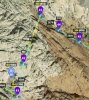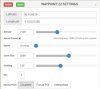I have just posted this on the official Litchi Facebook group. Hopefully they'll approve it so others will see it. 
---
There is a bug in Litchi Hub that caused my Phantom 3 Pro to crash. I do not make this statement lightly. I have flown close to 200 Litchi missions without incident so I am not new to the software or the Hub. The bug is easy to reproduce.
Here are the steps:
1. Login to Litchi Hub and create a new mission
2. Add your first waypoint
3. Set your Altitude value (I used 164 feet)
4. Click on Above Ground and close the waypoint window
5. Add a second waypoint and close the waypoint window
After this step, you'll notice Litchi has already included the altitude information from the first waypoint and has checked the Above Ground checkbox. The second waypoint will include your above ground altitude in yellow and the actual altitude in parentheses. This is what should happen.
6. Click on Waypoint #1. This will open the waypoint window.
7. Click on Insert in the upper left and close the waypoint window
The inserted waypoint will now be labeled as Waypoint #2 but it will NOT have the altitude information set or the Above Ground checkbox checked. This is easy to miss because you expect the behavior to be consistent. I have included a screenshot from the fatal mission I ran yesterday. It has a total of 54 waypoints and 22 POIs. (only a few are in the picture) Unfortunately, the first one I missed caused my P3P to crash into a high ridgeline. I was concerned that I might run into a bug after the numerous changes made a few months ago.
This needs to be fixed.
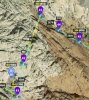
---
There is a bug in Litchi Hub that caused my Phantom 3 Pro to crash. I do not make this statement lightly. I have flown close to 200 Litchi missions without incident so I am not new to the software or the Hub. The bug is easy to reproduce.
Here are the steps:
1. Login to Litchi Hub and create a new mission
2. Add your first waypoint
3. Set your Altitude value (I used 164 feet)
4. Click on Above Ground and close the waypoint window
5. Add a second waypoint and close the waypoint window
After this step, you'll notice Litchi has already included the altitude information from the first waypoint and has checked the Above Ground checkbox. The second waypoint will include your above ground altitude in yellow and the actual altitude in parentheses. This is what should happen.
6. Click on Waypoint #1. This will open the waypoint window.
7. Click on Insert in the upper left and close the waypoint window
The inserted waypoint will now be labeled as Waypoint #2 but it will NOT have the altitude information set or the Above Ground checkbox checked. This is easy to miss because you expect the behavior to be consistent. I have included a screenshot from the fatal mission I ran yesterday. It has a total of 54 waypoints and 22 POIs. (only a few are in the picture) Unfortunately, the first one I missed caused my P3P to crash into a high ridgeline. I was concerned that I might run into a bug after the numerous changes made a few months ago.
This needs to be fixed.