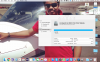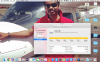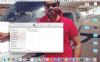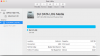You are using an out of date browser. It may not display this or other websites correctly.
You should upgrade or use an alternative browser.
You should upgrade or use an alternative browser.
Downloading flight data using a Mac.
- Thread starter Sfnative
- Start date
Brilliant - that worked perfectly.
For users on El Capitain - the process is slightly different. Select the data log file to be image created, then File - New Image - Image from Untitled.
Takes about a half an hour or forty five minutes.
Thanks for the good advice @DroneTone!
For users on El Capitain - the process is slightly different. Select the data log file to be image created, then File - New Image - Image from Untitled.
Takes about a half an hour or forty five minutes.
Thanks for the good advice @DroneTone!
Okay Using an iMac, here are the steps to access the .DAT files stored on the hidden SD card permanently mounted inside the Phantom 3.
Also see the attached photos for a clearer viewpoint.
These first four steps below are from the "Drones Made Easy" website… support.dronesmadeeasy.com/hc/en-us/articles/206171443
1. Power up everything with the Phantom 3 as if you were going to fly (except the props), and launch the DJI GO App.
Enter the camera view.
2. In the MC Settings menu, choose Advanced Settings. You can find the MC Settings on the top leftcorner of the screen,
directly to the right of the Home icon.
3. Scroll down, and select Enter flight data mode.
4. The DJI GO app will prompt you to connect the drone to a PC or Mac via the USB to mini-USB cable included with your drone package.
The mini-USB port on the Phantom 3 is located on the front or nose of the drone, (and not the camera gimbal frame).
Plug the regular USB plug directly into your Mac (not a USB extension port box).
Note: This was done using a 2013 iMac running OSX 10.8.5, there may be some differences with different models and OSX versions.
5. Once you connect the drone to your computer wait to see if by chance it does mount to your desktop.
When it doesn't, open the application Disk Utility.
6. Select the disk DJI DATA LOG. It will show listed in the left column of disks in Disk Utility.
You can select it even though it is not mounted to the desktop.
(Be sure to choose the root disk DJI DATA LOG file and not the DJI FLY LOG file).
7. When the disk DJI DATA LOG is highlighted, select the New Image icon in the top row.
This will present the dialog box shown, asking what to name it, where to save it and what format.
(I've chosen compressed with no encryption).
8. Be prepared to wait along time… The amount of time depends on how many .DAT files there are.
The entire SD card could be full. The Phantom records a .DAT file every time it is powered on,
regardless of flight or not. It only erases them when space is needed for newer files.
(I wouldn't start with the Phantom battery less than 50% charged).
9. Once the Disk Image is created on your Mac, double-click it, it will uncompress to a new window
(in temporary RAM memory only). Drag the files you want from there to a newly created folder on your computer.
That's it!
10. The FLYxx.DAT files will have considerably more recorded flight information than the
DJIFlightRecord text files that are copied from the DJI GO app.
The FLYxx.DAT files can now be analyzed for content, but how to do that is a whole different topic…
Thank you DroneTone. This should help those that only have a Mac to download the data. Based on your information I will do my unloading on a PC Insted of a Mac. I wonder what is different on the file system on the phantom that leads to the issue? I would like to post this info on the Dji forum with your permission. Maybe one of the DJI people that monitor the site will shed a little light on this. I posted my original issue on that forum and got little information, none from the DJI admins.
Again, thank you.
Last edited:
Hi all,
I have attached a PDF that will show you how to mount the Phantom on the Mac so you can see it just like any other external drive. There are several steps, but in the end you can copy individual .DAT files versus making a .DMG of the entire microSD card.
I have attached a PDF that will show you how to mount the Phantom on the Mac so you can see it just like any other external drive. There are several steps, but in the end you can copy individual .DAT files versus making a .DMG of the entire microSD card.
Attachments
Hi all,
I have attached a PDF that will show you how to mount the Phantom on the Mac so you can see it just like any other external drive. There are several steps, but in the end you can copy individual .DAT files versus making a .DMG of the entire microSD card.
@GregWV great stuff - one small change that I found that helped me - if you initially type in 'diskutil list' it will show everything, and then you can look for the 4GB SD card - that will be the one for the phantom.
Apart from that, everything worked really well for me. Thanks for this info. Very quick compared to the other method.
@GregWV great stuff - one small change that I found that helped me - if you initially type in 'diskutil list' it will show everything, and then you can look for the 4GB SD card - that will be the one for the phantom.
Apart from that, everything worked really well for me. Thanks for this info. Very quick compared to the other method.
I am glad it was useful, having to wait an hour each time to image the microSD was a pain. Right you are, I am working to fix it up a little and will take your suggestion.
DatCon is an offline converter that generates a .csv from the .DAT. Typically, Dashware or the Excel plot package is used to visualize the .csv. DatCon can be obtained here.Hi.. I was wondering how one can analyse the .dat file! I know it is more enriched that the .txt file saved on the device after flight, but beside sending to DJI is there a way to extract the data for personal use?
- Joined
- May 2, 2016
- Messages
- 89
- Reaction score
- 15
- Age
- 36
Hey, thanks for the write up, admin should make the post as a sticky thread or something, for future access.I am glad it was useful, having to wait an hour each time to image the microSD was a pain. Right you are, I am working to fix it up a little and will take your suggestion.
Anyway, I'm having issue with my Mac:
diskutil list
-bash: diskutil: command not found;
Same with su, sudo, which su, which sudo.
but i'm still working on to get it right. I think someone might run into this issue too, hope I can find an answer and post it here.
Hey, thanks for the write up, admin should make the post as a sticky thread or something, for future access.
Anyway, I'm having issue with my Mac:
diskutil list
-bash: diskutil: command not found;
Same with su, sudo, which su, which sudo.
but i'm still working on to get it right. I think someone might run into this issue too, hope I can find an answer and post it here.
It should be in /usr/sbin
What version of Mac OS X are you running? Do you know if Xcode or XQuartz has been installed? You will find either of them in the Applications/Utilities folder. If one of these has not been installed you may need to do it first. Xcode is on the Apple app store and it is FREE.
Please post back here with questions and to let me know of your progress.
- Joined
- May 2, 2016
- Messages
- 89
- Reaction score
- 15
- Age
- 36
OS: El Capitan; Xcode: Installed;It should be in /usr/sbin
What version of Mac OS X are you running? Do you know if Xcode or XQuartz has been installed? You will find either of them in the Applications/Utilities folder. If one of these has not been installed you may need to do it first. Xcode is on the Apple app store and it is FREE.
Please post back here with questions and to let me know of your progress.
I'm the admin of the OS, but I don't think I opened terminal as admin.
- Joined
- May 2, 2016
- Messages
- 89
- Reaction score
- 15
- Age
- 36
Okay Using an iMac, here are the steps to access the .DAT files stored on the hidden SD card permanently mounted inside the Phantom 3.
Also see the attached photos for a clearer viewpoint.
5. Once you connect the drone to your computer wait to see if by chance it does mount to your desktop.
When it doesn't, open the application Disk Utility.
6. Select the disk DJI DATA LOG. It will show listed in the left column of disks in Disk Utility.
You can select it even though it is not mounted to the desktop.
(Be sure to choose the root disk DJI DATA LOG file and not the DJI FLY LOG file).
7. When the disk DJI DATA LOG is highlighted, select the New Image icon in the top row.
This will present the dialog box shown, asking what to name it, where to save it and what format.
(I've chosen compressed with no encryption).
8. Be prepared to wait along time… The amount of time depends on how many .DAT files there are.
The entire SD card could be full. The Phantom records a .DAT file every time it is powered on,
regardless of flight or not. It only erases them when space is needed for newer files.
(I wouldn't start with the Phantom battery less than 50% charged).
9. Once the Disk Image is created on your Mac, double-click it, it will uncompress to a new window
(in temporary RAM memory only). Drag the files you want from there to a newly created folder on your computer.
That's it!
10. The FLYxx.DAT files will have considerably more recorded flight information than the
DJIFlightRecord text files that are copied from the DJI GO app.
The FLYxx.DAT files can now be analyzed for content, but how to do that is a whole different topic…
I have downloaded the DAT files a week ago, and I made some changes to my Mac, to increase disk space on the startup disk and I don't see that DJI drive to mount any more.
Please find images attached.
Attachments
Sorry this took so long. Each time you connect the Phantom to your Mac in Flight Data Mode you must go through the steps I put in the document.
If this is not answering your question please provide more detail.
Greg
If this is not answering your question please provide more detail.
Greg
I cant get past this point any chance of some help here?
I have managed to download all my .dat files, all from the help of forum members thank you
I tried DroneTones method, but couldnt get past the box as shown in the pic, used GregWv's method using Terminal
Now that I have the .dat files, can I upload them to Healthy Drones, or do I need to convert them to .txt files to do that?
I have managed to download all my .dat files, all from the help of forum members thank you
I tried DroneTones method, but couldnt get past the box as shown in the pic, used GregWv's method using Terminal
Now that I have the .dat files, can I upload them to Healthy Drones, or do I need to convert them to .txt files to do that?
Attachments
Last edited:
RodPad
Premium Pilot
If I get what you are trying, the .dat files is from the Phantom and not from the mobile device flight logs. H-Drones uses Flight Logs saved on mobile..
Look at this post, and or the full thread..
Hope this helps..
New member. First distance try. HD results inside. Help needed...
Rod
Look at this post, and or the full thread..
Hope this helps..
New member. First distance try. HD results inside. Help needed...
Rod
RodPad
Premium Pilot
I searched some of your other posts, your flight records should be on DJI-Go app.
After the splash screen where it shows choices of phantoms, top left some kind of arrow pointing up, tap that.
There you can replay your flight, that is the data that H-Drones uses.
BTW, I didn't see why you need this data from your posts. That is what the members of this forum would be trying to help you with.
After the splash screen where it shows choices of phantoms, top left some kind of arrow pointing up, tap that.
There you can replay your flight, that is the data that H-Drones uses.
BTW, I didn't see why you need this data from your posts. That is what the members of this forum would be trying to help you with.
Rod Pad, I need the data for my own records and so I know 'how to' as well. Head full of dumb!!!!Plus I missed the the pointed arrow icon as you point out.
Now that I in that I am in that menu, it doesn't show all my flights, how do I get them all?
Now that I in that I am in that menu, it doesn't show all my flights, how do I get them all?
Last edited:
Similar threads
- Replies
- 4
- Views
- 1K
- Replies
- 4
- Views
- 2K
- Replies
- 17
- Views
- 5K
- Replies
- 3
- Views
- 8K