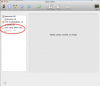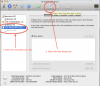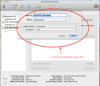I also posted this on the DJI Forum - So far no answer
When connecting the Phantom 3 Pro to the "aircraft micro USB port", not the camera port, in order to download flight data, my iMac does not "see" the aircraft. When I connect it to my PC it does and I can download the .dat files. I noticed that the PC installed a driver for the aircraft before the connection worked. I also know the aircraft looks like an external USB drive to the computer.
With all this said, has anyone else had trouble connecting to a MAC and if so did you resolve the issue?
Also let me ask the question a little differently. Has or is anyone sucessfuly connected to a mac to download the flight data? If so what type of Mac and what version of the OS?
Some of my system info
OS X Yosemite Version 10.10.5
iMac 27 inch mid 2011
Thank You
Tom
When connecting the Phantom 3 Pro to the "aircraft micro USB port", not the camera port, in order to download flight data, my iMac does not "see" the aircraft. When I connect it to my PC it does and I can download the .dat files. I noticed that the PC installed a driver for the aircraft before the connection worked. I also know the aircraft looks like an external USB drive to the computer.
With all this said, has anyone else had trouble connecting to a MAC and if so did you resolve the issue?
Also let me ask the question a little differently. Has or is anyone sucessfuly connected to a mac to download the flight data? If so what type of Mac and what version of the OS?
Some of my system info
OS X Yosemite Version 10.10.5
iMac 27 inch mid 2011
Thank You
Tom