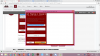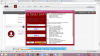- Joined
- Jul 16, 2016
- Messages
- 21
- Reaction score
- 5
- Age
- 43
Thank you so much for your help motigchelaar, that has made it a lot clearer.Here is what I did on the DRONE-side using a WINDOWS system:
At this point you have modified the drone to enable telnet, set the region to US to enable FCC mode and you have configured the WiFi driver to use a maximum transmit power of 27dbm.
- Turn on the Remote Control
- Turn on the Drone
- Connect your Windows device to the WiFi signal of the Remote Control
- Open a Windows command prompt (Start -> Run -> "cmd")
- Make note of the current directory for your Command Prompt window. It is typically set to "C:\Users\<your username>".
- Type in "ftp 192.168.1.2" followed by Enter
- Type in user name "root" followed by Enter
- Type in password "Big~9China" followed by Enter
- You should see a "230 Login successful." response
- Type in "cd /etc/init.d/" followed by Enter
- You should see a "250 Directory successfully changed." response
- Type in "type binary" followed by Enter
- You should see a "200 Switching to Binary mode." response
- Type in "get rcS" followed by Enter. Note that the S is a capital S...
- The "rcS" file will be downloaded into the current directory for your Command Prompt window (see step 5)
Now we start editing the file on your Windows device...
- Start the Notepad++ editor and open the "rcS" file
Note:
Do NOT use the Windows Notepad editor (!)
- In Notepad++, using the menu structure at the top of the screen, verify that the file encoding is set to "Encode in UTF-8" (Encoding -> "Encode in UTF-8"). This should already be selected but it does not hurt to verify...
- Scroll down to line 61 and change it:
From: "#telnetd -l /bin/ash &"
To: "telnetd -l /bin/ash &"
So you remove the #-character from the beginning of the line- Now ADD the following lines to the end of the file:
iw reg set US
iw dev wlan0 net tx power limit 2700- Now save the file and close Notepad++
Now you need to upload the modified file to your drone...
- Back in your FTP-session... Type in "put rcS"
- You should see a "226 Transfer complete" response
- Terminate your FTP session: Type in "bye" followed by Enter
- You should see a "221 Goodbye." response
- Now restart the drone.
When the drone is back online, you can use telnet to connect to the drone. I recommend using Putty. When you have established a telnet session to the drone at IP address 192.168.1.2 you can use the command "iwinfo" to see the active WiFi parameters. Look for the line that starts with "Tx-Power:"
Now, if your drone does not come online anymore you may have made a typo whilst modifying the rcS file. So be careful.
I hope this helps.
Sent from my Letv X500 using PhantomPilots mobile app