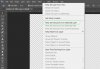- Joined
- Jan 19, 2016
- Messages
- 1,626
- Reaction score
- 418
- Age
- 50
What are you on about? Firstly this is a lot more than "working with vectors" and people than don't know what they are need to understand. I am tired and this is long winded and I said a disclaimer at the beginning if you don't want to read it, don't. In the 3D printing thread, we were talking about making 3D models, now that you see that this thread is not about "working with vectors", maybe you should retract. I don't work with vectors except in this situation only as I am a not a graphic designer, I am a VFX artist and supervisor. I hate vector images and Illistrator and if I had to work with vectors daily I would kill myself.I also work with vector files everyday a boy you make it sound complicated, granted you are correct but please less waffle and self gratification would be nice, no one likes a clever clogs my gran used to say
I swear I have never seen a place like this. I spent the whole friggen night and even pissed off my wife putting this together for people that might want to know it and I'm getting sick and tired of people around here thinking I'm trying to get attention or show off. I am interested in two things here, phantoms and 3D printing and am trying to barter the services I can offer for the ones I can't. I don't give a flying you know what what anyone here thinks about me. What self gratification existed here? In fact I beat myself up for most of this thread and was completely self deprecating.
My grandma used to say hang with the clever clogs and stay away from the morons.