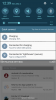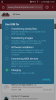- Joined
- Feb 16, 2016
- Messages
- 27
- Reaction score
- 10
- Age
- 74
I already had the GO app 2.7.2 on my phone, Note 5, and every thing worked fine. Then I downloaded the new Android 6.0 update. Now I can't enter the camera view. All I get is the 'How to Connect" page. I have uninstalled the 2.7.2 and installed it twice. Nothing changes. I've checked the USB connection by connecting to my computer and opening SideSync, and everything works fine. So it appears that media info is flowing through the USB connection.
I have used an inexpensive LG tablet with the 2.7.2 and the latest firmware upgrades and it flies fine. Just the image on the screen is so dark that it's hard to fly. My phone has a very bright image.
Does anyone have any suggestions for a fix. Thanks.
I have used an inexpensive LG tablet with the 2.7.2 and the latest firmware upgrades and it flies fine. Just the image on the screen is so dark that it's hard to fly. My phone has a very bright image.
Does anyone have any suggestions for a fix. Thanks.