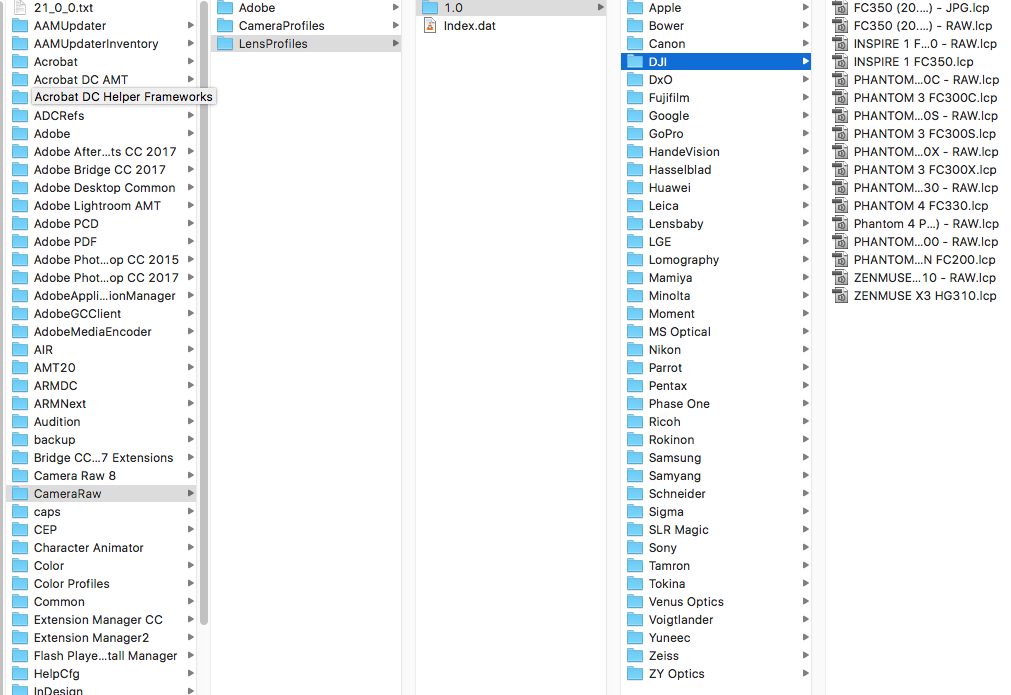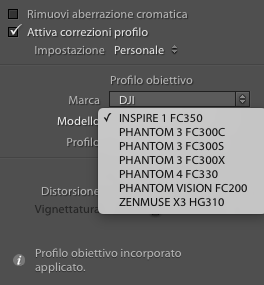- Joined
- Nov 17, 2016
- Messages
- 56
- Reaction score
- 15
Despite the fact that Lightroom says that a lens profile is automatically applied when you select lens corrections for a raw (DNG) file, from my tests it looked like no adjustments were actually being applied. And I always got an error saying it could not find a lens profile when I selected "Enable Profile Corrections."
Not sure if that means there is a bug in Lightroom or the embedded profiles aren't working properly, so I decided to create a custom profile using the Adobe lens profile creation tools. This is a RAW-only profile (will not work on JPGs) and contains calibration data for multiple apertures (f/2.8, 4, 5.6, 8, and 11). Thankfully, there isn't much to correct: some spherical distortion and a fair amount of vignetting.
The latest Adobe release did not add an official profile for this lens, but I suspect they will in a future release. In the interim, you can download my profile here. Let me know if you have any feedback on it.
Not sure if that means there is a bug in Lightroom or the embedded profiles aren't working properly, so I decided to create a custom profile using the Adobe lens profile creation tools. This is a RAW-only profile (will not work on JPGs) and contains calibration data for multiple apertures (f/2.8, 4, 5.6, 8, and 11). Thankfully, there isn't much to correct: some spherical distortion and a fair amount of vignetting.
The latest Adobe release did not add an official profile for this lens, but I suspect they will in a future release. In the interim, you can download my profile here. Let me know if you have any feedback on it.