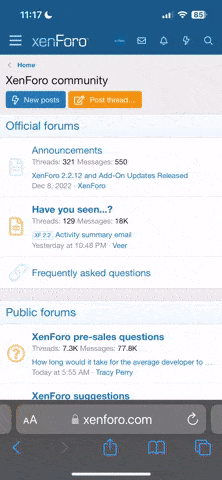I'll take a stab. I'm not a professional videographer, but I've been editing videos with Premiere since 1993.
Most of the videos I've produced using drone footage are intended as visual art, akin to artistic still photos edited with Photoshop. I like to share them with friends and family, and occasionally one of them gets wider coverage. One video I shot was shown on nationwide TV by ABC news!
It starts with the camera settings on the drone. Many YouTube videos on this subject are pretty useful, and I'm not going to repeat their advice. The one critical thing that I always do is to use manual camera exposure settings, to prevent autoexposure actions from ruining shots. Use the same setting for the entire series of flights - this makes editing much easier. I also use ND filters, as needed to allow a shutter exposure of 1/50 sec, since I shoot at 24 FPS. In bright sunlight, that's an ND 32 filter - on a cloudy day, I'll use an ND 8 or ND 16.
As soon as I can after a series of drone flights, I download the files onto my MacPro, creating a new folder named with today's date and a brief description.Then I review the raw footage. If I see something that's worth keeping, I note the approximate timecode on a scrap of paper. After I've completed reviewing what I shot, I name each file so I can easily find it again.
I open Premiere and open a new project. The video format for the project is irrelevant, as it'll be set later. I import each video file from the drone that I want. Since my computer system has 4 monitors, I have a default workspace that uses them all. I double-click on the clip that has the scene that I want to open with and mark in and out points in the Source Monitor window, then I drag that clip to the timeline. A window pops up and asks if I want to change the sequence settings to match the clip, and I select 'Yes'. That's how I establish the sequence settings. I usually shoot and edit in 4K UHD, and use the Media Encoder to select whether the final video file will be HD or 4K.
I assemble the timeline with interesting clips shot from the drone, and I try to keep each clip brief, unless a particularly dramatic camera motion needs a longer time to work. After I assemble the timeline, I create an adjustment layer and stretch it out over the whole project. Whenever I shoot video with my drones, I always use a very flat low-contrast, low saturation setting on the camera. In Premiere, I use Lumetri Color to adjust the color and grading, looking at Lumetri Scopes to visualize the dynamic range and color balance.
Typically I first set the white point in Lumetri Color's Basic Corrections tab, and also dial up the contrast and saturation. Then I go to Curves and click on the RGB Curves tab. I adjust the white and black points using the white line to bring down the shadows and bring up the sky, and then examine the shadows and highlights for too much of any one color, using the individual color lines in Curves to adjust the tone of the sky and the shadows. There's a lot of creativity that can be achieved by clicking control points on the white line and adjusting its shape to suit the needs of the shots.
Next, I go to the Hue Saturation Curves tab. I click on the white circle at the four compass points to hold it in place, then bump up or down the saturation for red, blue, and green as needed to achieve what I want.
Now that the color has been adjusted, I put in transitions between the shots. Usually simple transitions, like cross-fades and fade to black at the end work best.
Finally, I check for stability of the camera during each shot. Sometimes in gusty winds the camera can bounce around enough to disturb the shot, but Premiere can fix minor deviations. To determine whether I need to apply a fix, I reduce the resolution to ¼ on the Display Monitor and also inactivate the video track with the adjustment layer. Then I watch the video on the program monitor, looking only for camera shake. Paying attention to the edges and far-away things in the sky are the best way of checking for shake. If I need to smooth out a clip, I apply the Warp Stabilizer filter to the clip in the timeline, NOT to the adjustment layer. This filter takes a LOT of time to process a clip, and it must be done while you're editing the video. It takes a fair amount of work to learn how to use this filter, but the time is well spent.
With all the clips smoothed out as necessary, I save the project and make a movie. If I'm queueing the file to Media Encoder, the settings in Premiere don't matter. If I export directly from Premiere, then I have to use a set of export settings consistent with the final video requirements.
That's just one guy's workflow - anybody else?