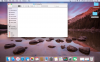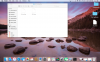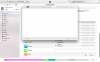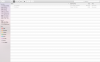With some of the reports going around I have been having a think and have some suggestions for folks to try if your suffering from poor range. Whilst there have been many changes to the power outputs cross all of DJI craft none of these would result in large differences in flight distance some people are seeing, in fact the Phantom 4 has more output than the last revision of the Phantom 3 so this rules out it being related to that, also what is often forgotten is that the CE region output is about 75% less power than FCC and we are still able to achieve long range results and comparable distance to FCC areas.
To be clear I am not saying some folks are not having issues I just don’t believe any output changes are the cause.
Antenna Orientation
First of all make sure you understand correct antenna orientation
See DJI tutorial below
Next look at your flight environment, Lightbridge is on 2.4Ghz and although it’s a strong link WiFi congested areas will have a large impact on range there are some things you can do to try and get around this.
Look at the HD menu below and see if your getting interference or connection
Clear channels are signified by a Green Bar
Channels in Use or that have interference will show with a Red Bar
Your current channel will show with a Blue Bar
Manual Channel Selection
Next try selecting a clear channel manually by using Custom Channel in DJI Go
Note: if your in the UK or some other countries DJI go will not allow you to select Custom Channels, Change your devices region to USA and the option will now work.
Go to Image Transmission Settings in the main menu and select the HD menu
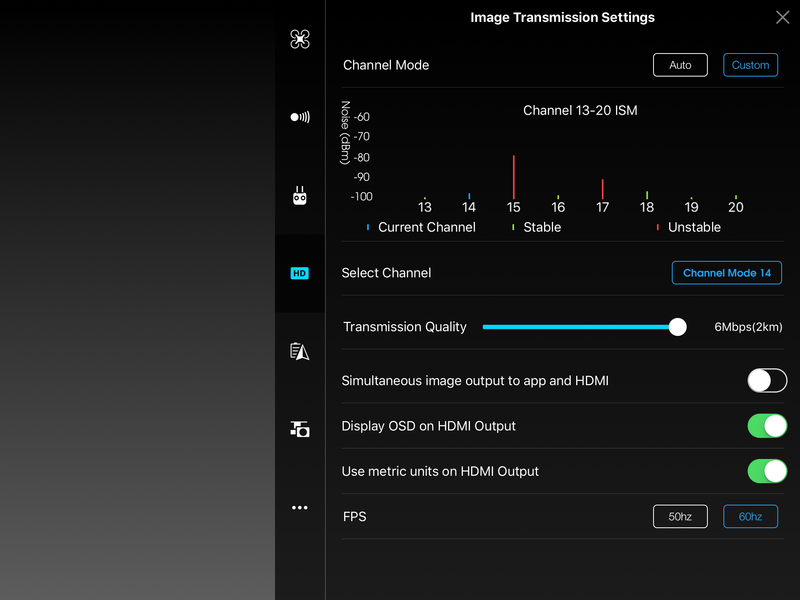
Change Channel Mode to Custom and select a clear channel, you looking for one with a green bar showing its stable, ideally try ch16 if its clear.
Set Transmission Quality to 4Mbps
Test now, If its still no better try the following.
Expand to 32 Channels
This is a channel expansion mod that allows you to select all 32 channels instead of the 8 normal ones available to you and other WiFi devices, this means you can put your connection on a channel thats less likely to be in use no matter where you are, once you have done this follow the process above but this time select a clear channel well out the way of the normal 13-20
Download the Files Here, this file is zipped up and will need to be unzipped.
Dropbox - DJI Config File.rar
Android
Connect your Android device to your computer
Download the attached file DJI.configs
Copy the config file to the root directory of \Android\data\dji.pilot\files
Launch the DJI Go app and you will see that the remote controller now shows support for 32 channels.
iOS
Connect your device to iTunes on your computer
Download the attached file DJI.configs
Click ‘Add File’ and copy the file to DJI Go Documents
Launch the app and you should now have the 32 channels available.
Again Note if your in the UK or some other countries DJI go will not allow you to select Custom Channels, Change your devices region to USA the option will now work.
Once you have done this as posted try selecting a clear channels well up the band away from the normal 8 again looking to avoid channels with red bars or are surrounded by red bars, then set Transmission Quality to 4Mbps, you may need to try multiple channels before you find one that’s gives best performance.
DJI Go App
Signal issues can be related to the tablet overheating, Make sure you keep it out of its case and its keep as cool as possible before use, use a sunshade if you can.
Also try with a different device if you have one available.
Comparing 2 Craft
If your comparing 2 craft like the P3 and P4 and are finding the range of the P4 is substantially less than the P3 try the following.
1: Set both craft on custom and select CH16 if clear and set both to the 4Mbps bit rate, Test one craft at a time with the other turned off completely, both controller and craft not in use must be off.
2: If still substantially different try the same but test on 3 separate channels, Bottom, Middle and Top of the channel band and look at the results.
3: Try binding your P3 or Inspire Controller to the P4 and test again as above.
Overall even two identical craft may have slight differences in range, there are many factors that can affect the range of one over another even being tested at the same time.
Sent from my iPhone using Tapatalk
To be clear I am not saying some folks are not having issues I just don’t believe any output changes are the cause.
Antenna Orientation
First of all make sure you understand correct antenna orientation
See DJI tutorial below
Next look at your flight environment, Lightbridge is on 2.4Ghz and although it’s a strong link WiFi congested areas will have a large impact on range there are some things you can do to try and get around this.
Look at the HD menu below and see if your getting interference or connection
Clear channels are signified by a Green Bar
Channels in Use or that have interference will show with a Red Bar
Your current channel will show with a Blue Bar
Manual Channel Selection
Next try selecting a clear channel manually by using Custom Channel in DJI Go
Note: if your in the UK or some other countries DJI go will not allow you to select Custom Channels, Change your devices region to USA and the option will now work.
Go to Image Transmission Settings in the main menu and select the HD menu
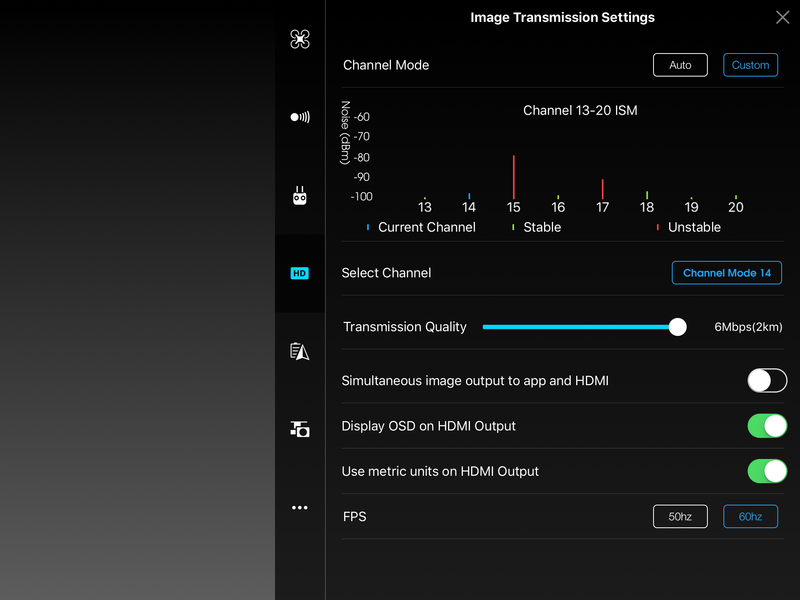
Change Channel Mode to Custom and select a clear channel, you looking for one with a green bar showing its stable, ideally try ch16 if its clear.
Set Transmission Quality to 4Mbps
Test now, If its still no better try the following.
Expand to 32 Channels
This is a channel expansion mod that allows you to select all 32 channels instead of the 8 normal ones available to you and other WiFi devices, this means you can put your connection on a channel thats less likely to be in use no matter where you are, once you have done this follow the process above but this time select a clear channel well out the way of the normal 13-20
Download the Files Here, this file is zipped up and will need to be unzipped.
Dropbox - DJI Config File.rar
Android
Connect your Android device to your computer
Download the attached file DJI.configs
Copy the config file to the root directory of \Android\data\dji.pilot\files
Launch the DJI Go app and you will see that the remote controller now shows support for 32 channels.
iOS
Connect your device to iTunes on your computer
Download the attached file DJI.configs
Click ‘Add File’ and copy the file to DJI Go Documents
Launch the app and you should now have the 32 channels available.
Again Note if your in the UK or some other countries DJI go will not allow you to select Custom Channels, Change your devices region to USA the option will now work.
Once you have done this as posted try selecting a clear channels well up the band away from the normal 8 again looking to avoid channels with red bars or are surrounded by red bars, then set Transmission Quality to 4Mbps, you may need to try multiple channels before you find one that’s gives best performance.
DJI Go App
Signal issues can be related to the tablet overheating, Make sure you keep it out of its case and its keep as cool as possible before use, use a sunshade if you can.
Also try with a different device if you have one available.
Comparing 2 Craft
If your comparing 2 craft like the P3 and P4 and are finding the range of the P4 is substantially less than the P3 try the following.
1: Set both craft on custom and select CH16 if clear and set both to the 4Mbps bit rate, Test one craft at a time with the other turned off completely, both controller and craft not in use must be off.
2: If still substantially different try the same but test on 3 separate channels, Bottom, Middle and Top of the channel band and look at the results.
3: Try binding your P3 or Inspire Controller to the P4 and test again as above.
Overall even two identical craft may have slight differences in range, there are many factors that can affect the range of one over another even being tested at the same time.
Sent from my iPhone using Tapatalk
Last edited: