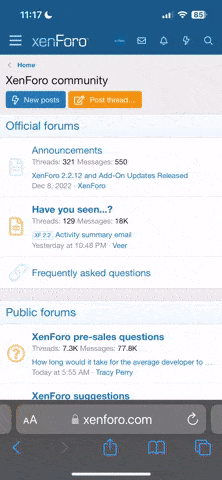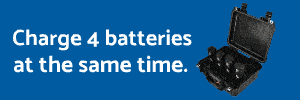- Joined
- Jan 9, 2016
- Messages
- 53
- Reaction score
- 9
- Age
- 76
My RC would not update and I had to send it to DJI. After I received it back all looked good and I did a test flight. The first thing I noticed was a warning in green in the upper left hand corner of the screen. My location showed a great big circle with me in the middle of it. I am about 5 miles southeast of Memphis International Airport. When I switched from camera mode to map mode NONE of the streets were showing in my area. Any help is much appreciated. If this has been addressed in another thread I apologize but I could not find it.