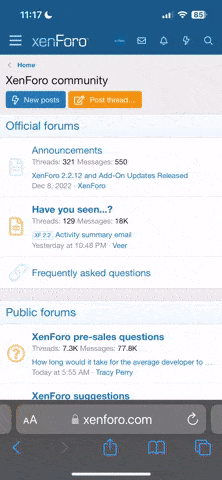- Joined
- Oct 16, 2018
- Messages
- 23
- Reaction score
- 6
- Age
- 52
Through trial by error, I've figured out the following start up sequence for running Litchi on the Phantom 3 Professional, using a Huawei Media Pad M3:
(Note that I'm not using DJI Go at all, if I was I'd have to force close it before the following process.)
1. Make sure Litchi is closed. To do this go to Settings - Apps - Litchi - Force Stop.
2. Connect the tablet to the controller.
3. Boot up the tablet, if not already booted up.
4. Start up the controller.
5. Litchi will boot up automatically. DO NOTHING. You'll see a pop up, ignore it for the time being.
6. Wait for the "SIGNAL LOST" alert at the top of the screen.
7. Once you've seen the "SIGNAL LOST alert, you may then select "yes" on the pop up menu "Allow access to device data?"
This step is crucial, and got me caught up for the first few days of flying this thing.
8. Start up the drone, then wait.
9. You should get video feed, then wait for the bird to be ready to fly.
(Note that I'm not using DJI Go at all, if I was I'd have to force close it before the following process.)
1. Make sure Litchi is closed. To do this go to Settings - Apps - Litchi - Force Stop.
2. Connect the tablet to the controller.
3. Boot up the tablet, if not already booted up.
4. Start up the controller.
5. Litchi will boot up automatically. DO NOTHING. You'll see a pop up, ignore it for the time being.
6. Wait for the "SIGNAL LOST" alert at the top of the screen.
7. Once you've seen the "SIGNAL LOST alert, you may then select "yes" on the pop up menu "Allow access to device data?"
This step is crucial, and got me caught up for the first few days of flying this thing.
8. Start up the drone, then wait.
9. You should get video feed, then wait for the bird to be ready to fly.