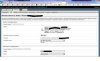Also see how to enable FPV WiFi Encryption in this thread
Also see how to enable Camera to Repeater WiFi Encryption in this thread
Here's a quick how-to I put together on installing a WebUI for managing the P2V+ and Repeater. Doing so enables you to *easily* adjust any networking/wifi aspect you desire!
Presentation: WebUI Install for DJI P2V+ and Repeater
Screencast: YouTube
[youtube]https://www.youtube.com/watch?v=d3O4dZ4i_E0[/youtube]
Below is a quick text format version, but the presentation has some screenshots for PuTTy users in case the instructions aren't clear enough.
Happy to answer any question!
LK
---------------------------------------------------------------------------------------
## Disclaimer
## Quick Explanation
## Prerequisites
## NOTE
## Preparation
## Installing Web GUI on your Repeater and/or Phantom Vision/Vision+
Also see how to enable Camera to Repeater WiFi Encryption in this thread
Here's a quick how-to I put together on installing a WebUI for managing the P2V+ and Repeater. Doing so enables you to *easily* adjust any networking/wifi aspect you desire!
Presentation: WebUI Install for DJI P2V+ and Repeater
Screencast: YouTube
[youtube]https://www.youtube.com/watch?v=d3O4dZ4i_E0[/youtube]
Below is a quick text format version, but the presentation has some screenshots for PuTTy users in case the instructions aren't clear enough.
Happy to answer any question!
LK
---------------------------------------------------------------------------------------
## Disclaimer
- The instructions provided here are provided as-is and with no warranty expressed or implied.
- You are responsible for any issues that arise from following these instructions.
- **** Follow at your own risk! ****
## Quick Explanation
- The DJI Phantom 2 Vision/Vision+ and DJI FPV WiFi Repeater both operate a free and opensource WiFi ROM called ‘OpenWRT’
- Because OpenWRT supports many different routers and platforms, and is a VERY common ROM, there are LOTs of packages available for installation.
- The procedure outlined here will provide a means of connecting your DJI gear to the internet and download/install some of these extra packages.
- We will be using port-forwarding to accomplish this, along with some simple modifications on the DJI gear.
- This guide intends to be step-by-step, so even if you’re not familiar with the technology, you should be able to accomplish some quick tasks.
## Prerequisites
- A computer with both WiFi and Wired internet capability
- An available WIRED internet connection with an IP range NOT using 192.168.1.x
- An SSH client (either the built in one on Linux / Mac OSX, or PuTTy on Windows)
## NOTE
- This document uses IP 192.168.1.2 which is the IP of the DJI FPV WiFi Repeater.
- However these instructions can be applied to the DJI Phantom 2 Vision/Vision+ as well.
- Simply substitute 192.168.1.1 in place of references to 192.168.1.2.
## Preparation
- Power on your:
- Repeater
- DJI Controller
- Phantom 2 Vision/Vision+
- Connect to your Repeater's WiFi with your computer
- AFTER you're connected via WiFi to the repeater, Plug in your Wired Internet Connection
- Verify Internet Access (Go to your LEAST favorite web-site - i.e. One that won't be cached by your browser)
- Verify Repeater Access (Go to http://192.168.1.2, you should get a 404 or similar page)
## Installing Web GUI on your Repeater and/or Phantom Vision/Vision+
- Linux/Mac OSX: In a terminal window, issue: ssh [email protected]
Windows: Launch PuTTy, in the 'Host Name' field, enter: [email protected]
Password: 19881209 - Issue the following commands in the remote SSH session:
- For the repeater (IP 192.168.1.2)
Code:/etc/init.d/lighttpd stop /etc/init.d/lighttpd disable - For the Phantom (IP 192.168.1.1)
Code:/etc/init.d/uhttpd stop - For both:
Code:echo 127.0.0.1 downloads.openwrt.org openwrt.org >> /etc/hosts - Establish the remote port forward:
- On Linux/Mac OSX:
NOTE: In this step, using 'sudo' is required in order to forward a port < 1024 (privileged ports). On Mac, this is configured automatically, and you'll simply enter your Mac password when prompted. On Ubuntu and Ubuntu based distro's, the same applies. On other linux distros, you may need to become root via other means, or you may need to configure sudo. Doing this is beyond the scope of this guide, but Google for 'sudoers' and you'll be well on your way.Code:exit sudo ssh -g -R 80:downloads.openwrt.org:80 [email protected] Password: 19881209 - On Windows via PuTTy:
- Right click the title bar of the PuTTy Window
- Click 'Change Settings'
- Click the + beside 'SSH' under 'Connection' (to expand the SSH section)
- Click 'Tunnels'
- Select 'Remote' in the lower right section of the Dialog
- For 'Source port', enter '80'
- For 'Destination', enter 'downloads.openwrt.org:80'
- Click 'Add'
- Click 'Apply'
- On Linux/Mac OSX:
- In the remote SSH session, now issue:
( An updated firewall package is installed with the WebUI which will conflict and fail if the old one is not removed first! )Code:opkg update opkg remove firewall3 opkg install luci /etc/init.d/uhttpd enable - Remove the remote port forward:
Code:exit - Linux/Mac OSX: In a terminal window, issue: ssh [email protected]
Windows: Launch PuTTy, in the 'Host Name' field, enter: [email protected]
Password: 19881209 - In the remote SSH session, issue:
Code:/etc/init.d/uhttpd start exit - In your browser, go to: http://192.168.1.2
- You should see the LuCI Web Interface after a short pause.
- Username: root
- Password: 19881209
- Some have reported that the redirect to the LuCI WebUI never occurs. If after a few seconds you don't see a login page, use this URL instead: http://192.168.1.1/cgi-bin/luci
- For the repeater (IP 192.168.1.2)