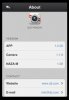Firmware Upgrade Instructions are listed further below in GREEN. Critical Warnings are listed in RED. The latest update info will be posted here at the top in BLUE.
[EDIT 3/5] DJI has released updated Autopilot firmware v3.12
Overview:
a) Flight controller firmware has been updated to v3.12.
Major New Features
a) No-Fly Zones have been updated to include a 25km radius centered in Washington, DC.
b) The compass calibration program has been optimized to improve reliability.
c) When automatic landing is initiated, users can now continue to control the aircraft’s position and altitude. During this process, the maximum speed of ascent is 1 m/s.
d) After an automatic landing has been completed and the motors have stopped spinning, users can immediately restart the motors and begin a new flight.
[EDIT 2/5] DJI has released updated app v1.0.48 for iOS.
Please check the App Store for the release notes re: gimbal control.
[EDIT 1/23] DJI has released updated apps for iOS & Android.
Overview:
1) Adds Safe to Fly warning not to take off until sufficient Sats have been acquired.
2) Displays aircraft Rear LED in-app to help show aircraft status.
3) In-app User Manual downloads.
4) Upgrade Range Extender to use a mobile data network while connecting to Phantom.
[EDIT 11/28] DJI has released v1.0.2.10 firmware for the Central Board.
Overview:
a) Central board firmware updated to v1.0.2.10
Major New Features:
a) Fixed potential gimbal issues that may arise when the remote controller signal is lost.
b) Improved the communication between the smart flight battery and the Phantom.
c) Fixed issues in communication between the smart flight battery and the compass.
[EDIT 11/04] DJI has released v1.0.2.30 firmware only for the new Remote Controller which supports PPM Output and Energy Bar display. Upgrade is done by connecting to the RC's USB port and running RC Assistant v1.1 software. There are no release notes as of this writing.
Note: Upgrading older Remote Controllers will disable the 7th Chan RotorPixel lever completely. Gimbal control via app is still supported. If you accidentally upgrade, you can at least regain app control by running Vision Assistant v3.6 and selecting: Basic (tab) / RC (sub tab) / Transmitter Version: Basic Version. Hopefully DJI will re-enable the 7th Channel Gimbal Lever in a future update and provide configuration choices for the different types of of gimbal lever/wheels currently in use, such as DJI H3-2D, PV2, PV2+, RotorPixel, etc.
[EDIT 10/28] DJI has released Vision Assistant v3.4 w/AutoPilot v3.08 and CB v1.0.2.7 plus iOS app v1.0.43 & Android v1.0.54. As always, see DJI's release notes: http://download.dji-innovations.com...sion/en/Phantom_2_Vision_Release_Notes_en.pdf
Note: Upgrading will disable 7th Chan gimbal lever and revert to app control. You can select Upgraded Controller but the gimbal will only move to top or bottom and not in between. 7th Chan hack works but only temporarily; powering Vision OFF/ON will revert Vision to app control again. Follow Geert's thread on this for the latest updates. // edit 11/4: is seems the upgrade is designed for the newer RC's spring-loaded return-to-center gimbal control wheel. The further you turn, the faster it moves... when you let go it coasts to a stop.
Overview:
a) Flight controller firmware updated to v3.08.
b) Central board firmware updated to v1.0.2.7.
c) 3-axial gimbal firmware updated to v1.0.0.6.
d) DJI Phantom Assistant updated to v3.4.
e) DJI Vision App updated to iOS v1.0.43, Android v1.0.54.
Major New Features
a) Dynamic home point: when using a GPS-enabled mobile device and running the VISION app, the Home Point will automatically be reset to the location of the device every 2 seconds during flight.
b) Ability to change the Return to Home altitude added to the VISION app (ability to change this setting in the Assistant software remains).
c) Maximum operating area, based on remaining battery power and current settings, can now be displayed on the ground station map view. This area automatically expands or contracts when new flight plans are set.
d) The aircraft’s current longitude and latitude will be displayed on the VISION app’s radar. When using ground station, the longitude and latitude of each waypoint is also displayed as they are set.
e) New pre-flight checklist that reminds users of important considerations before flying added.
f) Battery cell warning added to the VISION app that alerts users if battery issues are detected. Browse battery cell warning history in the VISION app.
g) New auto-discharging feature to address the issue of fully charged battery swelled when it was stored for an extended period.
h) Battery cell damages detection feature added.
i) New battery cell balancing feature to extend battery life.
j) Maximum descent speed set to 0.6m/s when the aircraft’s altitude is less than 10m and descending
automatically (for example in failsafe mode). The maximum speed of descent remains 2m/s in other
flight conditions.
k) Propulsion system performance enhancements.
l) German, French and Japanese language support added to the VISION app.
Special Notes:
a) The dynamic home point is only available when using GPS-enabled mobile devices. Your aircraft will not be able to record a dynamic home point if you are using a mobile device without a GPS module (e.g. iPod).
[EDIT 7/29] See release notes: http://download.dji-innovations.com...sion/en/Phantom_2_Vision_Release_Notes_en.pdf
Main Features:
a) Added two levels of battery warnings: Low Battery Level Warning and Critical Battery Level Warning. When enabled, Auto Go-home will be activated if the battery level reaches a Low Battery Level Warning. Setup these warnings using either the DJI Phantom Assistant or DJI Vision App.
b) When the battery level reaches a Critical Battery Level Warning, the aircraft will automatically land. The motors will power off after landing.
c) Descending speed will be automatically adjusted based on current altitude when the battery level reaches a Critical Battery Level Warning.
d) Minimum adjustable height limit set to 20m.
e) Magnetic declination value stored to improve flight course accuracy.
f) New fix of video signal problem that affect some Phantom 2 Vision users.
g) Various bug fixes.
DJI Vision App Major New Features:
a) The current battery level can now be viewed real-time through the DJI Vision App, via a battery level indicator bar near the top of the screen.
b) “Hotline” feature for easy access to post-sales supports.
c) “Compass Calibration” feature added.
d) “Low Battery Auto Go Home” feature added.[/color]
[EDIT 7/1] In DJI's latest release notes new Central Board firmware is described to fix iOSD compatibility. Run the latest Vision Assistant to update. See release notes: http://download.dji-innovations.com...sion/en/Phantom_2_Vision_Release_Notes_en.pdf
Overview:
a) Central board firmware updated to: v1.0.1.31.
Major New Features:
a) Fixed iOSD compatibility issues.
[EDIT 6/24] DJI has released Ground Station for Vision on iOS & Android. See release notes: http://download.dji-innovations.com...sion/en/Phantom_2_Vision_Release_Notes_en.pdf
Overview:
a) DJI Vision App updated to iOS v1.0.41 and Android v1.0.50.
Major New Features:
a) Ground Station support:
Plan missions of up to 16 waypoints.
“Go Home” function.
Flight safety protection:
3.1 miles (5 km) flight distance limit.
Ground station disabled when battery level is below 30%.
1640 feet (500 m) flight radius based on HOME point, 656 feet (200 m) altitude restriction.
Special Notes:
a) Upgrade main controller firmware to the latest version (v3.04) by using Phantom Assistant to enable ground station feature.
[EDIT 5/21] DJI has updated Vision's AutoPilot from v3.02 to v3.04 citing: "Major New features: Stability when carrying heavy payloads improved. Flight restriction database updated." See release notes here: http://download.dji-innovations.com...sion/en/Phantom_2_Vision_Release_Notes_en.pdf
[EDIT 4/30] DJI has updated Vision's AutoPilot from v3.00 to v3.02 citing "Major New Feature:
Stability when carrying heavy payloads improved. Maximum descent speed restricted to 2m/s" For details see DJI's Release Notes:
http://download.dji-innovations.com...sion/en/Phantom_2_Vision_Release_Notes_en.pdf
[EDIT 4/07] DJI has updated Vision Assistant v2.0 to v3.0 which in-turn updates the Vision's Main Controller firmware from v2.0 to v3.0 and the Central Board firmware from v1.0.1.24 to v1.0.1.25 - This appears to add "Special Areas" that are already built-into Groundstation in prep for the debut of Vision's Waypoints capability. Keep your peepers on the App Store & Google Play. DJI lists the following new features:
a) Special area flight restriction.
b) Compass data error notification.
c) Special area restriction section added in Assistant.
d) New chapter about special area restriction in the user manual.
http://download.dji-innovations.com/dow ... tes_en.pdf
[EDIT 4/06] DJI has released Vision Assistant & firmware update v3.0 which now "limits aerial systems from flying above special areas such as airports". For details refer to DJI's Release Notes:
http://download.dji-innovations.com...sion/en/Phantom_2_Vision_Release_Notes_en.pdf
[EDIT 3/26] DJI has released Vision Assistant & firmware update v2.0 which now enables setting "Flight Limits" on the maximum height & radius of flight permitted. Downward descent velocity had also been limited to 3m/s. In default settings the max height is set to 400m, max radius is set to 1600m.
On 3/26 I called DJI HK and asked about Vision Assistant's max height & radius limits, they said the upper limits are both 2000m however reports from those who upgraded after DJI's servers came back online report you can set any number you like. Asked if I didn't like v2.0 whether I could downgrade the firmware, DJI said it may be possible but they strongly recommend against it. Other reports from members say in ATTI mode you can fly outside the cylinder limits you set, however the height limit is still in effect.
There were no firmware upgrades released for the TX/Controller, so v1.0.2.22 stands as the latest (pkgd w/v1.08 release). Release Notes & new Manuals are available on the DJI website:[/color] http://www.dji.com/download/phantom-2-vision-downloads/
[EDIT 1/27] DJI has relinked camera firmware v1.19 on their website and it's available for download again. I've examined the code and found they've recompiled it with additional exception handling. Upgrade instructions can be found further below. Please read the warnings before upgrading. Good luck.
FYI, bricked cameras must be replaced by DJI or by their dealers. If the camera is ok but not connecting, rebinding Range Extender & Camera may restore operation. If you have a connection & can access the Camera screen & operate the gimbal but don't have a picture, you may need a replacement camera. Others with blocky, slow, color video may just be suffering from WiFi connectivity issues with your phone.
✈ ✈ ✈ ✈ ✈ ✈ ✈ ✈ ✈ ✈ ✈ ✈ ✈ ✈ ✈ ✈ ✈ ✈ ✈ ✈ ✈ ✈ ✈ ✈ ✈ ✈ ✈ ✈ ✈ ✈ ✈ ✈ ✈ ✈ ✈ ✈ ✈ ✈ ✈ ✈ ✈ ✈ ✈ ✈ ✈ ✈ ✈ ✈ ✈ ✈ ✈ ✈ ✈ ✈ ✈ ✈
What Version Do I have? Should I upgrade?
As this post gets older it will not concern most of you, but if you purchased or received as a gift a DJI Phantom Vision circa November 2013, please immediately upgrade the firmware in your Vision as well as your TX/controller to at least v1.05 (v1.08 is current as of 12/19/2013) before attempting to fly it. As newer firmware is released I'll consolidate member's reports of issues, instructions, or warnings into this Sticky so they can be easily found by newcomers & existing members alike. You can also find some of the most valuable information & tips about the Vision here, collected from the experience of Vision owners around the world.
You can check firmware by installing the Vision app on your iDevice and going to Settings / About / NAZA-M and comparing it with DJI's website (link provided below). You can check your camera's firmware here as well:
You can also install Phantom 2 Vision Assistant on your PC or Mac and connect your Vision using the USB cable provided by DJI, however the camera firmware is only visible thru the Vision app on your phone.
✈ ✈ ✈ ✈ ✈ ✈ ✈ ✈ ✈ ✈ ✈ ✈ ✈ ✈ ✈ ✈ ✈ ✈ ✈ ✈ ✈ ✈ ✈ ✈ ✈ ✈ ✈ ✈ ✈ ✈ ✈ ✈ ✈ ✈ ✈ ✈ ✈ ✈ ✈ ✈ ✈ ✈ ✈ ✈ ✈ ✈ ✈ ✈ ✈ ✈ ✈ ✈ ✈ ✈ ✈ ✈
How to Upgrade your Phantom 2 Vision:
The following link will take you to the DJI downloads page where you can find operation manuals as well as the latest PC software which will automatically download & install the latest firmware into your Vision and your TX/controller:
http://www.dji.com/download/phantom-2-vision-downloads/
1) Download & Install the DJI Driver to your computer (PC's only)
2) Download & Install DJI Phantom 2 Assistant to your computer
3) Download & Install DJI RC Assistant to your computer
NOTE: v1.05 firmware updates both TX/Controller & Vision's receiver and DJI warns that upgrading only one of them will result in "potential communication failures". We take this mean the TX/Controller must be upgraded to at least v1.0.2.22 before the Vision can be upgraded & run on v1.05 or later.
4) Mac's Only: To launch Vision Assistant the 1st time use Finder to open the app, after that you can use the shortcut icon instead. OS X 10.6 Snow Leopard and later is supported. If you're running OS 10.9.1 Maverick you may have to relax your security settings to run the software (thanks to larsplougmann for the tip) or right-click the icon & select "Open" (thanks to TheFlyingDutchman for the tip). (Users also report success running the PC version by installing Parallels & Windows 7 (Win8 seems to be an issue). Other alternatives can be found on this forum, including success reported using VMware Fusion)
5) If you haven't already done so, register on DJI's website so both Assistant programs can automatically access DJI's servers to download firmware.
6) Use the USB cable included and connect it to your Vision. Power-Up.
7) Launch Phantom 2 Vision Assistant.
8) Login to DJI (enables downloads).
9) Follow instructions & upgrade all firmware indicated. (You can check the different screens, but your PV should already be setup & ready-to-fly - you can always come back if you need to recalibrate or tweak anything.) If you decide to calibrate the receiver to your sticks, do so now.
10) When complete, Power-Down Vision & disconnect USB cable.
How to Upgrade your TX/Controller:
11) If you have the original PV TX/controller, you'll need to open it to access the microUSB port on one of the PC boards inside by removing 4-screws in the back. As you open, slide one-half of the case out from the antenna, don't try to remove the antenna ring. Once separated the antenna & plastic ring can be removed together. If you'd rather not separate the cases & antenna, you can spread the two halves & slide the microUSB cable in between and plug it into the PC board (see photo).

Image courtesy of wiki.dji.com: http://wiki.dji.com/en/index.php/Main_Page
Here's a video showing how to do it in more detail:
[youtube]http://www.youtube.com/watch?v=8IRvPYl9DpY[/youtube]
(our thanks to Shimpfarmer for the vid!)
12) Launch RC Assistant, follow instructions & upgrade firmware. If the initial attempt seems to fail, wait 60secs, Power-Off the TX, Power-On again (there will be no Power LED) then press the Upgrade button again (irregardless whatever the screen says). It should resume upgrading and instruct you to power-cycle after which it will read the correct version. If you decide to calibrate the transmitter to your sticks, power-cycle and do so now. - Then disconnect its USB and reconnect your Vision to the Phantom 2 Vision Assistant and recalibrate the Vision's receiver to your freshly calibrated TX/Controller. (thanks to Chuggie for this tip!)
13) Power-Off TX/Controller & disconnect USB, carefully reassemble w/4-screws.
14) Follow Quick-Start Guide instructions or full Operation Manual and enjoy your first flight! (Remember: toggle S1 Top/Middle/Top to regain Control if you temporarily lose Control signal and an RTH has initiated)
Here's Topeeka's PreFlight Checklist:
http://phantompilots.com/viewtopic.php?f=7&t=4650
Here's Pull_Up's Preventive Maintenance Checklist for continued flights:
http://phantompilots.com/viewtopic.php?f=7&t=5148#p37506
If you want to know more about what the Nov 17 v1.05 (and current) firmware does, you can find the Release Notes here:
http://download.dji-innovations.com...sion/en/Phantom_2_Vision_Release_Notes_en.pdf
How to upgrade your camera firmware: v1.1.9 adds DNG RAW capability.
Two versions of v1.1.9 firmware were released. Many P2V owners bricked their cameras attempting to upgrade using the first release of v1.19. Although many upgraded to v1.1.9 successfully, several reported bricked cameras as of 1/23 rendering the camera inoperative. I believe this may have been due to microSD card compatibility & failure to format the card in-camera. On 1/27 DJI replaced the download. The new version is also named v1.1.9 and is indistinguishable from the original except by examining its code. For this reason I recommend you download the latest version from the website. There were few if any reports of users bricking their cameras using the newer version.
[EDIT: 12/07]
How to upgrade your camera firmware: v1.18 adds 50Hz Video System Support
WARNING: If you have this firmware DO NOT use it. Download the latest firmware from DJI's website. FYI v1.1.8 enables 25Frame 50Hz television standard support (USA is 30Frame 60Hz), later versions will also enable this support.
[youtube]http://www.youtube.com/watch?v=_euOoNTqIhU[/youtube]
DJI's How to Upgrade Camera Firmware Tutorial
15) Download Phantom 2 Vision FC200 Firmware from DJI website:
http://www.dji.com/download/phantom-2-vision-downloads/
16) Take the 4GB microSD card you got with your Vision and format it in-camera thru the DJI iOS or Android app on your device (phone). At this time this is the safest card & format to use for the camera upgrade: don't use any other microSD card. If you previously used a computer to format the card, stick it back in the Vision camera and reformat it. After upgrading you can resume using your favorite top brand microSD card up to 32GB capacity for pictures & videos.
17) PowerOFF Vision & remove the card, then put it in your computer.
18) Extract the contents of the zip file (15) onto the microSD card. Confirm or Rename the .bin file to firmware.bin then safely eject card.
19) With your TX, WiFi Repeater, & PV all turned OFF, insert microSD into the camera.
20) Power-Up your Phantom Vision ONLY: the camera LED should begin flashing YELLOW rapidly and stop after approx 20secs if successful. A fast RED flashing LED after the update means the update has failed. Please try again. FYI, after a successful update the “firmware.bin” filename will change to “firmware.bin.bak00”. This file can now be deleted.
21) Power-Down your Phantom Vision.
22) If you haven't already installed the DJI Vision app on your iDevice, do so now:
http://wiki.dji.com/en/index.php/Phantom_2_Vision-Downloading_and_Installing_the_DJI_Vision_App
23) Power-Up your WiFi Range Externder & iDevice (phone), Power-Up your Phantom Vision, connect to Phantom_1xxxxx (or Phantom_6xxxxxx, etc) & run the DJI Vision app:
http://wiki.dji.com/en/index.php/Phantom_2_Vision-Connecting_to_the_Camera
24) You should have a live picture. You can check the camera firmware version under: SETTINGS / OTHER / ABOUT in the app (iOS). If you don't get a live picture or see the camera's firmware version, you may need a factory reset (as of this writing we're all awaiting instructions from DJI's factory on how to do this).
25) If you have an Android phone, you may want to go to WiFi settings, press the menu key and choose "Advanced", then uncheck "Avoid poor connections" (thanks to Pull_Up for the tip). This should keep it from dropping the connection to your Range Extender in favor of stronger WiFi networks in the area. On the Samsung Galaxy go to Advanced & uncheck "Search for Internet Connection" (thanks to gunslinger & others for the tip). On other Androids uncheck "Auto Network Switch". If still having problems try going into Airplane Mode (turns all radios off), then turning on only WiFi mode. On iPhones it's a good idea to "Forget this network" on all names in the list except Phantom_1xxxxx or Phantom_6xxxxx. This prevents your phone from connecting to any nearby networks if you temporarily lose connection with your Vision, thus blocking it from reconnecting & restoring FPV.
FYI here's what your DJI Vision App WiFi indicator means:

How to upgrade your TX/Controller to add Gimbal Control:
By adding a Slider Lever to the back of your Controller and connecting Vision to your PC and running Phantom-2 Tool you can reassign control your gimbal from the app on your iDevice to a new slider lever on your controller. You'll need two things:
a) DJI Slider Lever Kit - Part# DJI-PHTXSL
b) Phantom-2 Tool program:
https://www.dropbox.com/s/icz90nramn56mf3/phantom2-tool.rar
26) You'll need to open your controller to install the shaft. Turn the upper pot to the center of its range.
27) Connect Vision via USB to Phantom-2 Tool. After it opens you can select Vision mode or H3-2D mode. Select H3-2D and close the program.
28) Turn on your Controller.
29) Launch Vision Assistant and display your sticks. Where it shows X1, click the calibrate button. Now slide the lever back & forth a couple times, then click complete and carefully reattach the cover making sure the shaft engages with the pot. If you like, now's the time to set your gimbal limits, otherwise exit the program. That's it!
✈ ✈ ✈ ✈ ✈ ✈ ✈ ✈ ✈ ✈ ✈ ✈ ✈ ✈ ✈ ✈ ✈ ✈ ✈ ✈ ✈ ✈ ✈ ✈ ✈ ✈ ✈ ✈ ✈ ✈ ✈ ✈ ✈ ✈ ✈ ✈ ✈ ✈ ✈ ✈ ✈ ✈ ✈ ✈ ✈ ✈ ✈ ✈ ✈ ✈ ✈ ✈ ✈ ✈ ✈ ✈
Firmware History & Additional Reading for New Vision Owners:
The following information is provided as a result of the collective data & experience of many PV owners on this board as well as others around the world and is offered in attempts to prevent further unnecessary disasters from occurring.
The Original Problem:
The purpose of the upgrade is to prevent the unexpected activation of "Failsafe Mode" when communication between the SmartBattery & Vision is interrupted by a faulty connection. When this happens, the Vision app will display an erroneous "invalid battery" warning and 0% Battery Gauge on full batteries. Failsafe Mode attempts to safely auto-land the Vision at its current location before the battery runs out. Auto-landing will continue unless the pilot intervenes.
The Cause & Remedies:
This issue is caused by the loss of connection between the gold pins in the Vision's battery compartment & gold pads on the SmartBattery which carry battery data. Upgrading to v1.05 firmware prevents the autopilot from initiating an auto-landing w/o first confirming the measured voltage at the battery terminals has actually fallen below 10.65vdc. If the voltage checks OK, normal flight & control continues uninterrupted despite the "invalid battery" and 0% remaining warnings. Reseating the battery after landing will usually clear the problem. If not, cleaning the two gold pins & pads with isopropyl alcohol or applying contact cleaner then exercising the pins to make sure they both stick out all the way may help. (thanks to Geert & others for the tip!)
What was improved in v1.05 to help prevent Fly-Away's:
Upgrading to v1.05 may also eliminate random fly-aways/crashes which have been reported on this & other Vision forums. An improvement was made in the firmware to help the Vision's Control Receiver better discern the TX/Controller's signal from similar signals on the same channel. This is currently under discussion elsewhere on the forum.
What to do if your Vision starts to Auto-Land:
In the event of an auto-landing remember you can still intervene. Add altitude if necessary to maintain line-of-sight so you maintain signal & control. If your FPV screen freezes, look at the aircraft and fly it back visually. More often than not, you will lose FPV before you lose Control Signal. If Control Signal is momentarily lost, stay calm: aim the broadside of the stick antenna (not the tip) towards the Vision. If the Vision is directly overhead, walk sideways away from it so the PV & TX/Controller are oriented more side-by-side to optimize radio reception. Before you fly any distance, mark your celfone number on your Vision to aid in its safe & timely recovery so anyone who finds it can easily reach you in the event it auto-lands beyond your line of sight.
What to do if your Vision Auto-Land's beyond sight:
First, familiarize yourself with the Radar feature of the Vision app. Radar shows you where your Vision is with respect to your HOME point as well as which direction its pointing, and how far away it is in feet/meters. Anytime you fly distance or are about to lose visual contact, you should press the Radar button to get familiar with your Vision's bearings before you lose the FPV signal.
Next, familiarize yourself with the "Find My Phantom Vision" feature of the app. Before going out to fly, connect your phone to the Internet and open "Find My Phantom Vision" and pinch and zoom the map to pre cache map blocks of your fly zone. Later when you're phone is connected to Vision instead of the Internet, you'll be able to see the map because you pre-cached it earlier.
If your Vision has landed beyond your line of sight check the Radar display & Find My Phantom Vision map to see if it they show its location. Walk towards the last known location. If you've lost FPV & telemetry try re-establishing the WiFi link by backing out of Camera to Main Menu and checking the WiFi Connection Name & indicator dot at the top to confirm it says Phantom_1xxxxxx or Phanom_6xxxxxxx. If it doesn't, go to your phone's WiFi settings and watch for it to reappear as you get closer to it. If you're able to reacquire your Vision's WiFi signal, your Radar display & Find My Phantom Vision map will update & guide you straight to your Vision.
What to do if your Vision starts to Return-to-Home:
Your first option is to do nothing and let it return home & land. Below 20m, Vision will ascend to 20m then fly home, hover 15-secs to give everyone a chance to clear the LZ (or for you to retake control), then begin its slow descent, land, & stop motors. If above 20m, Vision will maintain that altitude, fly home, hover, then descend & land.
When you get a "Control Signal Lost - Returning to Home" message, Vision's rear NAV beacons will switch fom blinking Green to a faster blinking Amber and begin the RTH sequence described above. You can reacquire contol by walking closer to your Vision, optimizing line-of-sight, and pointing your TX/Controller pole antenna straight up (or tilted and aimed at your forehead if Vision is directly overhead) then toggling S1: Top/Middle/Top. Once Vision sees the Control signal again, the NAV beacons will switch back to blinking Green (presuming no other warnings exist like low battery (blinking Red), etc) and you can retake control.
[EDIT: 12/02]
Colin Guinn explains fly-away's:
UAV has provided a link to a video of Colin Guinn explaining possible causes of fly-aways & some tips on how to prevent & recover from them: (BTW as the camera is suspended by rubber bushings and may separate from the aircraft during an impact, it's been suggested to loosely tie fishing line or mini zip ties thru the bushings to prevent separation & loss of the camera)
http://www.youtube.com/watch?v=2bxjL7wFyb8
Topic is linked here if you'd like discuss or comment:
http://www.phantompilots.com/viewtopic.php?f=7&t=4414
[EDIT: 12/09]
Compass Calibration (aka: Compass Dance)
I'll add one caution here before you go, and this is strictly my personal opinion based on studying reports of so-called "fly-away" incidents on this & other forums as well as DJI's explanation of how they might occur. The compass needs to be calibrated to the region of the world you're flying in so it can determine which way is N/S E/W with respect to your proximity to the poles of the earth and its position between the radial lines emanating from pole to pole.
Mis-Calibration:
When performing a compass calibration it must be done away from metal structures, power lines, metal pipes, underground buried power cables, and rebar under concrete. DJI also warns this includes your celfone, car keys, house keys, etc. Don't forget your iPad mini, Galaxy, or Nexus pad you've got mounted on your TX/Controller! These may generate magnetic fields which may be picked up by the compass and offset it's readings during calibration. During flight, this may confuse the Autopilot as it compares data coming from the compass vrs data from the GPS resulting in a conflict and trying to course-correct the nose direction & position of the PV possibly resulting in a spin-out or fly-away. Start the calibration & set the TX/Controller down 4-6ft away from you to begin the "Compass Dance".
Should you do a Compass Calibration?
FYI my PV flew perfectly out-of-the-box, but your mileage may vary. I have never had cause to recalibrate it and it has over two dozen missions under its belt, most over rural/park areas infested with EMI / RFI / and "other people's WiFi". When connected to Phantom 2 Vision Assistant, my compass reads fine and does not generate a "Compass Needs Recalibration" error which it will if sitting on top of a metal desk or chair or anything else that upsets the earth's magnetic field below it (FYI the LED beacons on the Vision will blink RED/YELLOW/RED/YELLOW if the compass needs calibration).
Symptoms of Needing a Compass Calibration:
One of the best ways to determine if you need to calibrate the compass is by hovering 10 feet off the ground in no wind, hands-off sticks, & GPS mode to confirm your Vision holds station. If it starts circling to a diameter 3 feet across & getting bigger, it may need calibration. The same applies in Return to Home mode when it arrives at the LZ and begins its descent; it should come straight down slowly and -not- be circling (aside from normal correction for wind drift). Another way to tell is if your Vision has trouble flying straight. For example, if it flys to the left going forward & flys to the right going backwards, then it likely needs a compass calibration.
Calibration Caveats:
If and when you eventually perform a Compass Calibration, heed the advice of both DJI and PV owners alike: do it in the middle of a clear field away from metal structures, power lines, metal pipes or buried power cables underground, and when you're done fly it low & slow in circles, gradually increasing height & diameter, and absolutely stay away from water or trees until you've successfully flown several missions.
After that I'd say you probably won't need to do another calibration unless you significantly change locations between the earth's poles or you start noticing it circling around the LZ as it descends in RTH mode. Be smart, calibrate properly, and enjoy your Phantom Vision!
From the DJI Manual:
(1) DO NOT calibrate your compass where there is a possibility for the existence of strong magnetic interference such as magnetite, parking structures, and steel reinforcement underground.
(2) DO NOT carry ferromagnetic materials with you during calibration such as keys or cellular phones.
(3) Compass Calibration is very important; otherwise the flight control system will not work properly.
✈ ✈ ✈ ✈ ✈ ✈ ✈ ✈ ✈ ✈ ✈ ✈ ✈ ✈ ✈ ✈ ✈ ✈ ✈ ✈ ✈ ✈ ✈ ✈ ✈ ✈ ✈ ✈ ✈ ✈ ✈ ✈ ✈ ✈ ✈ ✈ ✈ ✈ ✈ ✈ ✈ ✈ ✈ ✈ ✈ ✈ ✈ ✈ ✈ ✈ ✈ ✈ ✈ ✈ ✈ ✈
[EDIT: 12/27]
How to stop a fly-away & regain flight control:
First, the following is based on studying recent reports of recoveries during fly-away's on this & other forums. It is offered as an FYI and hopefully a life-saver. Based on these reports I think it's safe to say that most if not all of them are happening in GPS mode. There's a recent trickle of reports suggesting switching to ATTI mode or Ready-to-Fly non-GPS mode immediately when the fly-away begins disconnects GPS guidance and terminates the fly-away. Note the PV will continue drifting in the direction it was headed until stopped, and ATTI or non-GPS mode returns basic flight control back to the pilot so you should be able to resume control & land the would-be runaway safely. This is consistent with other model aircraft experiencing fly-away issues using NAZA modules.
Part of the following in light blue is intentionally difficult to read as it's under review awaiting confirmation:
On an out-of-box Vision, S1 Up is setup as Ready-to-Fly GPS mode & S1 Middle is setup as Ready-to-Fly non-GPS mode. If your Vision starts to dart off by itself in GPS mode, switch to S1 Middle to get it under control.
Warning: It has been suggested that flying for several minutes with excessive vibration from unbalanced motors & props may cause disturbance of the NAZA autopilot module & its sensors resulting in a flip. If your Vision suffers a damaged prop or motor as a result of an impact it is recommended you repair or replace them before flying again.
Warning: It has been suggested that flying for several minutes in windy conditions beyond Vision's normal flight envelope may induce excessive vibration causing the IMU to get inundated with rapidly changing sensor data which may ultimately result in erratic flight behavior or a fly-away.
See also:
STICKY: Preventing & Recovering a lost Phantom from a fly away
http://phantompilots.com/viewtopic.php?f=7&t=4938
[EDIT: 12/29]
How to add a GPS Tracker to the Phantom 2 Vision
If you'd like to add an inexpensive GPS tracker to your Vision, here's a great step-by-step write-up on how do exactly that (thanks to jadebox for this!) The TK102B tracker can be found online for under $40USD and a no-contract / no-monthly / pay-by-text SIM card for $10-$15:
http://www.visionflyer.com/adding-a-gps ... -2-vision/
Click here for more info on GPS trackers for the PV:
http://phantompilots.com/viewtopic.php?f=7&t=4955
[EDIT: 12/11]
How to get maximum life out of your expensive PV batteries:
http://uterc.org/files/LipoStorageTips.pdf
(thanks to dkr77573 for the link)
[EDIT: 1/11]
About Prop Guards
If you purchase & install optional Prop Guards, SAVE THE ORIGINAL VISION SCREWS holding the motors (which are replaced with longer screws to accommodate the additional thickness of the guard). If after improving your flight skills & confidence you ever decide to remove the guards at a later date, REMOVE THE LONG SCREWS AND REINSTALL THE ORIGINAL SCREWS or you will permanently damage the windings in the motors.
✈ ✈ ✈ ✈ ✈ ✈ ✈ ✈ ✈ ✈ ✈ ✈ ✈ ✈ ✈ ✈ ✈ ✈ ✈ ✈ ✈ ✈ ✈ ✈ ✈ ✈ ✈ ✈ ✈ ✈ ✈ ✈ ✈ ✈ ✈ ✈ ✈ ✈ ✈ ✈ ✈ ✈ ✈ ✈ ✈ ✈ ✈ ✈ ✈ ✈ ✈ ✈ ✈ ✈ ✈ ✈
Should I Buy a Vision?
To keep things in perspective, please remember that most of us Vision owners are successfully flying and have never had any problems aside from the occasional getting too close to trees & bushes and having to immediately improve our flying skills as a result. Upgrade your firmware, practice flying in an open area to develop your skills, the out-of-box GPS mode is excellent for first-time flyers & experienced flyers alike. The Phantom Vision is an amazing piece of technology and the first time you experience it's Return To Home feature you will not regret having purchased one. As testimony to all the problem-free Visions out there you might want to check-out one of Phantom Pilots' most popular threads which is updated constantly by PV owners making successful flights daily & sharing their video's:
Personal Vision Videos:
viewtopic.php?f=7&t=3767
A special thanks to all the contributors on Phantom Pilots who've taken the time to share their knowledge & experience and who untiringly continue to support Vision owners around the world. Everyone is a noob once and this is one of the best places to learn from others what you need to know to start flying your PV comfortably, confidently, safely, and most importantly while having fun!
iDrone :ugeek:
[EDIT 3/5] DJI has released updated Autopilot firmware v3.12
Overview:
a) Flight controller firmware has been updated to v3.12.
Major New Features
a) No-Fly Zones have been updated to include a 25km radius centered in Washington, DC.
b) The compass calibration program has been optimized to improve reliability.
c) When automatic landing is initiated, users can now continue to control the aircraft’s position and altitude. During this process, the maximum speed of ascent is 1 m/s.
d) After an automatic landing has been completed and the motors have stopped spinning, users can immediately restart the motors and begin a new flight.
[EDIT 2/5] DJI has released updated app v1.0.48 for iOS.
Please check the App Store for the release notes re: gimbal control.
[EDIT 1/23] DJI has released updated apps for iOS & Android.
Overview:
1) Adds Safe to Fly warning not to take off until sufficient Sats have been acquired.
2) Displays aircraft Rear LED in-app to help show aircraft status.
3) In-app User Manual downloads.
4) Upgrade Range Extender to use a mobile data network while connecting to Phantom.
[EDIT 11/28] DJI has released v1.0.2.10 firmware for the Central Board.
Overview:
a) Central board firmware updated to v1.0.2.10
Major New Features:
a) Fixed potential gimbal issues that may arise when the remote controller signal is lost.
b) Improved the communication between the smart flight battery and the Phantom.
c) Fixed issues in communication between the smart flight battery and the compass.
[EDIT 11/04] DJI has released v1.0.2.30 firmware only for the new Remote Controller which supports PPM Output and Energy Bar display. Upgrade is done by connecting to the RC's USB port and running RC Assistant v1.1 software. There are no release notes as of this writing.
Note: Upgrading older Remote Controllers will disable the 7th Chan RotorPixel lever completely. Gimbal control via app is still supported. If you accidentally upgrade, you can at least regain app control by running Vision Assistant v3.6 and selecting: Basic (tab) / RC (sub tab) / Transmitter Version: Basic Version. Hopefully DJI will re-enable the 7th Channel Gimbal Lever in a future update and provide configuration choices for the different types of of gimbal lever/wheels currently in use, such as DJI H3-2D, PV2, PV2+, RotorPixel, etc.
[EDIT 10/28] DJI has released Vision Assistant v3.4 w/AutoPilot v3.08 and CB v1.0.2.7 plus iOS app v1.0.43 & Android v1.0.54. As always, see DJI's release notes: http://download.dji-innovations.com...sion/en/Phantom_2_Vision_Release_Notes_en.pdf
Note: Upgrading will disable 7th Chan gimbal lever and revert to app control. You can select Upgraded Controller but the gimbal will only move to top or bottom and not in between. 7th Chan hack works but only temporarily; powering Vision OFF/ON will revert Vision to app control again. Follow Geert's thread on this for the latest updates. // edit 11/4: is seems the upgrade is designed for the newer RC's spring-loaded return-to-center gimbal control wheel. The further you turn, the faster it moves... when you let go it coasts to a stop.
Overview:
a) Flight controller firmware updated to v3.08.
b) Central board firmware updated to v1.0.2.7.
c) 3-axial gimbal firmware updated to v1.0.0.6.
d) DJI Phantom Assistant updated to v3.4.
e) DJI Vision App updated to iOS v1.0.43, Android v1.0.54.
Major New Features
a) Dynamic home point: when using a GPS-enabled mobile device and running the VISION app, the Home Point will automatically be reset to the location of the device every 2 seconds during flight.
b) Ability to change the Return to Home altitude added to the VISION app (ability to change this setting in the Assistant software remains).
c) Maximum operating area, based on remaining battery power and current settings, can now be displayed on the ground station map view. This area automatically expands or contracts when new flight plans are set.
d) The aircraft’s current longitude and latitude will be displayed on the VISION app’s radar. When using ground station, the longitude and latitude of each waypoint is also displayed as they are set.
e) New pre-flight checklist that reminds users of important considerations before flying added.
f) Battery cell warning added to the VISION app that alerts users if battery issues are detected. Browse battery cell warning history in the VISION app.
g) New auto-discharging feature to address the issue of fully charged battery swelled when it was stored for an extended period.
h) Battery cell damages detection feature added.
i) New battery cell balancing feature to extend battery life.
j) Maximum descent speed set to 0.6m/s when the aircraft’s altitude is less than 10m and descending
automatically (for example in failsafe mode). The maximum speed of descent remains 2m/s in other
flight conditions.
k) Propulsion system performance enhancements.
l) German, French and Japanese language support added to the VISION app.
Special Notes:
a) The dynamic home point is only available when using GPS-enabled mobile devices. Your aircraft will not be able to record a dynamic home point if you are using a mobile device without a GPS module (e.g. iPod).
[EDIT 7/29] See release notes: http://download.dji-innovations.com...sion/en/Phantom_2_Vision_Release_Notes_en.pdf
Main Features:
a) Added two levels of battery warnings: Low Battery Level Warning and Critical Battery Level Warning. When enabled, Auto Go-home will be activated if the battery level reaches a Low Battery Level Warning. Setup these warnings using either the DJI Phantom Assistant or DJI Vision App.
b) When the battery level reaches a Critical Battery Level Warning, the aircraft will automatically land. The motors will power off after landing.
c) Descending speed will be automatically adjusted based on current altitude when the battery level reaches a Critical Battery Level Warning.
d) Minimum adjustable height limit set to 20m.
e) Magnetic declination value stored to improve flight course accuracy.
f) New fix of video signal problem that affect some Phantom 2 Vision users.
g) Various bug fixes.
DJI Vision App Major New Features:
a) The current battery level can now be viewed real-time through the DJI Vision App, via a battery level indicator bar near the top of the screen.
b) “Hotline” feature for easy access to post-sales supports.
c) “Compass Calibration” feature added.
d) “Low Battery Auto Go Home” feature added.[/color]
[EDIT 7/1] In DJI's latest release notes new Central Board firmware is described to fix iOSD compatibility. Run the latest Vision Assistant to update. See release notes: http://download.dji-innovations.com...sion/en/Phantom_2_Vision_Release_Notes_en.pdf
Overview:
a) Central board firmware updated to: v1.0.1.31.
Major New Features:
a) Fixed iOSD compatibility issues.
[EDIT 6/24] DJI has released Ground Station for Vision on iOS & Android. See release notes: http://download.dji-innovations.com...sion/en/Phantom_2_Vision_Release_Notes_en.pdf
Overview:
a) DJI Vision App updated to iOS v1.0.41 and Android v1.0.50.
Major New Features:
a) Ground Station support:
Plan missions of up to 16 waypoints.
“Go Home” function.
Flight safety protection:
3.1 miles (5 km) flight distance limit.
Ground station disabled when battery level is below 30%.
1640 feet (500 m) flight radius based on HOME point, 656 feet (200 m) altitude restriction.
Special Notes:
a) Upgrade main controller firmware to the latest version (v3.04) by using Phantom Assistant to enable ground station feature.
[EDIT 5/21] DJI has updated Vision's AutoPilot from v3.02 to v3.04 citing: "Major New features: Stability when carrying heavy payloads improved. Flight restriction database updated." See release notes here: http://download.dji-innovations.com...sion/en/Phantom_2_Vision_Release_Notes_en.pdf
[EDIT 4/30] DJI has updated Vision's AutoPilot from v3.00 to v3.02 citing "Major New Feature:
Stability when carrying heavy payloads improved. Maximum descent speed restricted to 2m/s" For details see DJI's Release Notes:
http://download.dji-innovations.com...sion/en/Phantom_2_Vision_Release_Notes_en.pdf
[EDIT 4/07] DJI has updated Vision Assistant v2.0 to v3.0 which in-turn updates the Vision's Main Controller firmware from v2.0 to v3.0 and the Central Board firmware from v1.0.1.24 to v1.0.1.25 - This appears to add "Special Areas" that are already built-into Groundstation in prep for the debut of Vision's Waypoints capability. Keep your peepers on the App Store & Google Play. DJI lists the following new features:
a) Special area flight restriction.
b) Compass data error notification.
c) Special area restriction section added in Assistant.
d) New chapter about special area restriction in the user manual.
http://download.dji-innovations.com/dow ... tes_en.pdf
[EDIT 4/06] DJI has released Vision Assistant & firmware update v3.0 which now "limits aerial systems from flying above special areas such as airports". For details refer to DJI's Release Notes:
http://download.dji-innovations.com...sion/en/Phantom_2_Vision_Release_Notes_en.pdf
[EDIT 3/26] DJI has released Vision Assistant & firmware update v2.0 which now enables setting "Flight Limits" on the maximum height & radius of flight permitted. Downward descent velocity had also been limited to 3m/s. In default settings the max height is set to 400m, max radius is set to 1600m.
On 3/26 I called DJI HK and asked about Vision Assistant's max height & radius limits, they said the upper limits are both 2000m however reports from those who upgraded after DJI's servers came back online report you can set any number you like. Asked if I didn't like v2.0 whether I could downgrade the firmware, DJI said it may be possible but they strongly recommend against it. Other reports from members say in ATTI mode you can fly outside the cylinder limits you set, however the height limit is still in effect.
There were no firmware upgrades released for the TX/Controller, so v1.0.2.22 stands as the latest (pkgd w/v1.08 release). Release Notes & new Manuals are available on the DJI website:[/color] http://www.dji.com/download/phantom-2-vision-downloads/
[EDIT 1/27] DJI has relinked camera firmware v1.19 on their website and it's available for download again. I've examined the code and found they've recompiled it with additional exception handling. Upgrade instructions can be found further below. Please read the warnings before upgrading. Good luck.
FYI, bricked cameras must be replaced by DJI or by their dealers. If the camera is ok but not connecting, rebinding Range Extender & Camera may restore operation. If you have a connection & can access the Camera screen & operate the gimbal but don't have a picture, you may need a replacement camera. Others with blocky, slow, color video may just be suffering from WiFi connectivity issues with your phone.
✈ ✈ ✈ ✈ ✈ ✈ ✈ ✈ ✈ ✈ ✈ ✈ ✈ ✈ ✈ ✈ ✈ ✈ ✈ ✈ ✈ ✈ ✈ ✈ ✈ ✈ ✈ ✈ ✈ ✈ ✈ ✈ ✈ ✈ ✈ ✈ ✈ ✈ ✈ ✈ ✈ ✈ ✈ ✈ ✈ ✈ ✈ ✈ ✈ ✈ ✈ ✈ ✈ ✈ ✈ ✈
What Version Do I have? Should I upgrade?
As this post gets older it will not concern most of you, but if you purchased or received as a gift a DJI Phantom Vision circa November 2013, please immediately upgrade the firmware in your Vision as well as your TX/controller to at least v1.05 (v1.08 is current as of 12/19/2013) before attempting to fly it. As newer firmware is released I'll consolidate member's reports of issues, instructions, or warnings into this Sticky so they can be easily found by newcomers & existing members alike. You can also find some of the most valuable information & tips about the Vision here, collected from the experience of Vision owners around the world.
You can check firmware by installing the Vision app on your iDevice and going to Settings / About / NAZA-M and comparing it with DJI's website (link provided below). You can check your camera's firmware here as well:
You can also install Phantom 2 Vision Assistant on your PC or Mac and connect your Vision using the USB cable provided by DJI, however the camera firmware is only visible thru the Vision app on your phone.
✈ ✈ ✈ ✈ ✈ ✈ ✈ ✈ ✈ ✈ ✈ ✈ ✈ ✈ ✈ ✈ ✈ ✈ ✈ ✈ ✈ ✈ ✈ ✈ ✈ ✈ ✈ ✈ ✈ ✈ ✈ ✈ ✈ ✈ ✈ ✈ ✈ ✈ ✈ ✈ ✈ ✈ ✈ ✈ ✈ ✈ ✈ ✈ ✈ ✈ ✈ ✈ ✈ ✈ ✈ ✈
How to Upgrade your Phantom 2 Vision:
The following link will take you to the DJI downloads page where you can find operation manuals as well as the latest PC software which will automatically download & install the latest firmware into your Vision and your TX/controller:
http://www.dji.com/download/phantom-2-vision-downloads/
1) Download & Install the DJI Driver to your computer (PC's only)
2) Download & Install DJI Phantom 2 Assistant to your computer
3) Download & Install DJI RC Assistant to your computer
NOTE: v1.05 firmware updates both TX/Controller & Vision's receiver and DJI warns that upgrading only one of them will result in "potential communication failures". We take this mean the TX/Controller must be upgraded to at least v1.0.2.22 before the Vision can be upgraded & run on v1.05 or later.
4) Mac's Only: To launch Vision Assistant the 1st time use Finder to open the app, after that you can use the shortcut icon instead. OS X 10.6 Snow Leopard and later is supported. If you're running OS 10.9.1 Maverick you may have to relax your security settings to run the software (thanks to larsplougmann for the tip) or right-click the icon & select "Open" (thanks to TheFlyingDutchman for the tip). (Users also report success running the PC version by installing Parallels & Windows 7 (Win8 seems to be an issue). Other alternatives can be found on this forum, including success reported using VMware Fusion)
5) If you haven't already done so, register on DJI's website so both Assistant programs can automatically access DJI's servers to download firmware.
6) Use the USB cable included and connect it to your Vision. Power-Up.
7) Launch Phantom 2 Vision Assistant.
8) Login to DJI (enables downloads).
9) Follow instructions & upgrade all firmware indicated. (You can check the different screens, but your PV should already be setup & ready-to-fly - you can always come back if you need to recalibrate or tweak anything.) If you decide to calibrate the receiver to your sticks, do so now.
10) When complete, Power-Down Vision & disconnect USB cable.
How to Upgrade your TX/Controller:
11) If you have the original PV TX/controller, you'll need to open it to access the microUSB port on one of the PC boards inside by removing 4-screws in the back. As you open, slide one-half of the case out from the antenna, don't try to remove the antenna ring. Once separated the antenna & plastic ring can be removed together. If you'd rather not separate the cases & antenna, you can spread the two halves & slide the microUSB cable in between and plug it into the PC board (see photo).

Image courtesy of wiki.dji.com: http://wiki.dji.com/en/index.php/Main_Page
Here's a video showing how to do it in more detail:
[youtube]http://www.youtube.com/watch?v=8IRvPYl9DpY[/youtube]
(our thanks to Shimpfarmer for the vid!)
12) Launch RC Assistant, follow instructions & upgrade firmware. If the initial attempt seems to fail, wait 60secs, Power-Off the TX, Power-On again (there will be no Power LED) then press the Upgrade button again (irregardless whatever the screen says). It should resume upgrading and instruct you to power-cycle after which it will read the correct version. If you decide to calibrate the transmitter to your sticks, power-cycle and do so now. - Then disconnect its USB and reconnect your Vision to the Phantom 2 Vision Assistant and recalibrate the Vision's receiver to your freshly calibrated TX/Controller. (thanks to Chuggie for this tip!)
13) Power-Off TX/Controller & disconnect USB, carefully reassemble w/4-screws.
14) Follow Quick-Start Guide instructions or full Operation Manual and enjoy your first flight! (Remember: toggle S1 Top/Middle/Top to regain Control if you temporarily lose Control signal and an RTH has initiated)
Here's Topeeka's PreFlight Checklist:
http://phantompilots.com/viewtopic.php?f=7&t=4650
Here's Pull_Up's Preventive Maintenance Checklist for continued flights:
http://phantompilots.com/viewtopic.php?f=7&t=5148#p37506
If you want to know more about what the Nov 17 v1.05 (and current) firmware does, you can find the Release Notes here:
http://download.dji-innovations.com...sion/en/Phantom_2_Vision_Release_Notes_en.pdf
How to upgrade your camera firmware: v1.1.9 adds DNG RAW capability.
Two versions of v1.1.9 firmware were released. Many P2V owners bricked their cameras attempting to upgrade using the first release of v1.19. Although many upgraded to v1.1.9 successfully, several reported bricked cameras as of 1/23 rendering the camera inoperative. I believe this may have been due to microSD card compatibility & failure to format the card in-camera. On 1/27 DJI replaced the download. The new version is also named v1.1.9 and is indistinguishable from the original except by examining its code. For this reason I recommend you download the latest version from the website. There were few if any reports of users bricking their cameras using the newer version.
[EDIT: 12/07]
How to upgrade your camera firmware: v1.18 adds 50Hz Video System Support
WARNING: If you have this firmware DO NOT use it. Download the latest firmware from DJI's website. FYI v1.1.8 enables 25Frame 50Hz television standard support (USA is 30Frame 60Hz), later versions will also enable this support.
[youtube]http://www.youtube.com/watch?v=_euOoNTqIhU[/youtube]
DJI's How to Upgrade Camera Firmware Tutorial
15) Download Phantom 2 Vision FC200 Firmware from DJI website:
http://www.dji.com/download/phantom-2-vision-downloads/
16) Take the 4GB microSD card you got with your Vision and format it in-camera thru the DJI iOS or Android app on your device (phone). At this time this is the safest card & format to use for the camera upgrade: don't use any other microSD card. If you previously used a computer to format the card, stick it back in the Vision camera and reformat it. After upgrading you can resume using your favorite top brand microSD card up to 32GB capacity for pictures & videos.
17) PowerOFF Vision & remove the card, then put it in your computer.
18) Extract the contents of the zip file (15) onto the microSD card. Confirm or Rename the .bin file to firmware.bin then safely eject card.
19) With your TX, WiFi Repeater, & PV all turned OFF, insert microSD into the camera.
20) Power-Up your Phantom Vision ONLY: the camera LED should begin flashing YELLOW rapidly and stop after approx 20secs if successful. A fast RED flashing LED after the update means the update has failed. Please try again. FYI, after a successful update the “firmware.bin” filename will change to “firmware.bin.bak00”. This file can now be deleted.
21) Power-Down your Phantom Vision.
22) If you haven't already installed the DJI Vision app on your iDevice, do so now:
http://wiki.dji.com/en/index.php/Phantom_2_Vision-Downloading_and_Installing_the_DJI_Vision_App
23) Power-Up your WiFi Range Externder & iDevice (phone), Power-Up your Phantom Vision, connect to Phantom_1xxxxx (or Phantom_6xxxxxx, etc) & run the DJI Vision app:
http://wiki.dji.com/en/index.php/Phantom_2_Vision-Connecting_to_the_Camera
24) You should have a live picture. You can check the camera firmware version under: SETTINGS / OTHER / ABOUT in the app (iOS). If you don't get a live picture or see the camera's firmware version, you may need a factory reset (as of this writing we're all awaiting instructions from DJI's factory on how to do this).
25) If you have an Android phone, you may want to go to WiFi settings, press the menu key and choose "Advanced", then uncheck "Avoid poor connections" (thanks to Pull_Up for the tip). This should keep it from dropping the connection to your Range Extender in favor of stronger WiFi networks in the area. On the Samsung Galaxy go to Advanced & uncheck "Search for Internet Connection" (thanks to gunslinger & others for the tip). On other Androids uncheck "Auto Network Switch". If still having problems try going into Airplane Mode (turns all radios off), then turning on only WiFi mode. On iPhones it's a good idea to "Forget this network" on all names in the list except Phantom_1xxxxx or Phantom_6xxxxx. This prevents your phone from connecting to any nearby networks if you temporarily lose connection with your Vision, thus blocking it from reconnecting & restoring FPV.
FYI here's what your DJI Vision App WiFi indicator means:

How to upgrade your TX/Controller to add Gimbal Control:
By adding a Slider Lever to the back of your Controller and connecting Vision to your PC and running Phantom-2 Tool you can reassign control your gimbal from the app on your iDevice to a new slider lever on your controller. You'll need two things:
a) DJI Slider Lever Kit - Part# DJI-PHTXSL
b) Phantom-2 Tool program:
https://www.dropbox.com/s/icz90nramn56mf3/phantom2-tool.rar
26) You'll need to open your controller to install the shaft. Turn the upper pot to the center of its range.
27) Connect Vision via USB to Phantom-2 Tool. After it opens you can select Vision mode or H3-2D mode. Select H3-2D and close the program.
28) Turn on your Controller.
29) Launch Vision Assistant and display your sticks. Where it shows X1, click the calibrate button. Now slide the lever back & forth a couple times, then click complete and carefully reattach the cover making sure the shaft engages with the pot. If you like, now's the time to set your gimbal limits, otherwise exit the program. That's it!
✈ ✈ ✈ ✈ ✈ ✈ ✈ ✈ ✈ ✈ ✈ ✈ ✈ ✈ ✈ ✈ ✈ ✈ ✈ ✈ ✈ ✈ ✈ ✈ ✈ ✈ ✈ ✈ ✈ ✈ ✈ ✈ ✈ ✈ ✈ ✈ ✈ ✈ ✈ ✈ ✈ ✈ ✈ ✈ ✈ ✈ ✈ ✈ ✈ ✈ ✈ ✈ ✈ ✈ ✈ ✈
Firmware History & Additional Reading for New Vision Owners:
The following information is provided as a result of the collective data & experience of many PV owners on this board as well as others around the world and is offered in attempts to prevent further unnecessary disasters from occurring.
The Original Problem:
The purpose of the upgrade is to prevent the unexpected activation of "Failsafe Mode" when communication between the SmartBattery & Vision is interrupted by a faulty connection. When this happens, the Vision app will display an erroneous "invalid battery" warning and 0% Battery Gauge on full batteries. Failsafe Mode attempts to safely auto-land the Vision at its current location before the battery runs out. Auto-landing will continue unless the pilot intervenes.
The Cause & Remedies:
This issue is caused by the loss of connection between the gold pins in the Vision's battery compartment & gold pads on the SmartBattery which carry battery data. Upgrading to v1.05 firmware prevents the autopilot from initiating an auto-landing w/o first confirming the measured voltage at the battery terminals has actually fallen below 10.65vdc. If the voltage checks OK, normal flight & control continues uninterrupted despite the "invalid battery" and 0% remaining warnings. Reseating the battery after landing will usually clear the problem. If not, cleaning the two gold pins & pads with isopropyl alcohol or applying contact cleaner then exercising the pins to make sure they both stick out all the way may help. (thanks to Geert & others for the tip!)
What was improved in v1.05 to help prevent Fly-Away's:
Upgrading to v1.05 may also eliminate random fly-aways/crashes which have been reported on this & other Vision forums. An improvement was made in the firmware to help the Vision's Control Receiver better discern the TX/Controller's signal from similar signals on the same channel. This is currently under discussion elsewhere on the forum.
What to do if your Vision starts to Auto-Land:
In the event of an auto-landing remember you can still intervene. Add altitude if necessary to maintain line-of-sight so you maintain signal & control. If your FPV screen freezes, look at the aircraft and fly it back visually. More often than not, you will lose FPV before you lose Control Signal. If Control Signal is momentarily lost, stay calm: aim the broadside of the stick antenna (not the tip) towards the Vision. If the Vision is directly overhead, walk sideways away from it so the PV & TX/Controller are oriented more side-by-side to optimize radio reception. Before you fly any distance, mark your celfone number on your Vision to aid in its safe & timely recovery so anyone who finds it can easily reach you in the event it auto-lands beyond your line of sight.
What to do if your Vision Auto-Land's beyond sight:
First, familiarize yourself with the Radar feature of the Vision app. Radar shows you where your Vision is with respect to your HOME point as well as which direction its pointing, and how far away it is in feet/meters. Anytime you fly distance or are about to lose visual contact, you should press the Radar button to get familiar with your Vision's bearings before you lose the FPV signal.
Next, familiarize yourself with the "Find My Phantom Vision" feature of the app. Before going out to fly, connect your phone to the Internet and open "Find My Phantom Vision" and pinch and zoom the map to pre cache map blocks of your fly zone. Later when you're phone is connected to Vision instead of the Internet, you'll be able to see the map because you pre-cached it earlier.
If your Vision has landed beyond your line of sight check the Radar display & Find My Phantom Vision map to see if it they show its location. Walk towards the last known location. If you've lost FPV & telemetry try re-establishing the WiFi link by backing out of Camera to Main Menu and checking the WiFi Connection Name & indicator dot at the top to confirm it says Phantom_1xxxxxx or Phanom_6xxxxxxx. If it doesn't, go to your phone's WiFi settings and watch for it to reappear as you get closer to it. If you're able to reacquire your Vision's WiFi signal, your Radar display & Find My Phantom Vision map will update & guide you straight to your Vision.
What to do if your Vision starts to Return-to-Home:
Your first option is to do nothing and let it return home & land. Below 20m, Vision will ascend to 20m then fly home, hover 15-secs to give everyone a chance to clear the LZ (or for you to retake control), then begin its slow descent, land, & stop motors. If above 20m, Vision will maintain that altitude, fly home, hover, then descend & land.
When you get a "Control Signal Lost - Returning to Home" message, Vision's rear NAV beacons will switch fom blinking Green to a faster blinking Amber and begin the RTH sequence described above. You can reacquire contol by walking closer to your Vision, optimizing line-of-sight, and pointing your TX/Controller pole antenna straight up (or tilted and aimed at your forehead if Vision is directly overhead) then toggling S1: Top/Middle/Top. Once Vision sees the Control signal again, the NAV beacons will switch back to blinking Green (presuming no other warnings exist like low battery (blinking Red), etc) and you can retake control.
[EDIT: 12/02]
Colin Guinn explains fly-away's:
UAV has provided a link to a video of Colin Guinn explaining possible causes of fly-aways & some tips on how to prevent & recover from them: (BTW as the camera is suspended by rubber bushings and may separate from the aircraft during an impact, it's been suggested to loosely tie fishing line or mini zip ties thru the bushings to prevent separation & loss of the camera)
http://www.youtube.com/watch?v=2bxjL7wFyb8
Topic is linked here if you'd like discuss or comment:
http://www.phantompilots.com/viewtopic.php?f=7&t=4414
[EDIT: 12/09]
Compass Calibration (aka: Compass Dance)
I'll add one caution here before you go, and this is strictly my personal opinion based on studying reports of so-called "fly-away" incidents on this & other forums as well as DJI's explanation of how they might occur. The compass needs to be calibrated to the region of the world you're flying in so it can determine which way is N/S E/W with respect to your proximity to the poles of the earth and its position between the radial lines emanating from pole to pole.
Mis-Calibration:
When performing a compass calibration it must be done away from metal structures, power lines, metal pipes, underground buried power cables, and rebar under concrete. DJI also warns this includes your celfone, car keys, house keys, etc. Don't forget your iPad mini, Galaxy, or Nexus pad you've got mounted on your TX/Controller! These may generate magnetic fields which may be picked up by the compass and offset it's readings during calibration. During flight, this may confuse the Autopilot as it compares data coming from the compass vrs data from the GPS resulting in a conflict and trying to course-correct the nose direction & position of the PV possibly resulting in a spin-out or fly-away. Start the calibration & set the TX/Controller down 4-6ft away from you to begin the "Compass Dance".
Should you do a Compass Calibration?
FYI my PV flew perfectly out-of-the-box, but your mileage may vary. I have never had cause to recalibrate it and it has over two dozen missions under its belt, most over rural/park areas infested with EMI / RFI / and "other people's WiFi". When connected to Phantom 2 Vision Assistant, my compass reads fine and does not generate a "Compass Needs Recalibration" error which it will if sitting on top of a metal desk or chair or anything else that upsets the earth's magnetic field below it (FYI the LED beacons on the Vision will blink RED/YELLOW/RED/YELLOW if the compass needs calibration).
Symptoms of Needing a Compass Calibration:
One of the best ways to determine if you need to calibrate the compass is by hovering 10 feet off the ground in no wind, hands-off sticks, & GPS mode to confirm your Vision holds station. If it starts circling to a diameter 3 feet across & getting bigger, it may need calibration. The same applies in Return to Home mode when it arrives at the LZ and begins its descent; it should come straight down slowly and -not- be circling (aside from normal correction for wind drift). Another way to tell is if your Vision has trouble flying straight. For example, if it flys to the left going forward & flys to the right going backwards, then it likely needs a compass calibration.
Calibration Caveats:
If and when you eventually perform a Compass Calibration, heed the advice of both DJI and PV owners alike: do it in the middle of a clear field away from metal structures, power lines, metal pipes or buried power cables underground, and when you're done fly it low & slow in circles, gradually increasing height & diameter, and absolutely stay away from water or trees until you've successfully flown several missions.
After that I'd say you probably won't need to do another calibration unless you significantly change locations between the earth's poles or you start noticing it circling around the LZ as it descends in RTH mode. Be smart, calibrate properly, and enjoy your Phantom Vision!
From the DJI Manual:
(1) DO NOT calibrate your compass where there is a possibility for the existence of strong magnetic interference such as magnetite, parking structures, and steel reinforcement underground.
(2) DO NOT carry ferromagnetic materials with you during calibration such as keys or cellular phones.
(3) Compass Calibration is very important; otherwise the flight control system will not work properly.
✈ ✈ ✈ ✈ ✈ ✈ ✈ ✈ ✈ ✈ ✈ ✈ ✈ ✈ ✈ ✈ ✈ ✈ ✈ ✈ ✈ ✈ ✈ ✈ ✈ ✈ ✈ ✈ ✈ ✈ ✈ ✈ ✈ ✈ ✈ ✈ ✈ ✈ ✈ ✈ ✈ ✈ ✈ ✈ ✈ ✈ ✈ ✈ ✈ ✈ ✈ ✈ ✈ ✈ ✈ ✈
[EDIT: 12/27]
How to stop a fly-away & regain flight control:
First, the following is based on studying recent reports of recoveries during fly-away's on this & other forums. It is offered as an FYI and hopefully a life-saver. Based on these reports I think it's safe to say that most if not all of them are happening in GPS mode. There's a recent trickle of reports suggesting switching to ATTI mode or Ready-to-Fly non-GPS mode immediately when the fly-away begins disconnects GPS guidance and terminates the fly-away. Note the PV will continue drifting in the direction it was headed until stopped, and ATTI or non-GPS mode returns basic flight control back to the pilot so you should be able to resume control & land the would-be runaway safely. This is consistent with other model aircraft experiencing fly-away issues using NAZA modules.
Part of the following in light blue is intentionally difficult to read as it's under review awaiting confirmation:
On an out-of-box Vision, S1 Up is setup as Ready-to-Fly GPS mode & S1 Middle is setup as Ready-to-Fly non-GPS mode. If your Vision starts to dart off by itself in GPS mode, switch to S1 Middle to get it under control.
Warning: It has been suggested that flying for several minutes with excessive vibration from unbalanced motors & props may cause disturbance of the NAZA autopilot module & its sensors resulting in a flip. If your Vision suffers a damaged prop or motor as a result of an impact it is recommended you repair or replace them before flying again.
Warning: It has been suggested that flying for several minutes in windy conditions beyond Vision's normal flight envelope may induce excessive vibration causing the IMU to get inundated with rapidly changing sensor data which may ultimately result in erratic flight behavior or a fly-away.
See also:
STICKY: Preventing & Recovering a lost Phantom from a fly away
http://phantompilots.com/viewtopic.php?f=7&t=4938
[EDIT: 12/29]
How to add a GPS Tracker to the Phantom 2 Vision
If you'd like to add an inexpensive GPS tracker to your Vision, here's a great step-by-step write-up on how do exactly that (thanks to jadebox for this!) The TK102B tracker can be found online for under $40USD and a no-contract / no-monthly / pay-by-text SIM card for $10-$15:
http://www.visionflyer.com/adding-a-gps ... -2-vision/
Click here for more info on GPS trackers for the PV:
http://phantompilots.com/viewtopic.php?f=7&t=4955
[EDIT: 12/11]
How to get maximum life out of your expensive PV batteries:
http://uterc.org/files/LipoStorageTips.pdf
(thanks to dkr77573 for the link)
[EDIT: 1/11]
About Prop Guards
If you purchase & install optional Prop Guards, SAVE THE ORIGINAL VISION SCREWS holding the motors (which are replaced with longer screws to accommodate the additional thickness of the guard). If after improving your flight skills & confidence you ever decide to remove the guards at a later date, REMOVE THE LONG SCREWS AND REINSTALL THE ORIGINAL SCREWS or you will permanently damage the windings in the motors.
✈ ✈ ✈ ✈ ✈ ✈ ✈ ✈ ✈ ✈ ✈ ✈ ✈ ✈ ✈ ✈ ✈ ✈ ✈ ✈ ✈ ✈ ✈ ✈ ✈ ✈ ✈ ✈ ✈ ✈ ✈ ✈ ✈ ✈ ✈ ✈ ✈ ✈ ✈ ✈ ✈ ✈ ✈ ✈ ✈ ✈ ✈ ✈ ✈ ✈ ✈ ✈ ✈ ✈ ✈ ✈
Should I Buy a Vision?
To keep things in perspective, please remember that most of us Vision owners are successfully flying and have never had any problems aside from the occasional getting too close to trees & bushes and having to immediately improve our flying skills as a result. Upgrade your firmware, practice flying in an open area to develop your skills, the out-of-box GPS mode is excellent for first-time flyers & experienced flyers alike. The Phantom Vision is an amazing piece of technology and the first time you experience it's Return To Home feature you will not regret having purchased one. As testimony to all the problem-free Visions out there you might want to check-out one of Phantom Pilots' most popular threads which is updated constantly by PV owners making successful flights daily & sharing their video's:
Personal Vision Videos:
viewtopic.php?f=7&t=3767
A special thanks to all the contributors on Phantom Pilots who've taken the time to share their knowledge & experience and who untiringly continue to support Vision owners around the world. Everyone is a noob once and this is one of the best places to learn from others what you need to know to start flying your PV comfortably, confidently, safely, and most importantly while having fun!
iDrone :ugeek: