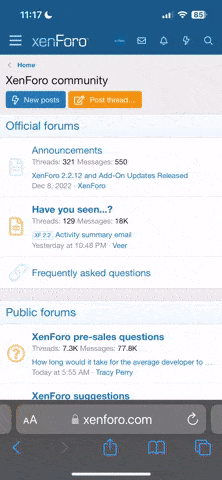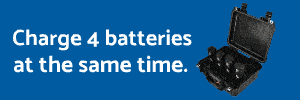Hmm..well,first you need to decide that you want to get into editing. Since your a Mac guy, the best two editors out there, at least that have a pretty wide following (barring some very expensive ones used by the film industry, is Final Cut Pro X and Adobe Premiere and/or Premiere Elements. Lowest cost is Elements, and now can edit 4K video. I am not familiar with it, as I use FCP X. I do know though that FCP X is about $300 or so, so not cheap. There is a 30 day trial of Adobe Elements 14 available on Adobe's web site, as well as a bunch of tutorials. That would probably be where I would start if I was moving from the Premiere App on an iPad.