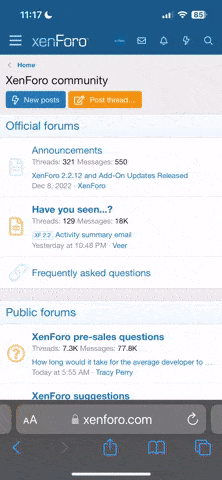- Joined
- Nov 1, 2018
- Messages
- 1,247
- Reaction score
- 603
- Age
- 85
My 80yo brain has the habit of forgetting things and this is one!
I have turned on drone and RC and connected my tablet and everything is ready to go.
I have connected my drone to my MBP via USB port on front of drone.
I have selected "enter flight data mode" in DJI-GO and it confirmed that I was in it but nothing appears on my computer??
Do I have to do something on the computer to "find" the drone? Normally when I plug in a USB device it just appears on my Desktop.
I have turned on drone and RC and connected my tablet and everything is ready to go.
I have connected my drone to my MBP via USB port on front of drone.
I have selected "enter flight data mode" in DJI-GO and it confirmed that I was in it but nothing appears on my computer??
Do I have to do something on the computer to "find" the drone? Normally when I plug in a USB device it just appears on my Desktop.