- Joined
- Oct 30, 2014
- Messages
- 32,181
- Reaction score
- 10,930
- Location
- Harrisburg, PA (US)
- Website
- phantomhelp.com
Using Kittyhawk to Request FAA Authorization
Before flying in controlled airspace (Classes B, C, D, and E Surface) in the US, you must get authorization from the FAA. Kittyhawk is an approved LAANC UAS service supplier and has a feature built into their iOS/Android app that allows FAA authorization to be requested through LAANC. In most cases, requests can be submitted and approved within a few minutes.
Steps to Request FAA Authorization with Kittyhawk
Follow these steps to request FAA authorization for a flight you’d like to take right now or at some point in the near future:
1) Install the Kittyhawk app from the app store on your iOS or Android mobile device.
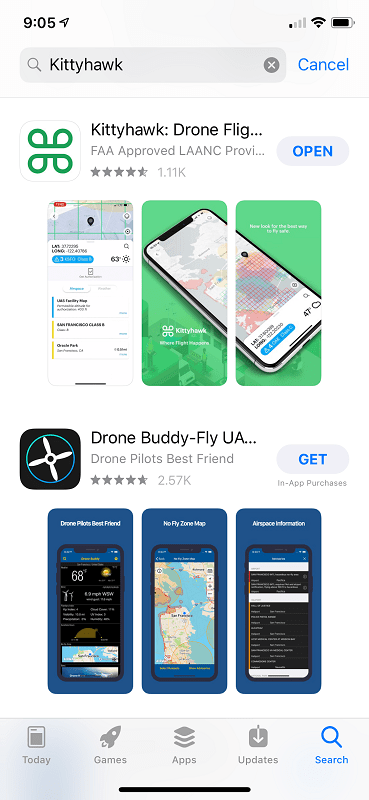
2) Tap the “Sign In” button to log into your Kittyhawk account.
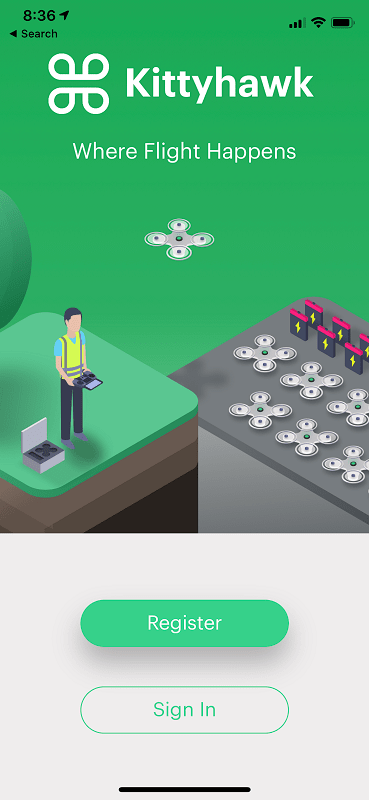
3) Tap “Add” at the bottom and “Request LAANC Authorization” to start planning your flight.
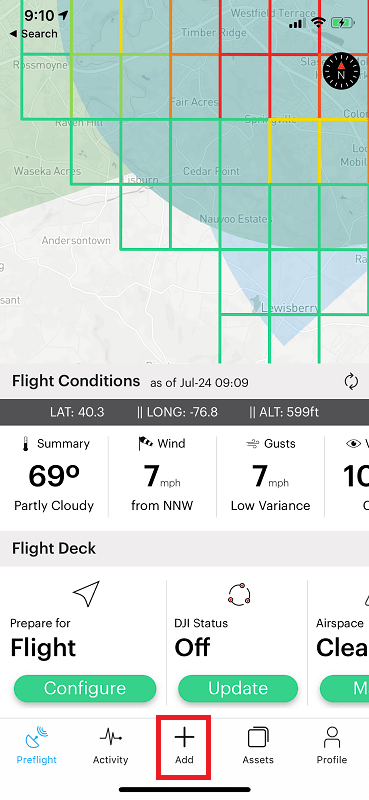 __________
__________
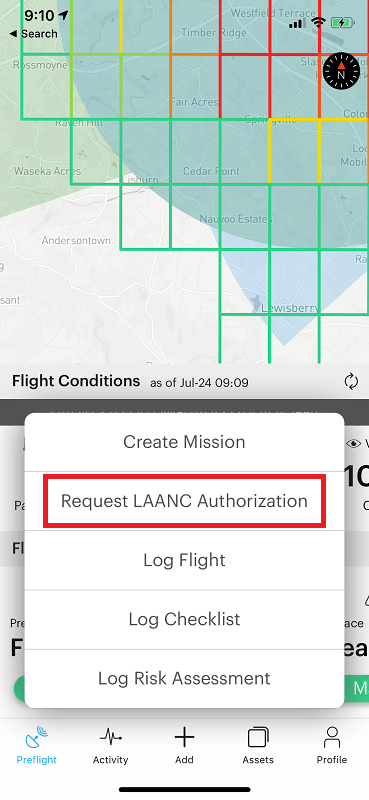
4) Drag the map to the location where you’d like to fly – and then tap the map in the location where you’d like to take off. That should create a black marker on the map.
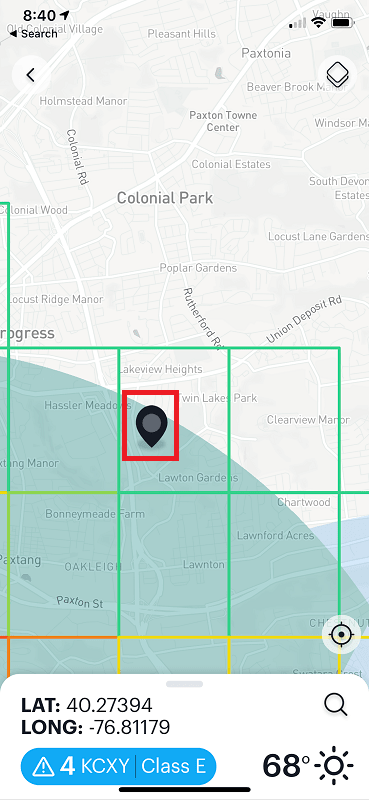
5) Swipe up from the bottom of the screen, tap “Get Authorization”, and choose the type of flight you’re going to take.
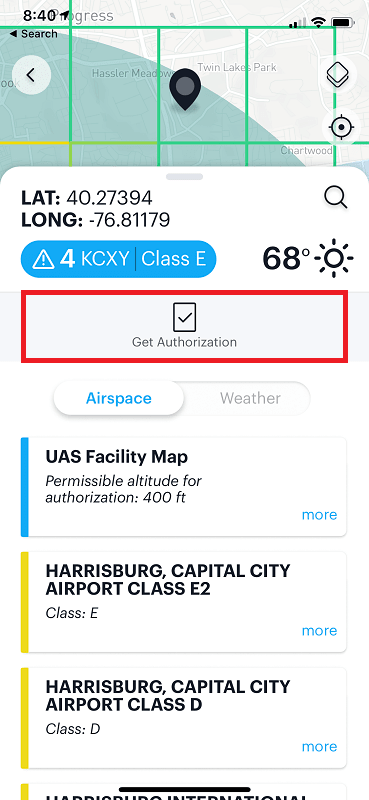 __________
__________
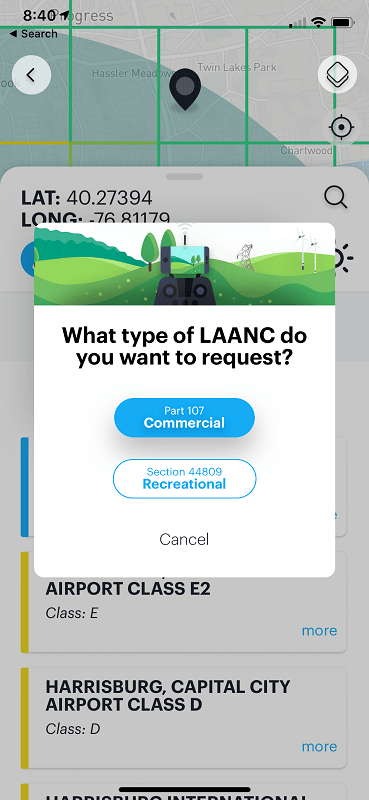
6) If this is your first request in Kittyhawk, you’ll be prompted to verify your mobile phone number.
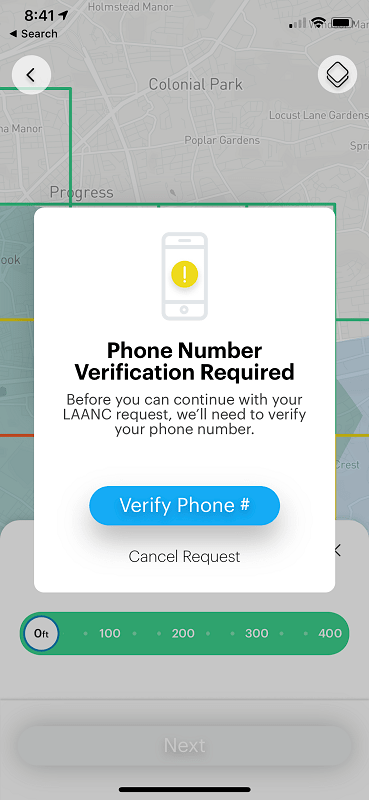
Note: After entering the verification code you receive via text message, you might be prompted to enter your FAA Part 107 information. If you’re only flying recreationally, you’ll need to back out of that screen since there is no way to bypass that step.
7) Tap and drag the small circles in the corners of the green box to resize it. Make the green box large enough to cover the entire area where you’d like to fly. Tap and drag the slider to set the maximum altitude for your flight. And then tap the “Next” button to continue.
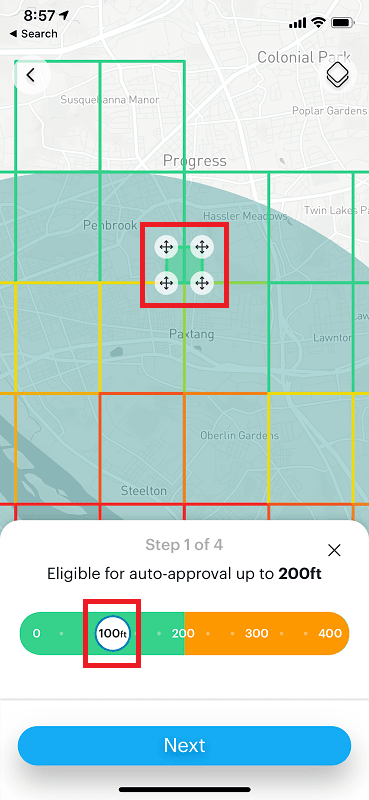
8) Set the date and time for your flight. And then tap the “Next” button to continue.
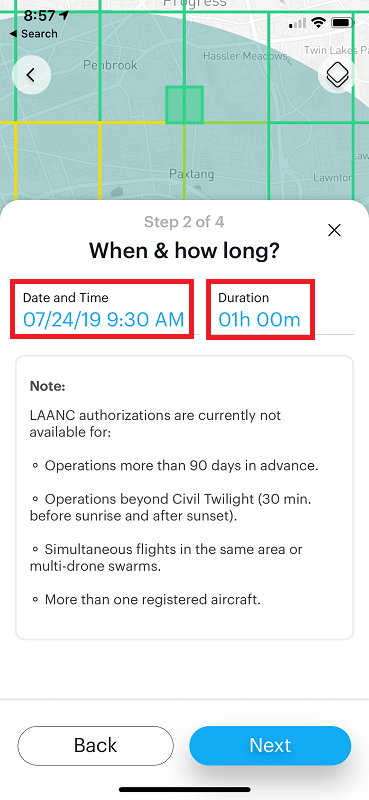
9) Review the start and end time/date for your flight. And then tap the “Next” button to continue.
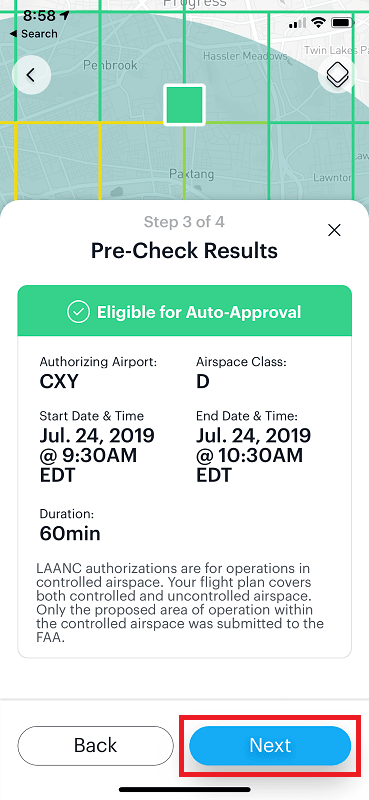
10) Tap all of the checkbox icons on the left to agree to the terms of operation. And then tap the “Agree & Submit” button to submit your flight plan for authorization.
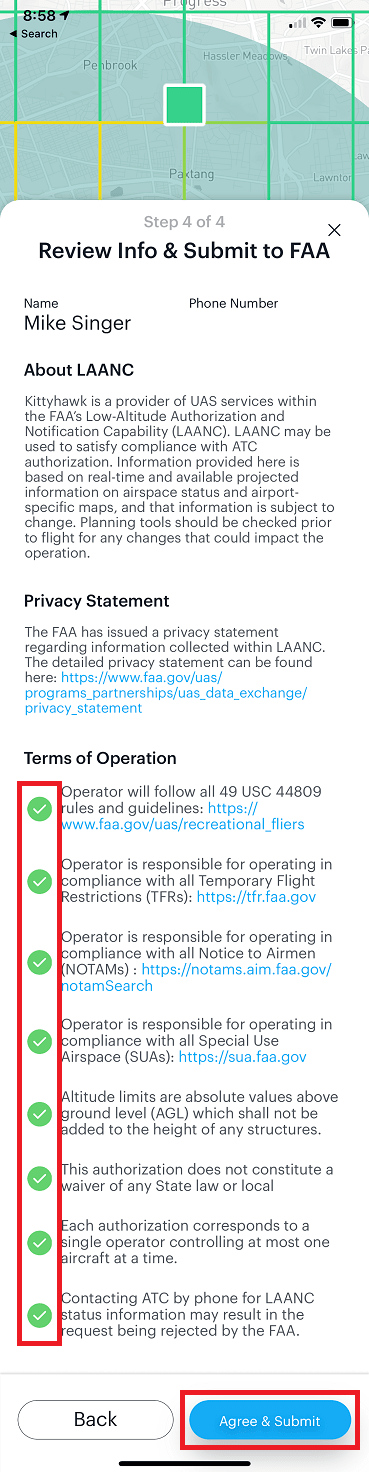
11) You’ll receive a text message when your flight has been authorized. This normally takes no longer than a minute after your flight plan has been submitted.
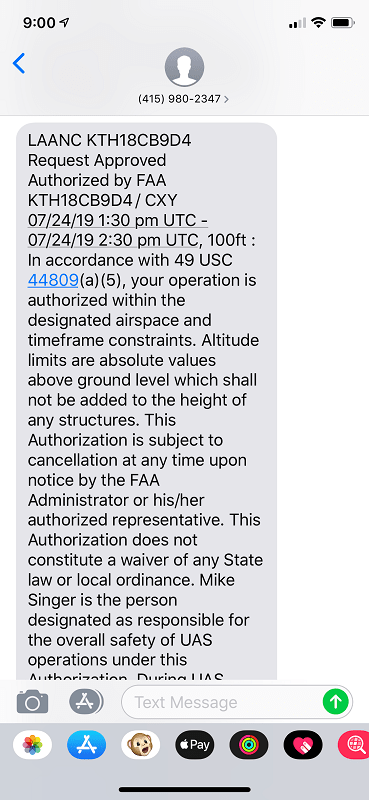
Before flying in controlled airspace (Classes B, C, D, and E Surface) in the US, you must get authorization from the FAA. Kittyhawk is an approved LAANC UAS service supplier and has a feature built into their iOS/Android app that allows FAA authorization to be requested through LAANC. In most cases, requests can be submitted and approved within a few minutes.
Steps to Request FAA Authorization with Kittyhawk
Follow these steps to request FAA authorization for a flight you’d like to take right now or at some point in the near future:
1) Install the Kittyhawk app from the app store on your iOS or Android mobile device.
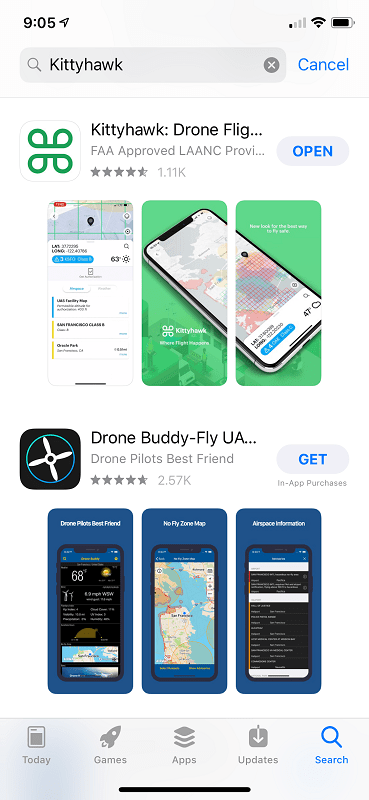
2) Tap the “Sign In” button to log into your Kittyhawk account.
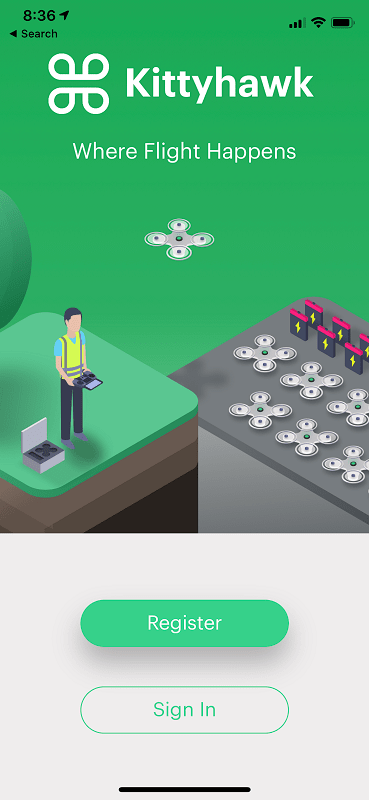
3) Tap “Add” at the bottom and “Request LAANC Authorization” to start planning your flight.
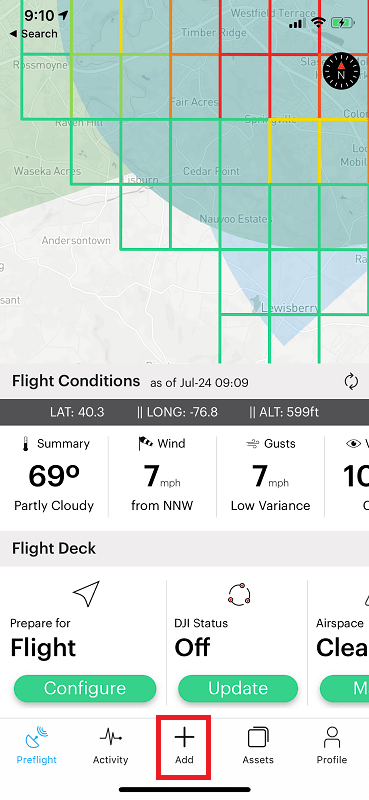
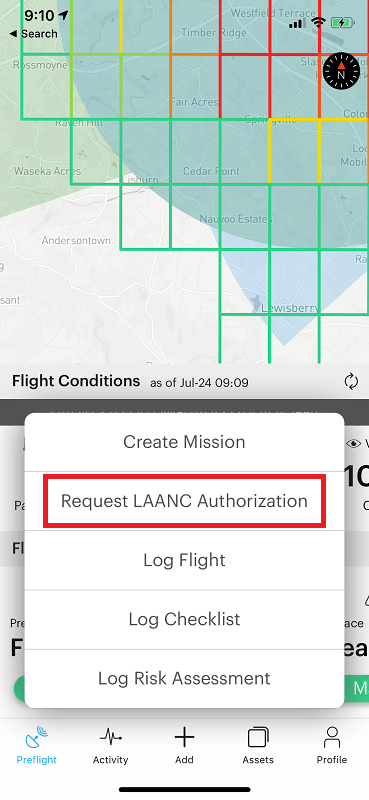
4) Drag the map to the location where you’d like to fly – and then tap the map in the location where you’d like to take off. That should create a black marker on the map.
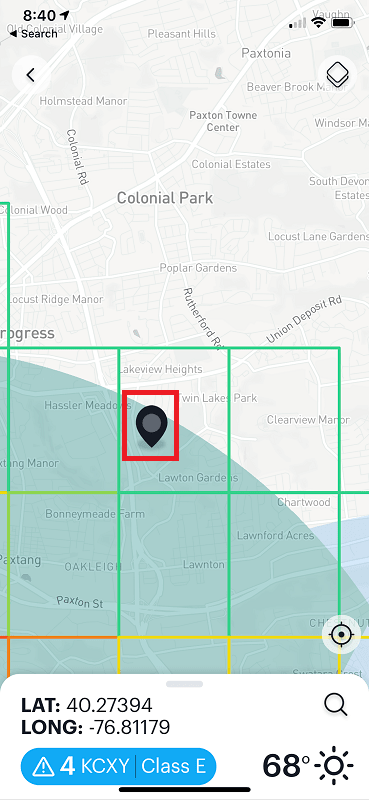
5) Swipe up from the bottom of the screen, tap “Get Authorization”, and choose the type of flight you’re going to take.
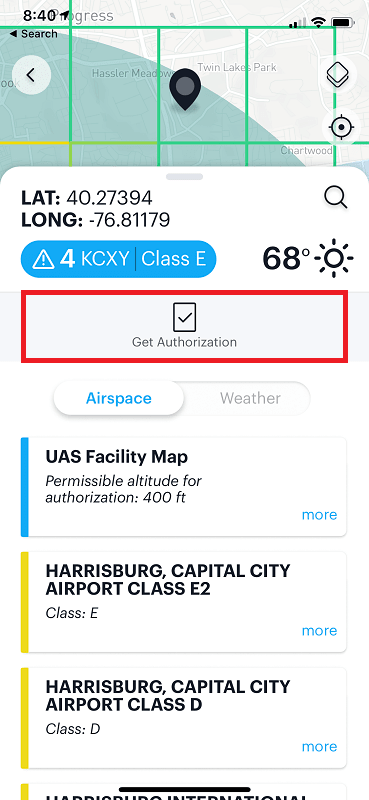
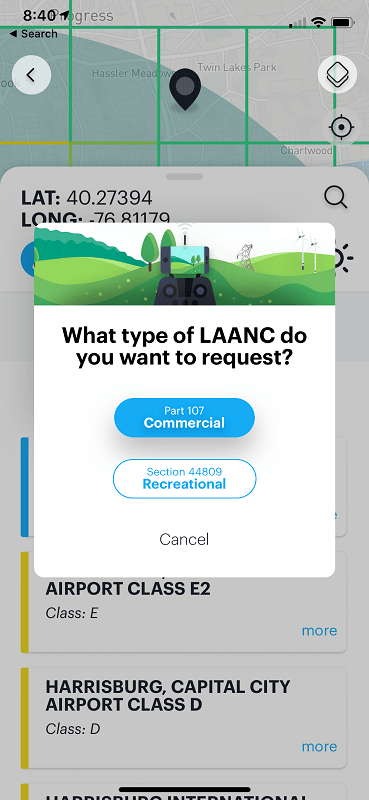
6) If this is your first request in Kittyhawk, you’ll be prompted to verify your mobile phone number.
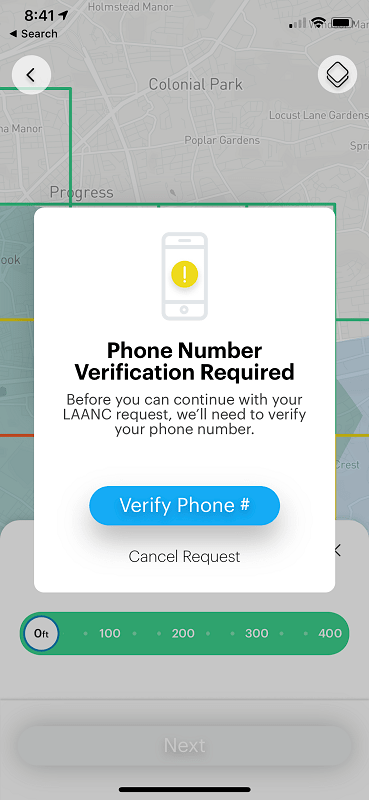
Note: After entering the verification code you receive via text message, you might be prompted to enter your FAA Part 107 information. If you’re only flying recreationally, you’ll need to back out of that screen since there is no way to bypass that step.
7) Tap and drag the small circles in the corners of the green box to resize it. Make the green box large enough to cover the entire area where you’d like to fly. Tap and drag the slider to set the maximum altitude for your flight. And then tap the “Next” button to continue.
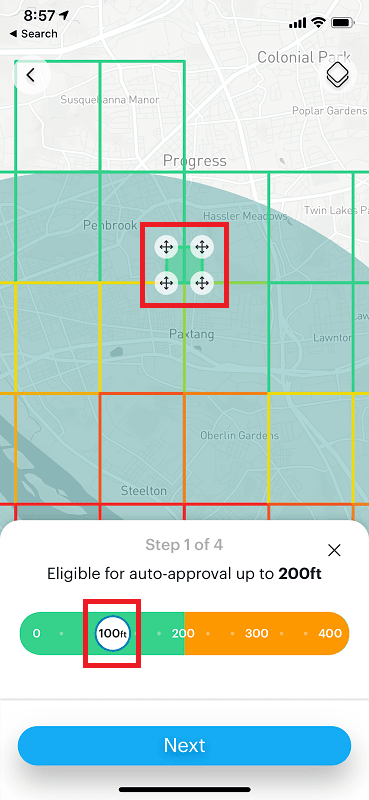
8) Set the date and time for your flight. And then tap the “Next” button to continue.
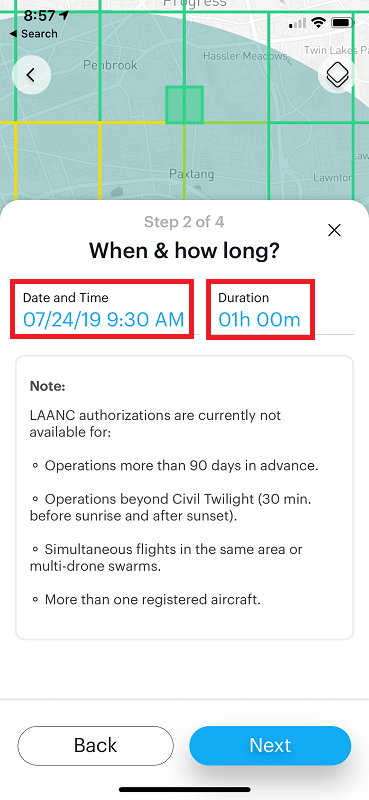
9) Review the start and end time/date for your flight. And then tap the “Next” button to continue.
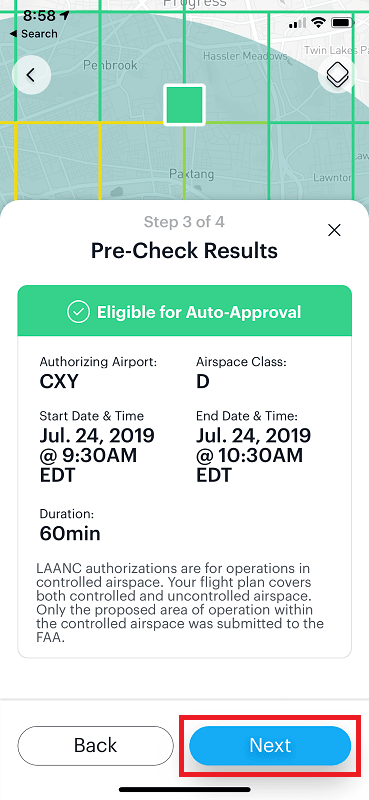
10) Tap all of the checkbox icons on the left to agree to the terms of operation. And then tap the “Agree & Submit” button to submit your flight plan for authorization.
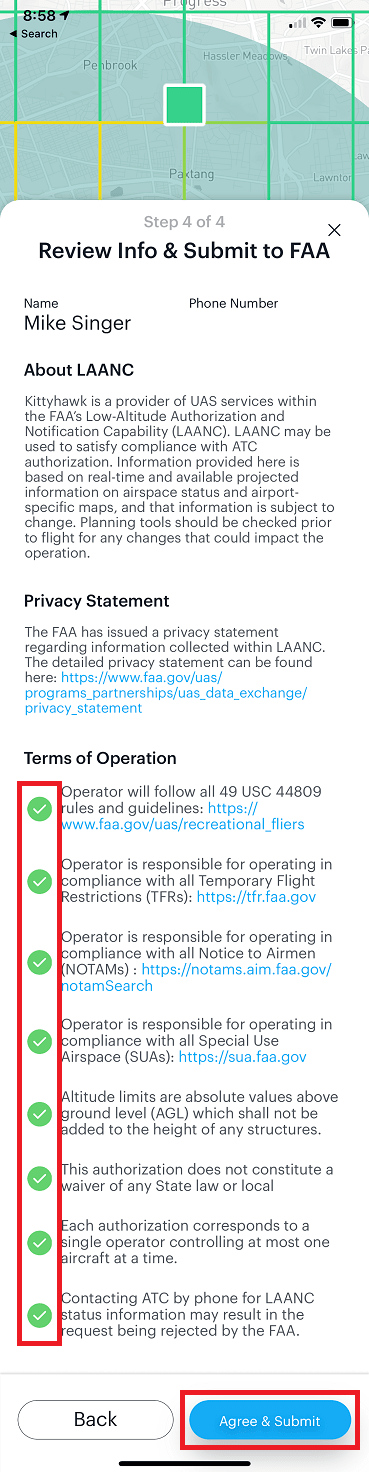
11) You’ll receive a text message when your flight has been authorized. This normally takes no longer than a minute after your flight plan has been submitted.
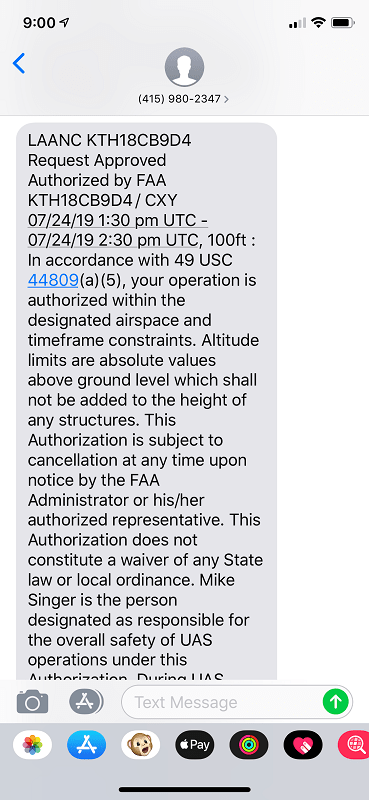
Last edited:






