DJI’s Return to home feature is a brilliant safety feature. It may help to bring your drone back automatically or manually. You only have to learn how to use it correctly.
1. Understand how RTH works
DJI drones will set its take-off position as the Home Point when it’s powered on, provided that it receives more than 4 GPS signals. The drone will continuously analyze the real-time GPS coordinates and use a compass to guide its return flight.
2. Three Types of RTH
① Low Battery RTH
When your battery reaches certain threshold during flight, then DJI GO 4 App will prompt you with a warning of the low battery, and when it finally reaches a critical level, it will initiate a Low Battery RTH. If there isn’t enough battery for the drone to return to the home point, then it will automatically start to land itself.
② Failsafe RTH
This type of RTH happens when your drone loses signal for 3 seconds. In such a scenario, the drone will initiate the actions you have set up previously before the flight in your DJI Go4. When the RTH mode starts, your drone will first ascend to a pre-set altitude and then head for the home point.
③ Smart RTH
This is often used in cases where the pilots manually trigger the RTH feature by tapping the RTH button on the RC or in the DJI GO 4. This feature can be very useful when you’ve actually lost sight of your drone. After you trigger the RTH button, your drone will go to the altitude you preset in your DJI Go 4 and then head back to you. But you’ll need to remember that when your drone is in less than 20 meters away from you, it will directly land wherever it is. So if your drone is actually that close, it’s better you manually fly it back.
Set the right RTH Altitude in DJI Go 4
As I previously mentioned, in most of the RTH modes, the drone will just go to the altitude you set up in your DJI Go 4 before the flight. With this in mind, it’s quite crucial that your RTH altitude is set high enough for your drone to get back safely. You can simply set up your RTH altitude by tapping the controller icon at the top of the screen to open the main controller settings interface. And then you’ll see the “Return-to- Home Altitude”, and from there you can enter the altitude you want to set up. The altitude you set really depends on the environment you are going to fly your drone. If you are going to fly in downtown areas full of high-rise buildings, then it’s highly recommended to preset RTH altitude to be higher than the tallest building in that area.
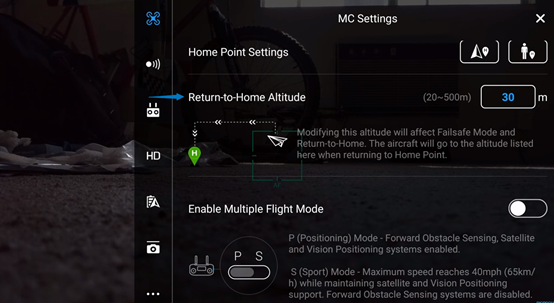
1. Understand how RTH works
DJI drones will set its take-off position as the Home Point when it’s powered on, provided that it receives more than 4 GPS signals. The drone will continuously analyze the real-time GPS coordinates and use a compass to guide its return flight.
2. Three Types of RTH
① Low Battery RTH
When your battery reaches certain threshold during flight, then DJI GO 4 App will prompt you with a warning of the low battery, and when it finally reaches a critical level, it will initiate a Low Battery RTH. If there isn’t enough battery for the drone to return to the home point, then it will automatically start to land itself.
② Failsafe RTH
This type of RTH happens when your drone loses signal for 3 seconds. In such a scenario, the drone will initiate the actions you have set up previously before the flight in your DJI Go4. When the RTH mode starts, your drone will first ascend to a pre-set altitude and then head for the home point.
③ Smart RTH
This is often used in cases where the pilots manually trigger the RTH feature by tapping the RTH button on the RC or in the DJI GO 4. This feature can be very useful when you’ve actually lost sight of your drone. After you trigger the RTH button, your drone will go to the altitude you preset in your DJI Go 4 and then head back to you. But you’ll need to remember that when your drone is in less than 20 meters away from you, it will directly land wherever it is. So if your drone is actually that close, it’s better you manually fly it back.
Set the right RTH Altitude in DJI Go 4
As I previously mentioned, in most of the RTH modes, the drone will just go to the altitude you set up in your DJI Go 4 before the flight. With this in mind, it’s quite crucial that your RTH altitude is set high enough for your drone to get back safely. You can simply set up your RTH altitude by tapping the controller icon at the top of the screen to open the main controller settings interface. And then you’ll see the “Return-to- Home Altitude”, and from there you can enter the altitude you want to set up. The altitude you set really depends on the environment you are going to fly your drone. If you are going to fly in downtown areas full of high-rise buildings, then it’s highly recommended to preset RTH altitude to be higher than the tallest building in that area.





