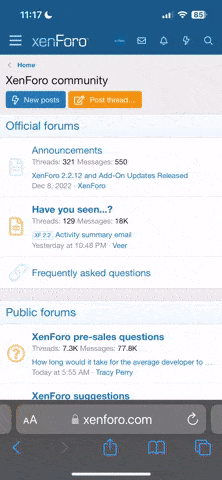Uh, Are we talking videos or stills? I'm not sure this is something I want to tackle. There are oodles of threads and YouTube videos on what settings to use to preserve the most detail so one can reveal it as they like in post production. Where one user will set the camera sharpness, contrast and saturation to minus 1 or minus 2, others prefer to leave them at 0.
Check out this video by Tom (Tom's Tech). He's pretty good, easy to watch and knowledgeable. Tom says: "In the main camera settings choose "Style", click "Custom" and set it to "Sharpness -3", "Contrast -2" and "Saturation -2" to avoid a moirée effect and make the image look more flat for more grading options in Post-Pro.
The most common recommendation for fast easy improvements is to add a circular polarizing neutral density filter after removing the camera's protective glass; Polar Pro is the brand most often mentioned.
Currently I have my settings at default and instead of spending hours in
Da Vinci Resolve I've been shooting Normal or Vivid and just slamming it up onto YouTube (depending upon the project). If somebody is paying good money, I'll spend a lot of time in Resolve

Here is straight from the drone; no color grading (color grading = tweaking all manor of hue, saturation, contrast etc. in post production).