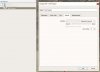I have a project I'm about to deliver to a customer. In this a kml which opens a 3D in Google Earth Pro. What annoys me is that the 3D floats hundreds of meters above ground. So I have to adjust the height via Properties of the 3D.
I would like to deliver the project with the height "locked" at the correct level which removes the adjustment from the customer. I want the 3D to float at the correct level every time the customers opens the kml.
I can get the height perfect by editing the Height under "Preferences" but when I add
<altitude>-161m</altitude> (It's empty first)
in the kml nothing happens.
Is this possible? What am I doing wrong? I thought this was a "No-brainer"..
Roger
I would like to deliver the project with the height "locked" at the correct level which removes the adjustment from the customer. I want the 3D to float at the correct level every time the customers opens the kml.
I can get the height perfect by editing the Height under "Preferences" but when I add
<altitude>-161m</altitude> (It's empty first)
in the kml nothing happens.
Is this possible? What am I doing wrong? I thought this was a "No-brainer"..
Roger