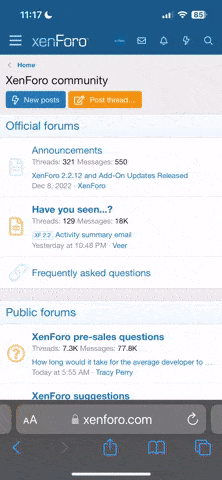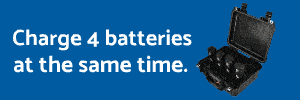Have hardly flown since November.
I’ve 3 jobs this week in Chicago and was preloading the map for tomorrow and saw this:
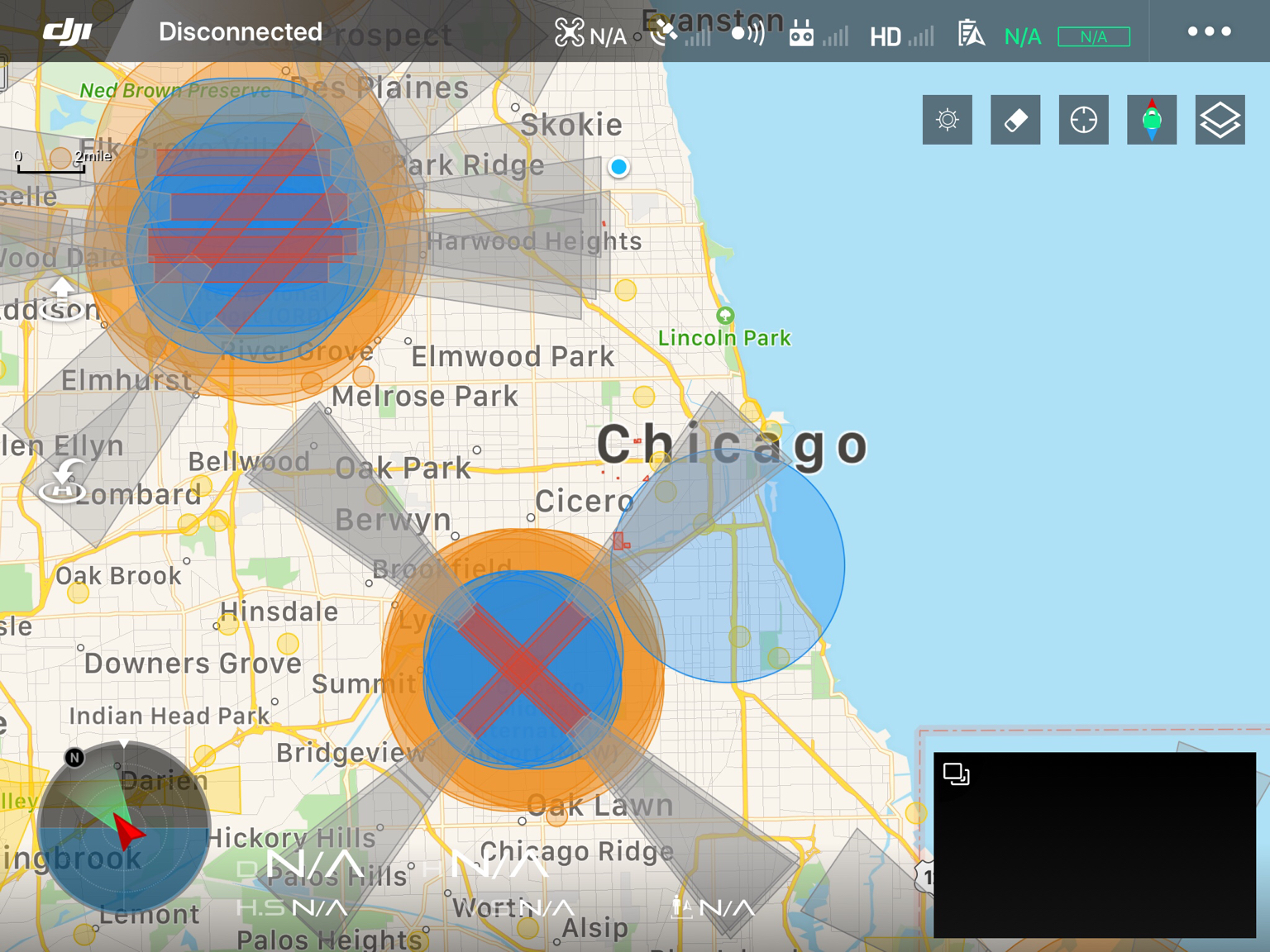
When did the restricted zones start displaying like this- and how do I see through them?
Two of my jobs his week are in the Authorization zone for Midway airport- which I’ve gotten cleared for by AirMap, but on the Go4 map I can’t even see the streets.
Now I’m not hooked up to my P4P yet and maybe that changes when actually powered up? Or is there a way to change the opacity of the overlay’s?
I’ve 3 jobs this week in Chicago and was preloading the map for tomorrow and saw this:
When did the restricted zones start displaying like this- and how do I see through them?
Two of my jobs his week are in the Authorization zone for Midway airport- which I’ve gotten cleared for by AirMap, but on the Go4 map I can’t even see the streets.
Now I’m not hooked up to my P4P yet and maybe that changes when actually powered up? Or is there a way to change the opacity of the overlay’s?