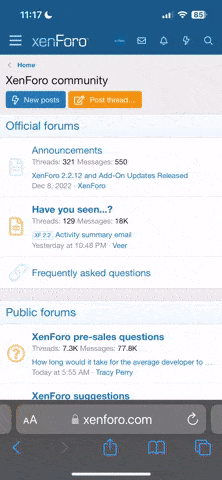T
TriadAerial
Guest
I've had my P3P for a few weeks now and I just can't understand why all the videos above 720P look so awful. I get all kinds of lines and artifacts unless I film with 720P. My preference has been 720P/60FPS which gives decent results. But shouldn't it look better at 1080P, 2.7K and 4K? I've attached 2 videos and they are both taken straight from the SD Card and untouched. Filming the exact same scene, one on 4K Vivid 3840x2160 and the other on 720P Vivid 1280x720. I like the "Vivid" setting as it adds a lot of color and saturation. Without it everything looks so washed out and I'm not good with post editing yet. I have tried every frame rate, resolution and other setting I can think of and it always comes down to 720P giving me the best result. I'm hoping someone can shed some light here why I have to use the lowest quality setting to achieve a good looking video.
Thanks everyone!
Thanks everyone!