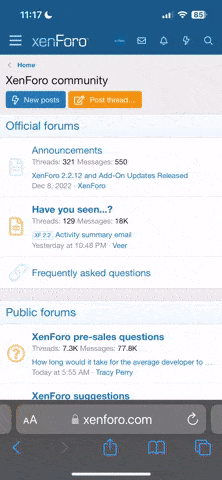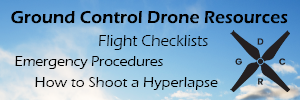- Joined
- Dec 30, 2013
- Messages
- 30
- Reaction score
- 0
Greetings everyone, I promised a tutorial so here it is!
Special thanks to llavalle because I used one of his pictures and this is basically a conversion of his original tutorial for the Phantom 1 located here. Also thanks to peec for helping me and basically directing me to llavalle's tutorial in the first place.
This tutorial will be broken into two parts...
1. The Physical Installation
2. The Transmitter Setup
-------------------------------------------------------------------------------------------------------
Part 1 - The Physical Installation
First thing, lets remove your battery and the propellers from the Phantom 2, just for safety.
Tools you will need for both parts of the tutorial...
1. Double Sided Adhesive
2. Small Zip Ties
3. Scissors
4. X-Acto Knife
5. DJI Screw Driver (Included With Phantom 2)
6. #2 Metric Allen Wrench
7. SD Memory Card (SD: 32MB-2GB or SDHC 4GB-32GB)
8. Microsoft Windows PC With Card Reader

Let's Get Started...
Step 1
Turn your phantom upside down and remove the 16 screws holding the top cover on. (12 Allen heads and 4 Phillips heads)

Step 2
Upright your Phantom 2 and slowly pull the top cover off, you’ll find a GPS cable connecting to the main board, take a picture for reference and unplug it. Put the top cover and it’s screws somewhere safe for now.
Step 3
Remove the two Phillips Screws holding the stock Receiver in place, put them in a tupperware bowl or something.

Step 4
Get your X-Acto knife and cut the glue on the plug indicated below, pull that plug off gentlty. Unplug the third plug from the right on the Naza as indicated below.

Step 5
Slide the stock Receiver out from around the main board, then turn the Phantom 2 upside down and remove the rubber grommet and the 2 antennas from the legs. Pull the antennas up and out the top of the Phantom 2.


Step 6
Take the RS7008SB Receiver and use this nice video to turn it to Mode 2. Mode 2 turns Channel #8 into a S.BUS connector, we will not be using Channel #8 for this tutorial but atleast it will be set.
Tip: If you can't find a way to power the receiver you can do this after you complete "Step 8" and just use the Phantom 2 as the power.
[youtube]http://www.youtube.com/watch?v=iDqLrvf6Il4[/youtube]
Step 7
Get some two sided adhesive and your Futaba R7008SB Receiver, mount it something like the pictures below.
Notes
1. Make sure you leave a gap between the Receiver and the Naza because they should not touch.
2. Make sure you mount the new Receiver on the opposite side of the stock Receiver, because it won’t fit anywhere else.
3. I stacked three layers of adhesive so I could mount it over the large positive and negative battery wires.


Step 8
Plug the wire we disconnected from the stock Receiver earlier and plug it into the S.Bus2 port on the Futaba R7008SB Receiver as indicated below.

Step 9
Run the antennas for the Futaba R7008SB Receiver out the nearest leg hole, make sure you put the antennas 90° from each other.

Step 10
Replace any Zip Ties you may of had to cut, and just make sure you got everything right, you also have two options at this point...
1. You can leave your top cover off until you've completed "Part 2 - The Transmitter Setup".
2. You can put your top cover back on and make sure you reconnect your GPS cable and tighten your screws.
Regardless, make sure you reconnect your GPS cable and tighten your screws. :evil:
Special thanks to llavalle because I used one of his pictures and this is basically a conversion of his original tutorial for the Phantom 1 located here. Also thanks to peec for helping me and basically directing me to llavalle's tutorial in the first place.
This tutorial will be broken into two parts...
1. The Physical Installation
2. The Transmitter Setup
-------------------------------------------------------------------------------------------------------
Part 1 - The Physical Installation
First thing, lets remove your battery and the propellers from the Phantom 2, just for safety.
Tools you will need for both parts of the tutorial...
1. Double Sided Adhesive
2. Small Zip Ties
3. Scissors
4. X-Acto Knife
5. DJI Screw Driver (Included With Phantom 2)
6. #2 Metric Allen Wrench
7. SD Memory Card (SD: 32MB-2GB or SDHC 4GB-32GB)
8. Microsoft Windows PC With Card Reader

Let's Get Started...
Step 1
Turn your phantom upside down and remove the 16 screws holding the top cover on. (12 Allen heads and 4 Phillips heads)

Step 2
Upright your Phantom 2 and slowly pull the top cover off, you’ll find a GPS cable connecting to the main board, take a picture for reference and unplug it. Put the top cover and it’s screws somewhere safe for now.
Step 3
Remove the two Phillips Screws holding the stock Receiver in place, put them in a tupperware bowl or something.

Step 4
Get your X-Acto knife and cut the glue on the plug indicated below, pull that plug off gentlty. Unplug the third plug from the right on the Naza as indicated below.

Step 5
Slide the stock Receiver out from around the main board, then turn the Phantom 2 upside down and remove the rubber grommet and the 2 antennas from the legs. Pull the antennas up and out the top of the Phantom 2.


Step 6
Take the RS7008SB Receiver and use this nice video to turn it to Mode 2. Mode 2 turns Channel #8 into a S.BUS connector, we will not be using Channel #8 for this tutorial but atleast it will be set.
Tip: If you can't find a way to power the receiver you can do this after you complete "Step 8" and just use the Phantom 2 as the power.
[youtube]http://www.youtube.com/watch?v=iDqLrvf6Il4[/youtube]
Step 7
Get some two sided adhesive and your Futaba R7008SB Receiver, mount it something like the pictures below.
Notes
1. Make sure you leave a gap between the Receiver and the Naza because they should not touch.
2. Make sure you mount the new Receiver on the opposite side of the stock Receiver, because it won’t fit anywhere else.
3. I stacked three layers of adhesive so I could mount it over the large positive and negative battery wires.


Step 8
Plug the wire we disconnected from the stock Receiver earlier and plug it into the S.Bus2 port on the Futaba R7008SB Receiver as indicated below.

Step 9
Run the antennas for the Futaba R7008SB Receiver out the nearest leg hole, make sure you put the antennas 90° from each other.

Step 10
Replace any Zip Ties you may of had to cut, and just make sure you got everything right, you also have two options at this point...
1. You can leave your top cover off until you've completed "Part 2 - The Transmitter Setup".
2. You can put your top cover back on and make sure you reconnect your GPS cable and tighten your screws.
Regardless, make sure you reconnect your GPS cable and tighten your screws. :evil: