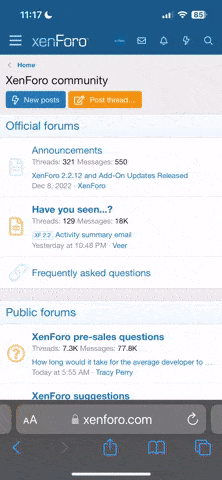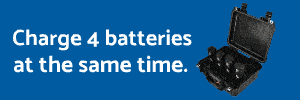There are a number of factors against frame capture from video.
1. Unless you are shooting 4k video (which you aren't on a P3A) then the frame grab from video (even at 2.7k) will be way smaller than the 4000x3000 still resolution from the P3.
2. Video is a series of jpegs. Jpeg is NOT a good source file type as its a lossy format. Information is purposfully destroyed or altered to produce small file sizes.
In virtually every situation, shoot a still as a still rather than relying on frame grabbing from video. The only circumstance I can think of where this shouldn't be the case is where you were not expecting or prepared to snap a still and happened to be running video. (for example if you were flying over Vegas recording video and Elvis' UFO flew through the shot, well then a frame grab is ok).
Benefits of going with a still:
1. Higher resolution, uses full 12mp sensor.
2. DNG output. Zero loss
3. Full control over ISO/Shutter speed
The only downside of shooting a still is you have to stop video, snap the still and start video again meaning an edit point in your post production. If you can handle that, do it.
The histogram is a layout of the pixel illumination in the scene. At the left is totally black, at the right is totally white, and everything in between are shades of gray (pretend you are shooting black and white). What you don't want to do is set your exposure so its slammed against either end but spread out across the graph as much as possible without hitting either end to any significant degree.
It, of course, is scene dependent. What that means is if you are shooting something on a white background, of course you are going to get a histogram that has large spikes at the right. Same with shooting something on a black background and having spikes at the left. Not every image should be spread out along the whole graph. Shooting snow scenes are going to have a right loaded histogram. Shooting evening shots will have a right loaded histogram. You have to use your brain and analyze the scene and judge the exposure and histogram match reasonably. There is no "right" histogram. Every one will be different just as every photo will be different. There is a best or acceptable histogram for each image though.
To learn what a "proper" histogram looks like, you should examine as many photos as you can find (off the internet or your own) that you judge by eye to be well exposed and pleasing to you (not the subject matter, the exposure, the colors, the overall luminescence of the image). Then load those up into any paint program that has a histogram feature and look at the histogram for that image. After a few you will start to see the patterns to look for that please YOU. After all, its your eye you must please first.
As for settings, if you are going to post process (and you probably should), shoot DNG raw+jpeg. You get immediate feedback with the jpeg but the lossless quality of the DNG when going into post with Lightroom or Photoshop for example.
My camera settings for video and still are:
-3 for sharpness
-2 for contrast
-2 for saturation
While these really don't do too much for the RAW image they do affect the jpeg and the video.
By setting the sharpness down to -3 you are telling the P3 NOT to sharpen. You are NOT removing sharpness, you are telling it not to ADD any. The algorithem in Photoshop, Lightroom and Premiere is vastly superior to the sharpness code in the P3. So, we choose not to add it in the P3 and we will add it in post.
By setting the contrast down a bit, we prevent the sensor from slamming anything totally black or totally white and clipping data. We are centering the data within the area the sensor is best at recording.
I feel the sensor is over saturated in the P3. Thats the reason I set it to -2. It also helps with noise reduction in post and we can adjust saturation to bring it back after doing noise reduction on it.
Here is the raw image right from the Phantom:

As you can see it looks a bit flat and colorless. Thats due to the settings above.
And here is the post processed version:

As you can see the color, contrast and overall density is there.
Again, before:

After: