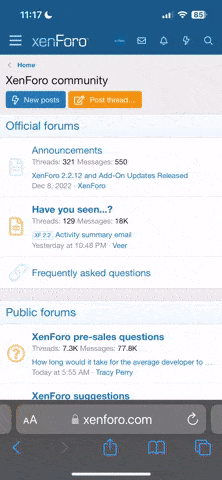- Joined
- Oct 30, 2014
- Messages
- 31,958
- Reaction score
- 10,786
- Location
- Harrisburg, PA (US)
- Website
- phantomhelp.com
HOW TO: Install Phantom 4 firmware
Overview
Follow the steps below to install the latest firmware on your Phantom 4, remote controller, and Phantom batteries. Ensure you follow the steps from top-to-bottom. Carefully read each step and ensure you perform them exactly as written.
Note: Before installing a new firmware update, check this forum and the DJI Phantom 4 forum or DJI Phantom 4 Pro forum to see if others are having any trouble after installing the update. If a few days have passed and nothing major has been reported, then it's a usually a good sign that the update is safe to install. Some people enjoy installing the latest and greatest right away, so let those people test the updates if you want to play it safe.
Note: Review the release notes on the Phantom 4 downloads page or the Phantom 4 Pro downloads page so you understand what was changed and you're aware of any special installation instructions.
─────────────────────────────────────────────────────────
Install the latest version of DJI GO 4
1) Before installing a new firmware update, you should confirm that you're using the most recent version of the DJI GO 4 app. If using an Apple device, check the Apple App Store to see if an update is available. If using an Android device, you can check the current version and/or download the latest version of the DJI GO 4 app from the Phantom 4 downloads page or the Phantom 4 Pro downloads page.
─────────────────────────────────────────────────────────
Prepare the memory card
2) Delete all files from your memory card or format it.
─────────────────────────────────────────────────────────
Install the firmware on your Phantom using the DJI GO 4 app
Note: If you've accidentally installed the remote controller firmware first, then check out this thread for information on downgrading your remote controller firmware.
3) Ensure your Phantom battery is at least 50% charged. This means you should see at least 2 lights illuminate when pressing the power button. If needed, stop here and charge your battery until it is at least 50% charged.
4) Ensure your mobile device is connected to the Internet.
5) Remove the props & gimbal lock from your Phantom.
6) Insert the Phantom battery into your Phantom and power it on. To power on the battery, press and release the battery button quickly -- and, then immediately press and hold it in for 2 seconds.
7) Connect your mobile device to your remote controller with a USB cable and power it on.
8) Start the DJI GO 4 app and wait at the aircraft selection screen (don't click the "Enter Device" button).
9) Continue waiting at the DJI GO 4 aircraft selection screen until you see the new firmware update available message. If the update message does not appear after a few minutes, try restarting DJI GO 4.
10) Disconnect your mobile device from your remote controller and use the adapter that came with your Phantom along with the USB cable you use to fly to connect your Phantom to your mobile device.
11) Click the firmware update available message and then click the "Download Now" button to download the firmware. Wait for the firmware to download.
12) Click the "Start Update" button at the bottom of the DJI GO 4 app to start the upgrade process.
Note: Do not turn your Phantom off while it's upgrading.
Note: The lights under the Phantom arms might flash different colors or turn off. Your Phantom might beep in different patterns (even a solid tone). The camera might move or spin around. And, your Phantom might restart. Ignore all of these things and wait for the "Upgrade Successful" message to appear in the DJI GO 4 app. This process could take up to 15 minutes to complete.
13) Restart your Phantom when the "Upgrade Complete" message is displayed.
─────────────────────────────────────────────────────────
Install the firmware on your remote controller using the DJI GO 4 app
Note: Some firmware updates do not include an update for the remote controller. If that's the case, you an skip to step #21 below.
Note: If you have a P4P+ remote controller, see this video for instructions on updating it.
14) Ensure your remote controller has at least 50% battery level (at least two white lights are lit up at the bottom of the remote controller). If needed, stop here and charge your remote controller.
15) Connect your remote controller to your mobile device using the USB cable.
16) Start the DJI GO 4 app and click the "Enter Device" button to enter the camera view.
17) Click the "Firmware requires upgrade" message at the top of the Aircraft Status area.
18) Click "Download firmware" to download the firmware. Wait for the firmware to download.
19) Click "Start to upgrade" to start the upgrade process.
Note: Do not turn your remote controller off while it's upgrading.
20) Restart your remote controller when the "RC upgrade completed" message is displayed.
─────────────────────────────────────────────────────────
Install the firmware on your Phantom batteries using the DJI GO 4 app
Note: The firmware was installed on your battery when you installed the firmware on your Phantom in step #2 above. If you only have one battery, then skip to step #26 below. If you have more than one battery, then repeat the following steps for each additional battery.
21) Turn off your Phantom.
22) Insert the next Phantom battery into your Phantom and power it on. To power on the battery, press and release the battery button quickly -- and, then immediately press and hold it in for 2 seconds.
23) Wait at the main screen of the DJI GO 4 app for the "Inconsistent Firmware Found" message to appear.
Note: If this message does not appear within a few minutes, then your battery most likely already has the latest firmware installed on it or the current firmware does not include a battery update. Go back to step #21 above if you have additional spare batteries.
24) Slide the "Slide to Update" slider to the right to start the firmware update process. A progress bar will be displayed at the top of the DJI GO 4 app while the firmware is being installed.
25) An "Update Complete" message will be displayed when the firmware has been installed. Click the "Complete" button.
26) If you have additional batteries, then go back to step #21 above and repeat these steps with the next battery.
─────────────────────────────────────────────────────────
Confirm the firmware installed correctly
27) When your remote controller reconnects to the DJI GO 4 app and your Phantom, the Overall Status should show "Normal (Latest firmware)".
28) Look in the "General Settings" --> "About" section of DJI GO 4 to verify you see the firmware versions you just installed.
─────────────────────────────────────────────────────────
Check and/or restore all settings in the DJI GO app
29) Verify that all of your previous settings are still set in the DJI GO 4 app. You'll want to do this while your Phantom is turned on (with the props off) and your remote controller is connected to the DJI GO 4 app via your mobile device. This is important since many of the settings are saved on the Phantom itself.
Overview
Follow the steps below to install the latest firmware on your Phantom 4, remote controller, and Phantom batteries. Ensure you follow the steps from top-to-bottom. Carefully read each step and ensure you perform them exactly as written.
Note: Before installing a new firmware update, check this forum and the DJI Phantom 4 forum or DJI Phantom 4 Pro forum to see if others are having any trouble after installing the update. If a few days have passed and nothing major has been reported, then it's a usually a good sign that the update is safe to install. Some people enjoy installing the latest and greatest right away, so let those people test the updates if you want to play it safe.
Note: Review the release notes on the Phantom 4 downloads page or the Phantom 4 Pro downloads page so you understand what was changed and you're aware of any special installation instructions.
─────────────────────────────────────────────────────────
Install the latest version of DJI GO 4
1) Before installing a new firmware update, you should confirm that you're using the most recent version of the DJI GO 4 app. If using an Apple device, check the Apple App Store to see if an update is available. If using an Android device, you can check the current version and/or download the latest version of the DJI GO 4 app from the Phantom 4 downloads page or the Phantom 4 Pro downloads page.
─────────────────────────────────────────────────────────
Prepare the memory card
2) Delete all files from your memory card or format it.
─────────────────────────────────────────────────────────
Install the firmware on your Phantom using the DJI GO 4 app
Note: If you've accidentally installed the remote controller firmware first, then check out this thread for information on downgrading your remote controller firmware.
3) Ensure your Phantom battery is at least 50% charged. This means you should see at least 2 lights illuminate when pressing the power button. If needed, stop here and charge your battery until it is at least 50% charged.
4) Ensure your mobile device is connected to the Internet.
5) Remove the props & gimbal lock from your Phantom.
6) Insert the Phantom battery into your Phantom and power it on. To power on the battery, press and release the battery button quickly -- and, then immediately press and hold it in for 2 seconds.
7) Connect your mobile device to your remote controller with a USB cable and power it on.
8) Start the DJI GO 4 app and wait at the aircraft selection screen (don't click the "Enter Device" button).
9) Continue waiting at the DJI GO 4 aircraft selection screen until you see the new firmware update available message. If the update message does not appear after a few minutes, try restarting DJI GO 4.
10) Disconnect your mobile device from your remote controller and use the adapter that came with your Phantom along with the USB cable you use to fly to connect your Phantom to your mobile device.
11) Click the firmware update available message and then click the "Download Now" button to download the firmware. Wait for the firmware to download.
12) Click the "Start Update" button at the bottom of the DJI GO 4 app to start the upgrade process.
Note: Do not turn your Phantom off while it's upgrading.
Note: The lights under the Phantom arms might flash different colors or turn off. Your Phantom might beep in different patterns (even a solid tone). The camera might move or spin around. And, your Phantom might restart. Ignore all of these things and wait for the "Upgrade Successful" message to appear in the DJI GO 4 app. This process could take up to 15 minutes to complete.
13) Restart your Phantom when the "Upgrade Complete" message is displayed.
─────────────────────────────────────────────────────────
Install the firmware on your remote controller using the DJI GO 4 app
Note: Some firmware updates do not include an update for the remote controller. If that's the case, you an skip to step #21 below.
Note: If you have a P4P+ remote controller, see this video for instructions on updating it.
14) Ensure your remote controller has at least 50% battery level (at least two white lights are lit up at the bottom of the remote controller). If needed, stop here and charge your remote controller.
15) Connect your remote controller to your mobile device using the USB cable.
16) Start the DJI GO 4 app and click the "Enter Device" button to enter the camera view.
17) Click the "Firmware requires upgrade" message at the top of the Aircraft Status area.
18) Click "Download firmware" to download the firmware. Wait for the firmware to download.
19) Click "Start to upgrade" to start the upgrade process.
Note: Do not turn your remote controller off while it's upgrading.
20) Restart your remote controller when the "RC upgrade completed" message is displayed.
─────────────────────────────────────────────────────────
Install the firmware on your Phantom batteries using the DJI GO 4 app
Note: The firmware was installed on your battery when you installed the firmware on your Phantom in step #2 above. If you only have one battery, then skip to step #26 below. If you have more than one battery, then repeat the following steps for each additional battery.
21) Turn off your Phantom.
22) Insert the next Phantom battery into your Phantom and power it on. To power on the battery, press and release the battery button quickly -- and, then immediately press and hold it in for 2 seconds.
23) Wait at the main screen of the DJI GO 4 app for the "Inconsistent Firmware Found" message to appear.
Note: If this message does not appear within a few minutes, then your battery most likely already has the latest firmware installed on it or the current firmware does not include a battery update. Go back to step #21 above if you have additional spare batteries.
24) Slide the "Slide to Update" slider to the right to start the firmware update process. A progress bar will be displayed at the top of the DJI GO 4 app while the firmware is being installed.
25) An "Update Complete" message will be displayed when the firmware has been installed. Click the "Complete" button.
26) If you have additional batteries, then go back to step #21 above and repeat these steps with the next battery.
─────────────────────────────────────────────────────────
Confirm the firmware installed correctly
27) When your remote controller reconnects to the DJI GO 4 app and your Phantom, the Overall Status should show "Normal (Latest firmware)".
28) Look in the "General Settings" --> "About" section of DJI GO 4 to verify you see the firmware versions you just installed.
─────────────────────────────────────────────────────────
Check and/or restore all settings in the DJI GO app
29) Verify that all of your previous settings are still set in the DJI GO 4 app. You'll want to do this while your Phantom is turned on (with the props off) and your remote controller is connected to the DJI GO 4 app via your mobile device. This is important since many of the settings are saved on the Phantom itself.
Last edited: