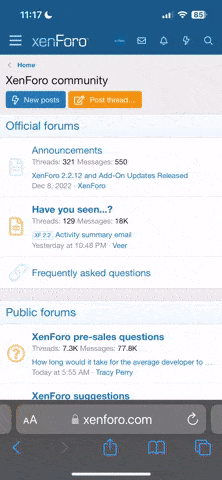In my opinion, one of the best uses for Course Lock is when you need to film a travelling pass with the camera focused on a subject as the drone approaches it, crosses in front of it, and leaves if at the rear, while the camera is always centered on it (can be a person or a group in some place, or a monument, a tower, a lighthouse...).
If you intend to fly towards a place and you want to continuously center your point of interest, the maneuvers to be performed smoothly and correctly are almost impossible for any pilot: imagine yourself having to fly a course, and while your object or people starts to appear moving towards the centre of the screen, you have to apply yaw to maintain the object centered, without deciating from your course.
The logical moves to do are:
- Start to yaw, but due to this yawing rotation, the course of the drone is altered, and then
- You must fix the course back by moving right stick to the left, and also backwards. All this tries to compensate the course deviation, but also modifies again the yaw, which have to be fixed again, ...
At any moment, yaw, AND lateral direction AND forward/backwards direction have to be applied, causing either jerky movements of the camera, or taking the object out of the center of the screen, or (even worse) deviate the trajectory of the drone with the inherent danger of collision.
COURSE MODE will permit you choose first the appropriate course pointing the drone towards a course that can be seen at the screen without dangerous obstacles in between, and telling the machine that this will have to be its valid course. Once this course is recorded by tapping Apply in the mode button, you only have to move the right stick in ONE direction only: forward, and maintain the speed that you want. The aircraft will follow the recorded course without deviating from it and disregarding the yawing movements you might make. You can then, forget to check trajectory and obstacles, and concentrate only in yawing the drone to get the camera centered on the subject, while right thumb finger is "fixed" given forward movement without danger.