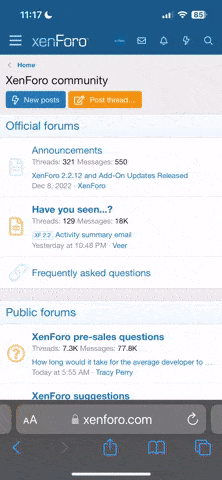- Maps
How does Litchi get the maps? I think I read somewhere that you can connect to internet at the current place and it will download the local map.
What if I don't have internet there? How do I preload maps? How large of an area can I preload?
I will be doing an Ireland road trip and I will be in a lot of remote areas. If there was a way to load the entire island that would be great as I don't think I will be able to get maps in remote areas. Also, with preloaded maps I can plan missions ahead of time.
- POI mission
I did one yesterday and it appeared that after it completed it's circle it proceeded to do the same circle again. Is this the way it is designed? Run mission until I manually stop it ?
How do I cancel a POI mission (or any other mission) while it is in progress? I saw the "Home" button but I don't want to stop and have to go back home every time. In my case I flicked S1 and I was able to manually continue to fly. However, the display still showed the "return to Home" message until I exited out of Litchi and restarted it. It seemed that when the RTH was triggered it wanted to stay active until it was actually at home.
How does Litchi get the maps? I think I read somewhere that you can connect to internet at the current place and it will download the local map.
What if I don't have internet there? How do I preload maps? How large of an area can I preload?
I will be doing an Ireland road trip and I will be in a lot of remote areas. If there was a way to load the entire island that would be great as I don't think I will be able to get maps in remote areas. Also, with preloaded maps I can plan missions ahead of time.
- POI mission
I did one yesterday and it appeared that after it completed it's circle it proceeded to do the same circle again. Is this the way it is designed? Run mission until I manually stop it ?
How do I cancel a POI mission (or any other mission) while it is in progress? I saw the "Home" button but I don't want to stop and have to go back home every time. In my case I flicked S1 and I was able to manually continue to fly. However, the display still showed the "return to Home" message until I exited out of Litchi and restarted it. It seemed that when the RTH was triggered it wanted to stay active until it was actually at home.